You can initiate refunds for online transactions made through Stripe directly from the Finance module. To initiate a refund, navigate to the Payments page in the Finance module, click on the three-dots action button next to the payment item, and select “Void and Refund Payment.”
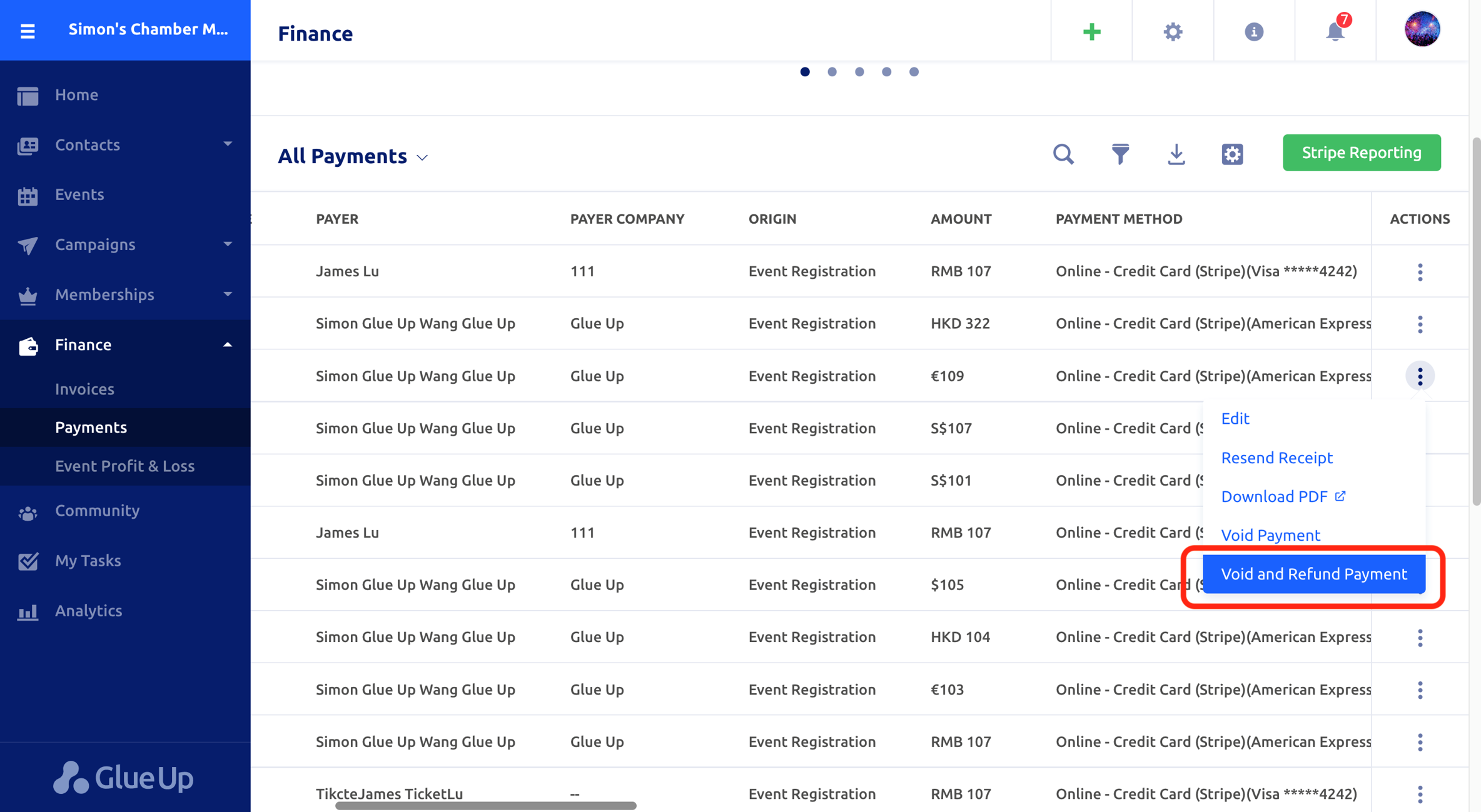
In the following pop-up window, you can select a refund reason, enter the amount, and make internal notes about this request. Please note that the refund can only be issued in the currency of the original transaction.
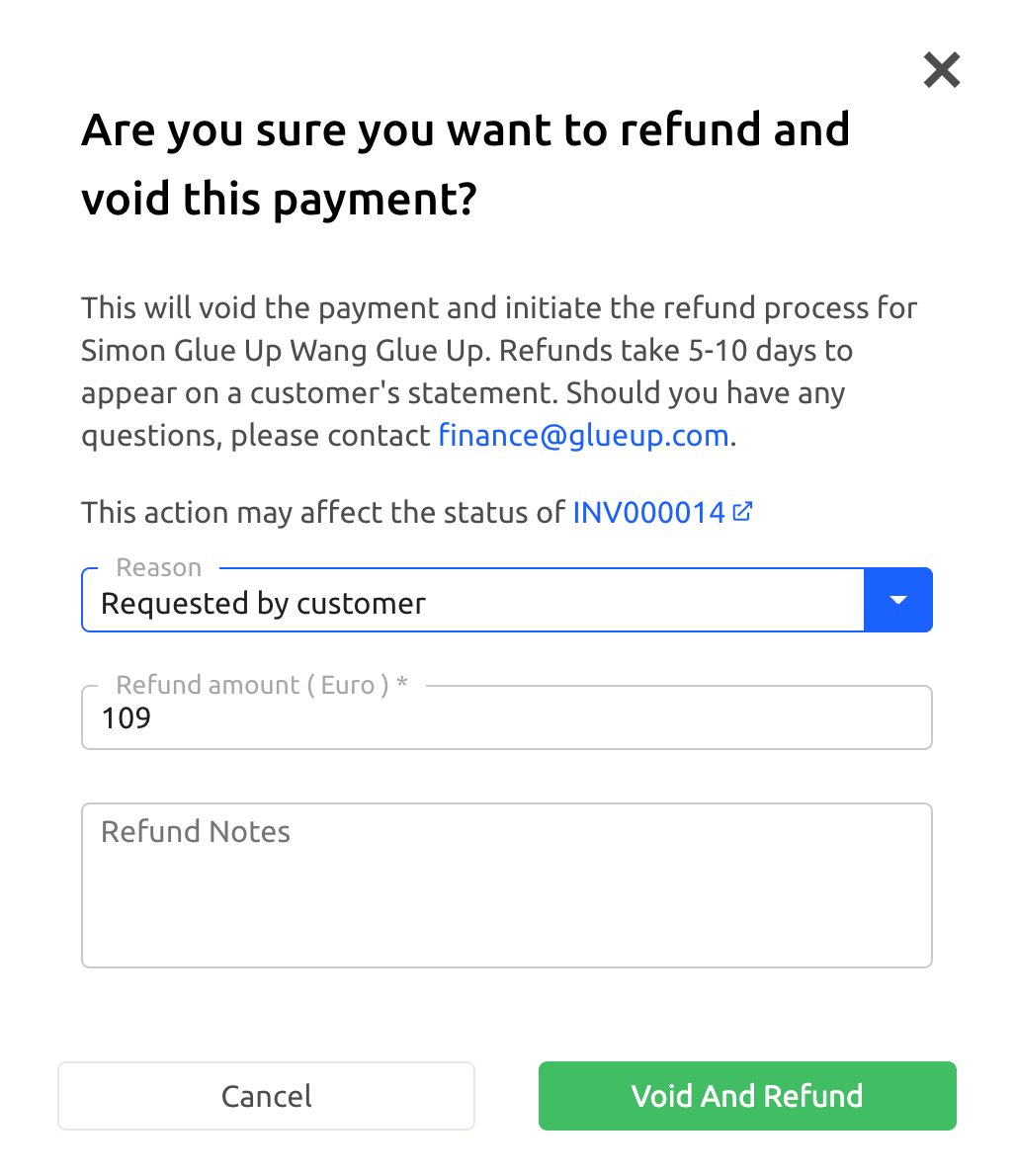
Clicking on “Void and Refund” triggers the refund for the selected transaction and simultaneously pushes an automated email notification to the Organization Team Member who applied for this request. Furthermore, the Organization Team Member will receive an automated notification every time a refund request is processed successfully or fails.
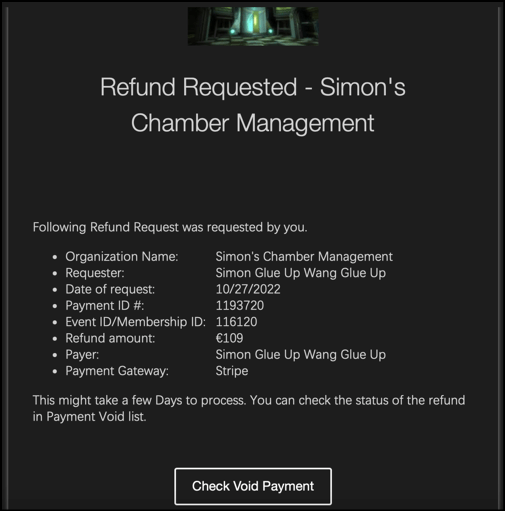
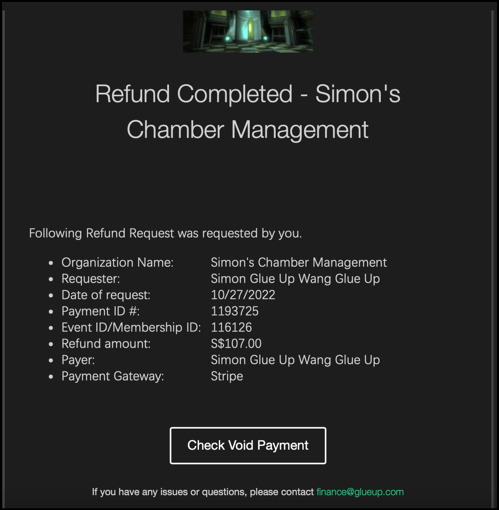
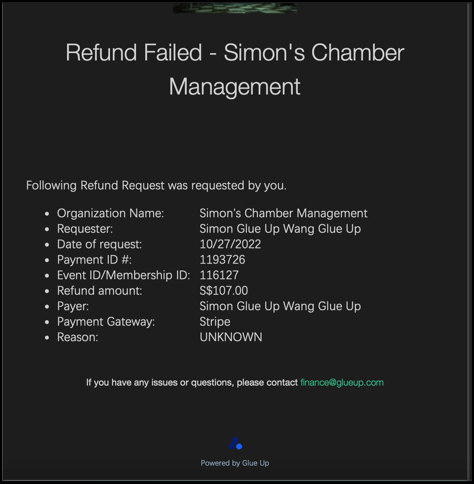
Once a refund has been issued, you can view the refund status, amount, reason, and date on the Payments page of the Finance module. You can export the content of all these columns by clicking on the export button.
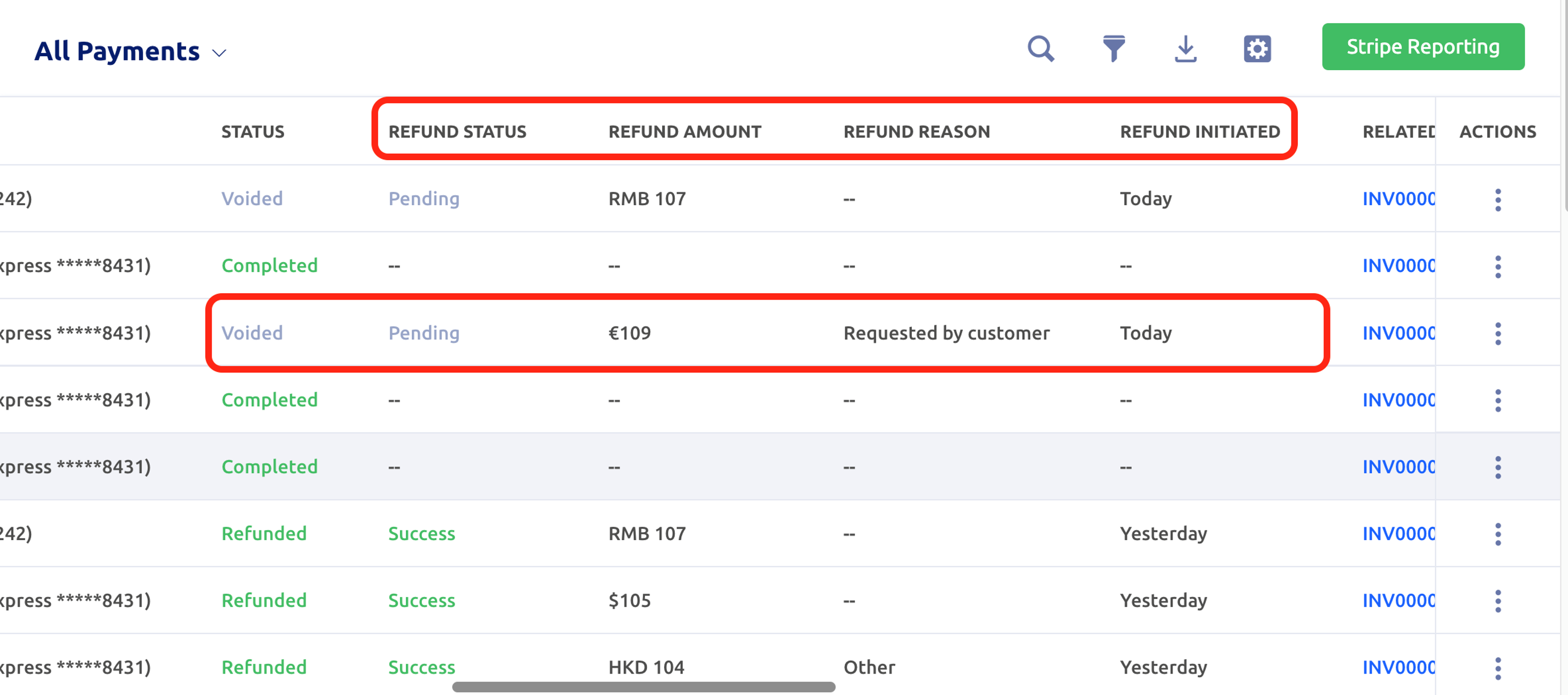
Issuing Refunds for Event Tickets
In the Events module, you can issue refunds for tickets purchased online through Stripe directly from the Attendee List page. To do so, click on the three-dots action button next to the attendee item requesting a refund and select “Cancel and Refund Ticket.”
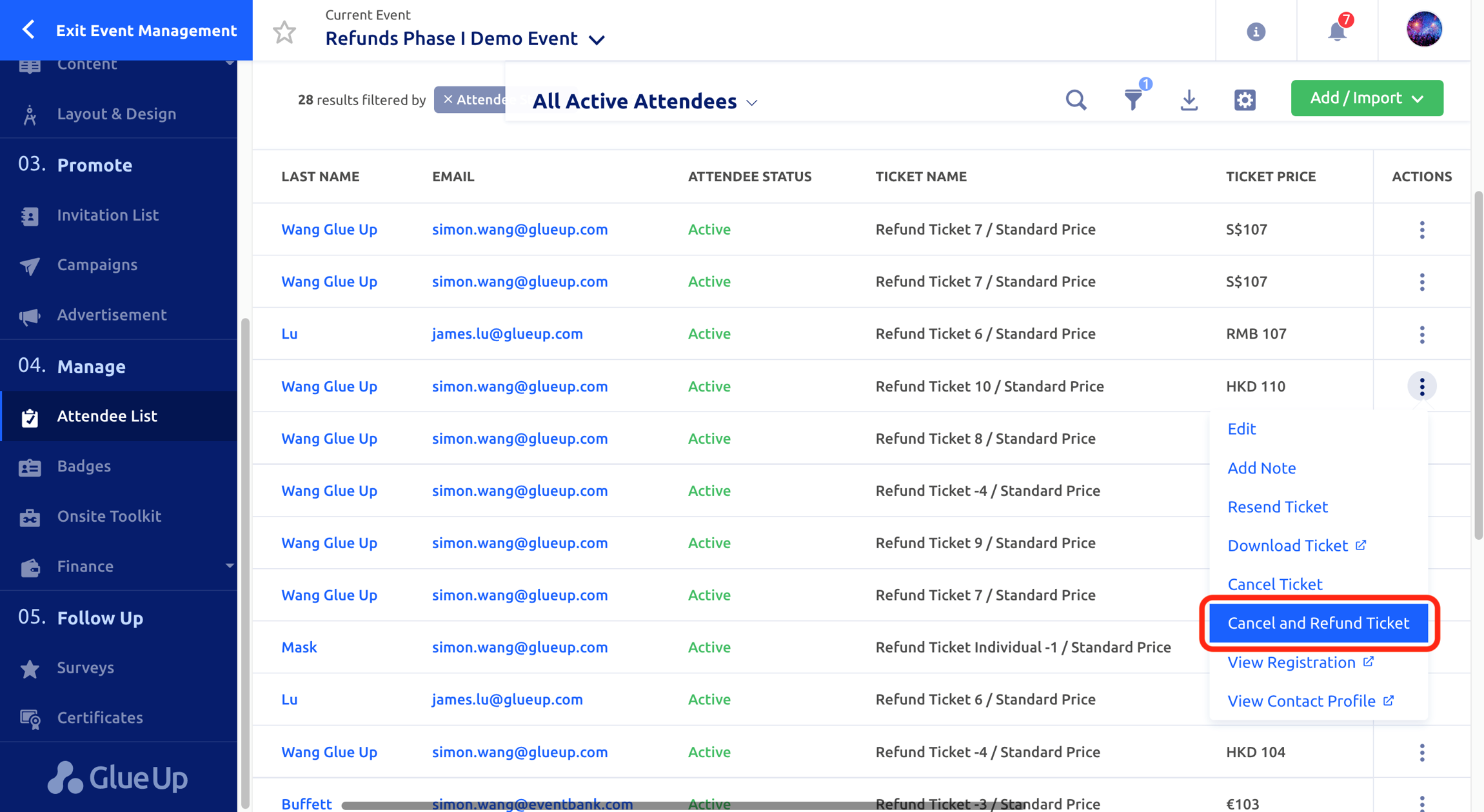
Please note that refunds for transactions where multiple tickets were purchased at the same time should be initiated directly from the Finance module.
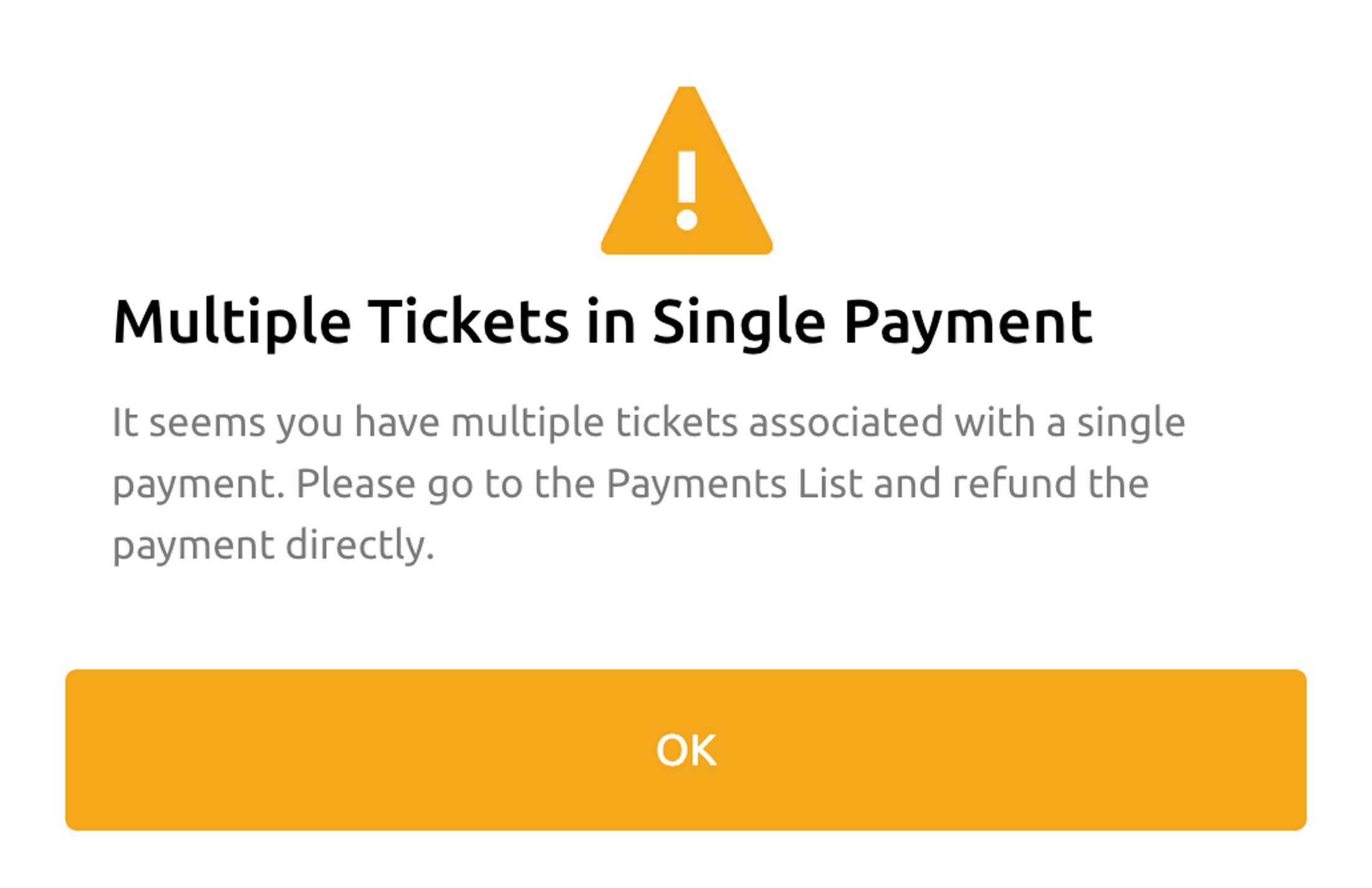
Partial Refunds
Partial refunds are possible for all online payments made through Stripe. To issue a partial refund, navigate to the Payments page in the Finance module, click on the three-dots action button next to the payment item, and select “Void and Refund Payment.”; enter the amount in the following window and click “Void and Refund.” You can request a partial refund for each transaction only once.

