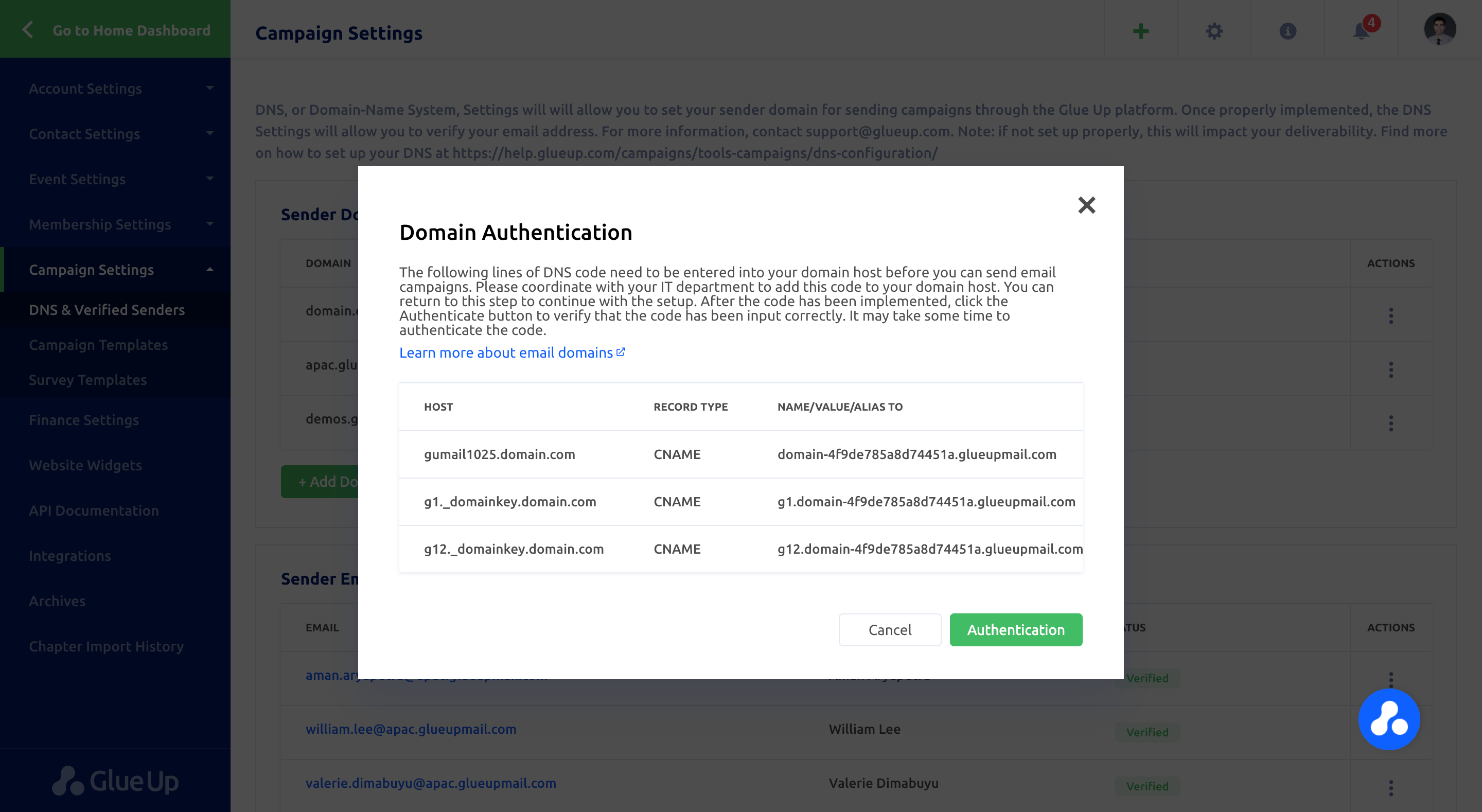This step-by-step guide will show you how to set up a CNAME with GoDaddy, using information provided by Glue Up:
- Log in to your GoDaddy account and click on the “My Products” tab.
- Find the domain you want to update and click on it.
- Click “Domain Settings.”
- In the “Additional Settings” section, click “Manage DNS.”
- Click “Add” in the “Records” section.
- Choose “CNAME” from the drop-down menu for the “Type” field.
- Copy and paste the content of the “Host” column generated on Glue Up into the “Host” field.
- Copy and paste the content of the “NAME/VALUE/ALIAS TO” column generated on Glue Up into the “Points to” field.
- Leave the TTL setting as 1 hour.
- Click “Save.”