Previously, adding multiple contacts to a corporate membership on our platform required users to do so one by one. However, users can now add contacts to corporate associations in bulk.
To use this new functionality, enter the Contacts module and navigate to the “Contacts” tab of the company profile. Here, you will see a list of all contacts associated with the company. To select multiple contacts, use the checkboxes next to each name. If you want to select all contacts, there is an option to do that as well.
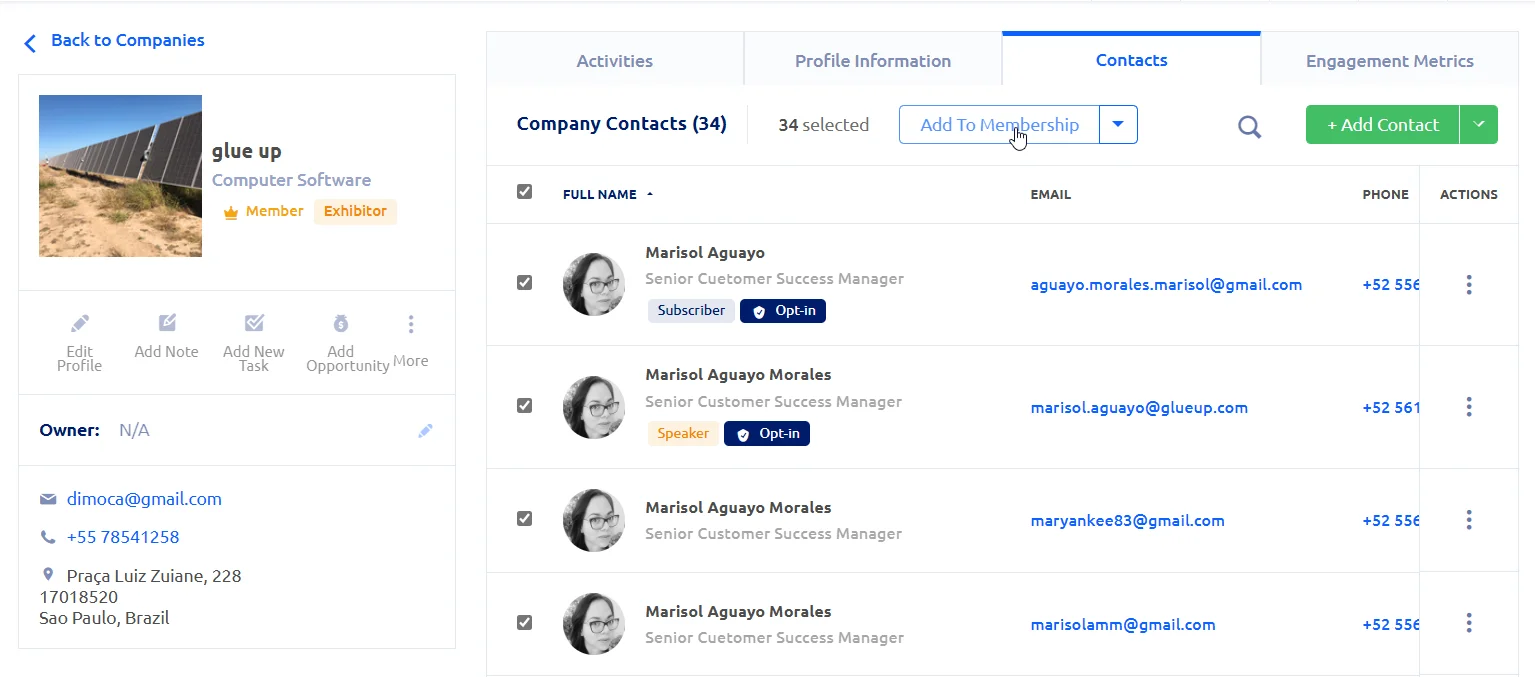
After selecting the contacts you want to add to a corporate membership link, two action options will appear: “Add as Member of the Association” and “Send email campaign”. The main action you’ll probably want to use is “Add as Membership Member,” which allows you to add selected contacts to an active membership. Upon clicking this button, a pop-up message will appear showing the number of contacts you have selected and the number of member slots available in the corporate membership. Note that if a contact is already a member, this action will not affect them.
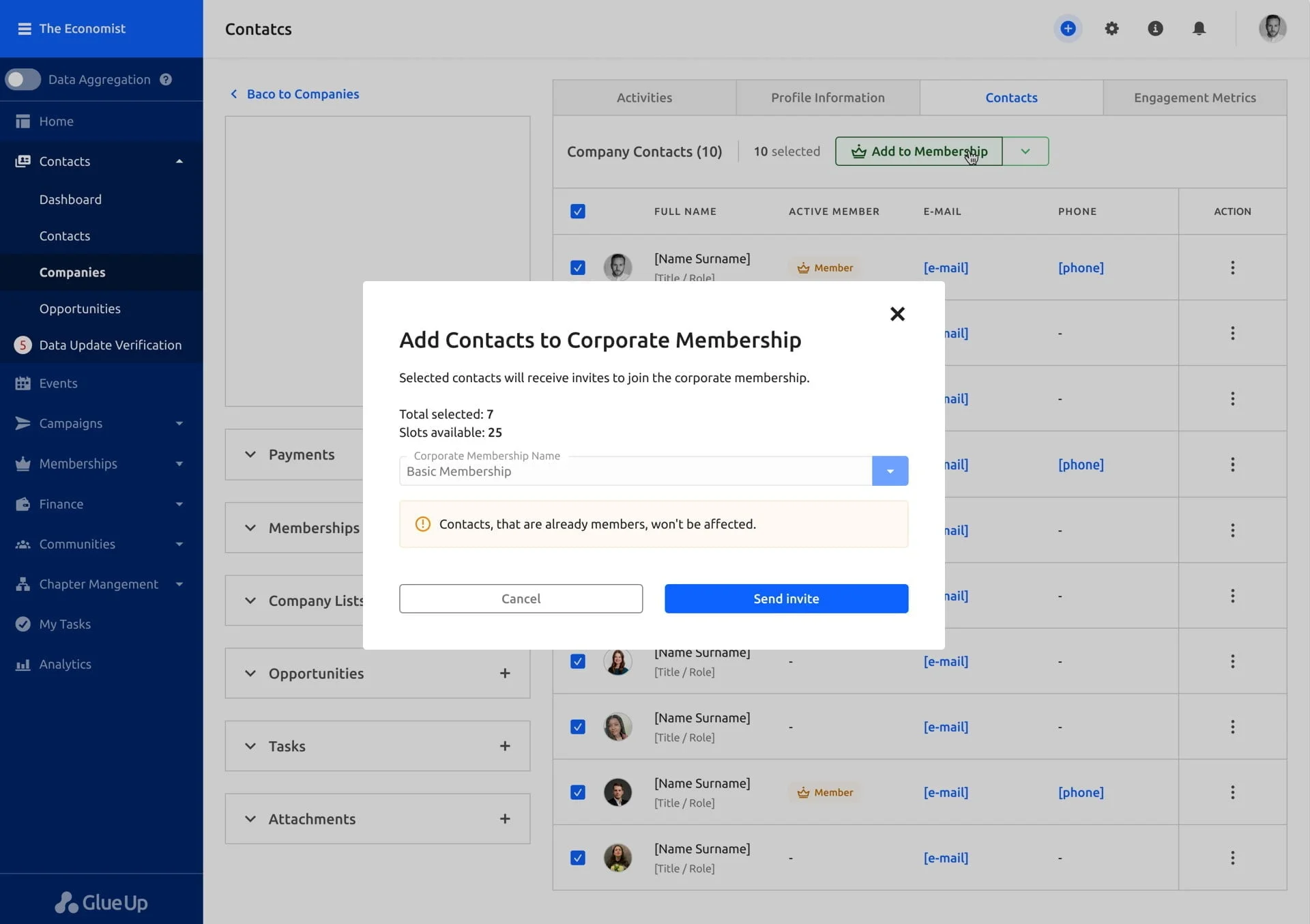
If the number of selected contacts exceeds the number of available member slots, you’ll be warned that there are not enough slots for all the contacts you’ve selected.
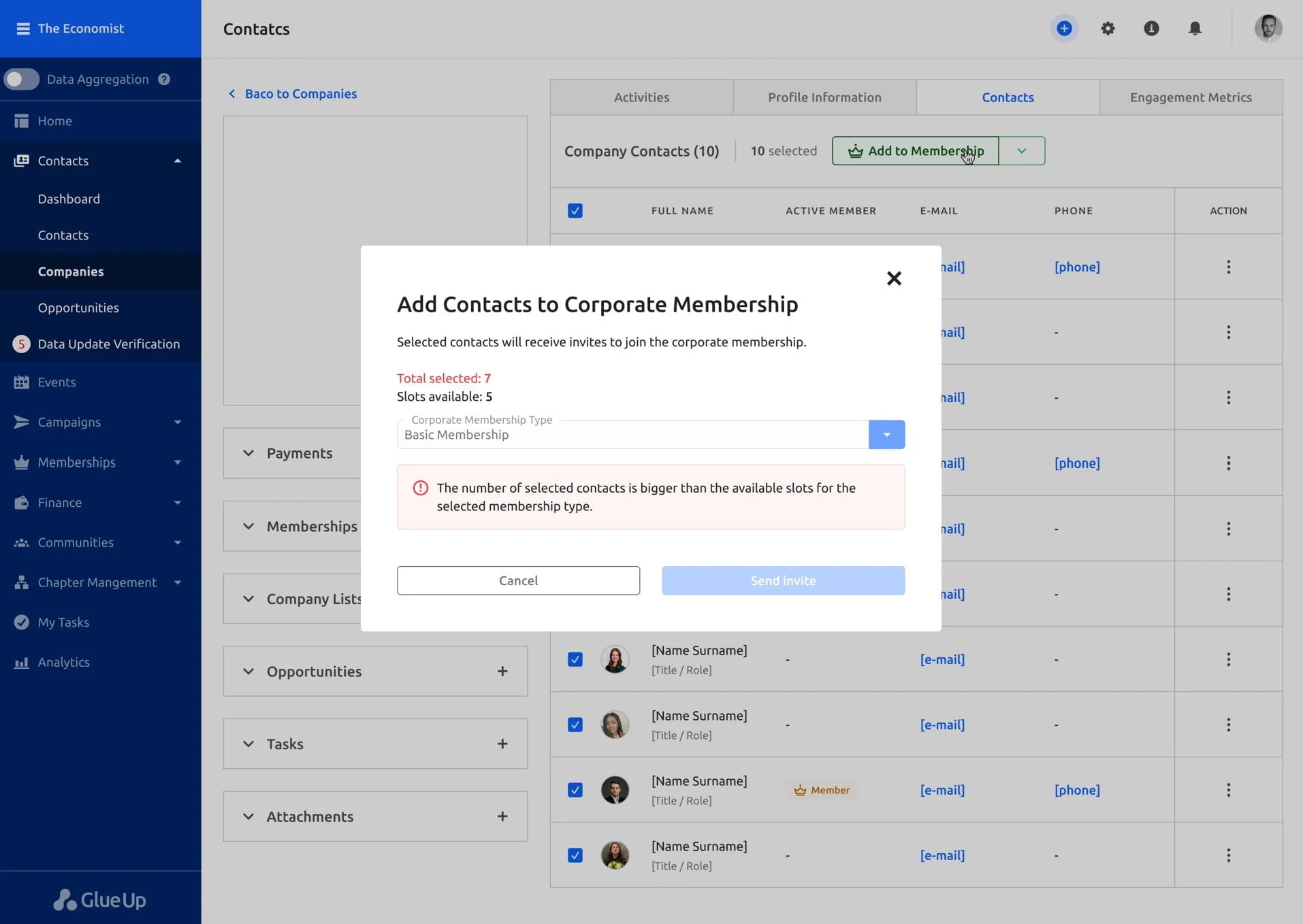
After you’ve added the contacts to the membership, they’ll receive an invitation email letting them know they’ve been added to a membership plan. The email will include a link they can use to complete their member profile.
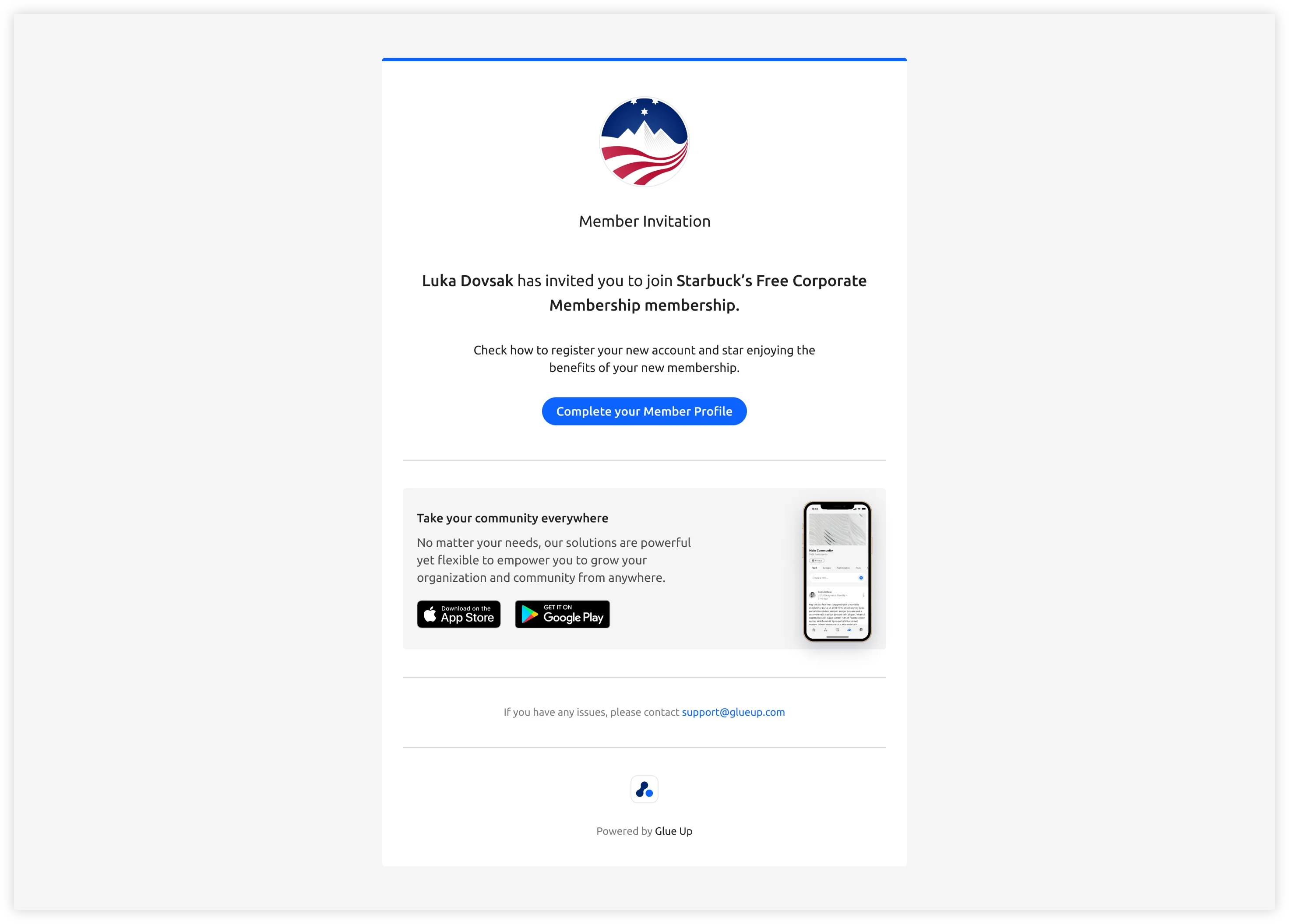
To send an email campaign to the selected contacts, click the downward arrow next to the “Add to Membership” button and select “Send Email Campaign”.
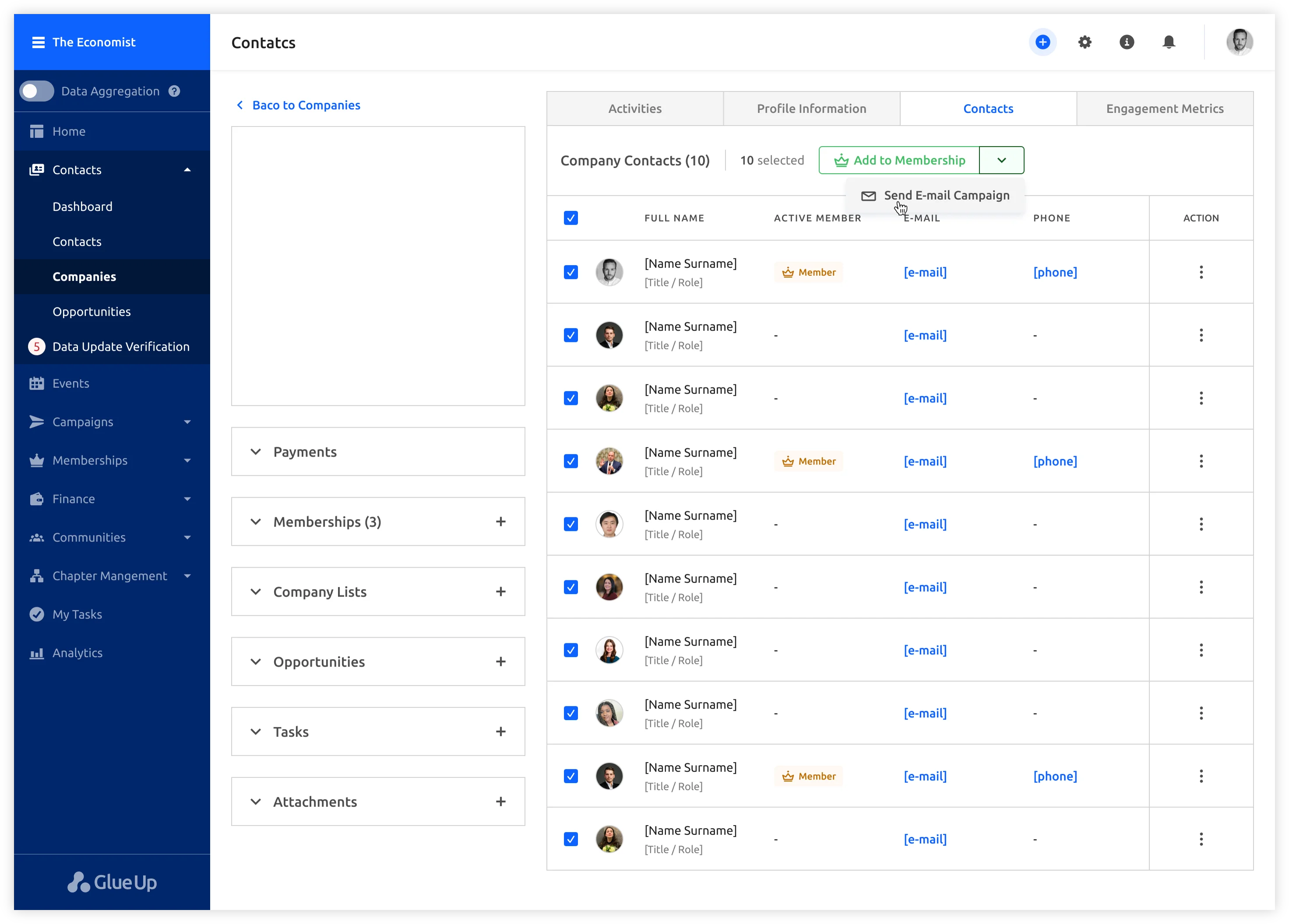
We hope this update makes managing corporate memberships on our platform a smoother and more efficient process for you. If you have any questions or concerns, don’t hesitate to contact our support team.
