General
Why the platform says my email address is already associated with an Glue Up account?
When the platform says that the email address is already associated with an existing Glue Up account. Then you can simply log-in with an email address that you entered just now. However, if you do not remember the password, please click on the “Forgot Password?” link to reset the password and log-in with a new password. The reason that you already have the Glue Up account is:
- Event Registration: You have registered for an event and created an Glue Up account during the registration process. After you log-in Glue Up platform, you are able to see the history of your registrations.
- Membership application: You have applied for membership of the organization with the same email address that you have entered in the past.
How do I invite a new team member to my organization?
- Click the double-gear icon located in the platform’s top navigation bar to open the Organization Settings dropdown. In the dropdown’s Account Settings column, select Team Members.
- Click the + Add Team Member button and input the new team member’s email, name, and role. You can also add the new team member to any organization teams. Click the Invite button to send an invitation email to the new team member.
- The new team member must verify his or her email address to create an Glue Up account and begin using the platform.
CRM
How do I delete a contact or company?
Deleting an individual contact or company
Option 1
- Go to the CRM module.
- Locate a specific contact or company.
- Click on the three dots icon in the row of your desired contact or company and select Delete.
Deleting multiple contacts or companies
Option 2
- Go to the CRM module.
- Select one or more contacts or companies using the checkboxes.
- Click the down arrow that is part of the Add Note button (or Add to List button when in the Companies section) and select Delete.
Option 3
- Go to the CRM module.
- Open the All Contacts list selector (or All Companies list selector when in the Companies section). Scroll over your desired contact or company list and click the x icon.
- Select the option “Delete this list AND all its contacts from the CRM” (“Delete this list AND all its contacts from the CRM” and click the Delete button.
The logo of the company/information of the member in CRM has changed and has an impact on the member directory.
You need to enable Data Verification. The ‘Data Verification’ feature allows admin users to view, approve and reject contact
data updates before they sync to the Contact database.
To enable this, follow the steps as indicated on the help page: https://help.glueup.com/en/crm/data-verification-contacts/
Can I download my contacts from the App?
To download:
Open a web browser (Chrome, Firefox etc.) and login on Glue Up.
Once logged in, go to the ‘Contacts’ module>> and select Contacts. You can select which contacts you wish to download by either selecting from the ‘All Contacts’ dropdown – All Subscribers, All Committee Contacts, All Active Members, All
Event Speaks, or any from your Smart List.
You may also filter the contact by selecting the Filter icon.
Select the fields/columns you want to display on the report. Select Export.
How to increase CRM Limit
This action can only be done by a dedicated Customer Success Manager.
We have some mandatory fields in the application form but they are empty, how come? → Data Validation is on and records are not verified
CRM Data Validation is based on CRM Contact / Company Form. It is not based on Individual / Company Member Form.
A field is validated only if it is part of CRM Contact / Company Form. So if a field is only in Individual / Company Member Form
but not in CRM Contact / Company Form, that field will not be validated.
In other words, Member only fields are applied
immediately, whereas common fields for Member and CRM are validated.
How do I see or download an attachment that I previously uploaded to a CRM contact or company?
- Go to the CRM module.
- Go into the CRM profile for your desired contact or company.
- Open the attachments box and click the three dots icon for your desired attachment. Select Download.
How do I know if a user has an Glue Up account?
- Go to the CRM module.
- Click the filter icon to open filter options and click the + Add Advanced Filter link.
- In the ‘Select a property’ dropdown menu, select Registered User.
- In the ‘Compare as’ dropdown menu, select Yes.
Event
How do I check in an attendee for a past event?
- Go to the Event module.
- Go into an existing event and click the General Settings subsection of Event Settings, located in the left navigation sidebar.
- Adjust the event’s end time to a date within 7 days of today.
- Go to the Onsite Toolkit section in the left navigation sidebar.
- Click the Enter Standard Check-in button to check-in attendees.
Event Allowance: How does it count?
When you publish an event, it will reduce your event allowance by one. If you unpublish the event, it will not increase your event allowance back. You can still republish the same event without using another event allowance, even if you have reached the limit. In other words, publishing, unpublishing, and republishing the same event counts as one event allowance.
Which events can be archived?
Archive events is only possible for upcoming and past events which cannot be deleted. Only draft events can be deleted.
WHY CUSTOM INVOICE IS NOT LINKED TO THE MEMBERSHIP/EVENT REGISTRATION
Unfortunately at this moment, we are not able to link a custom invoice to membership/registration as custom invoice
are independent, however, as a workaround you can see all invoices under Payments & Invoices section of the CRM
profile.
How do I share a QR code for my event website?
- Go to the Event module.
- Go into a draft or upcoming event and click the General Settings subsection of Event Settings, located in the left navigation sidebar.
- Scroll to the bottom of the page and select the WeChat social media icon.
- When selected, the WeChat social media icon will be clickable on your event website and will display a QR code that can be scanned with a mobile device.
How do I disable event reminder emails?
- Go to the Event module.
- Go into a draft or upcoming event and click the General Settings subsection of Event Settings, located in the left navigation sidebar.
- In the Event Reminder Settings section in the middle of the page, click the three dots icons for each event reminder and click Delete.
How do I change ticket information and pricing?
Important: If you change general ticket information or pricing for an existing ticket, your saved changes will only affect new registrations.
Changing existing ticket information
- Go to the Event module.
- Go into an existing event and click the Tickets & Discounts section located in the left navigation sidebar.
- Click on the pencil icon located next to the ticket name to edit general ticket information.
Changing pricing for existing tickets
- Go to the Event module.
- Go into an existing event and click the Tickets & Discounts section located in the navigation sidebar.
- Click on the pencil icon located next to the ticket price to edit pricing and pricing restrictions.
How do I activate social media options on my event website to let attendees share my event?
- Go to the Event module.
- Go into an existing event and click the General Settings subsection of Event Settings, located in the left navigation sidebar.
- Scroll to the bottom of the page and select any of the social media icons to make social media sharing available on your event website.
- When selected, the displayed social media icons will be clickable for immediate sharing.
How can I shorten the event registration process for my attendees?
- Go to the Event module.
- Go into an existing event and click the General Settings subsection of Event Settings, located in the left navigation sidebar.
- Ensure attendee approval is not required.
- Ensure you have not selected the option to require attendee information for each ticket.
Can I edit my event registration? (Attendee)
No. After you have submitted an event registration, it cannot be edited. Please send an email to the contact address listed on your event’s website to update any information that is part of your event registration.
Campaign
What is Other Bounced?
Any response we receive from recipient mail server is categorized as “Other Bounced” by our system if we don’t have a
defined reason mapping in our system. Currently we map most of the responses into proper categories (Soft Bounced,
Hard Bounced), but there are literally thousands of different responses from too many mail servers and some of those
are missed by our system mapping. Although clients cannot do practically anything on their side, we can keep improving
our system mapping over the time to include new and unknown responses/reasons.
How to attach a document or video to email?
In a draft campaign add “Button” then in the “Button type” select Download File> Click here to upload a file and choose it
on your computer then save. You can use any “Button text”.
Why the Gmail inbox shows the codes in the campaign content?
Gmail is cutting the code when the email campaign contains more than 102 KB.
Therefore, we would like to recommend:
- To remove the unnecessary images in the email body and insert the external links instead and etc., Important: Reducing the size of the image file itself will not decrease the code size.
- Copy and paste the plain-text of the content from an outside source. If the content has been copied from external platforms, such as a blog or word-processing program, this could bring you with the extra, hidden formatting codes.
After you have tried the suggestions, please make sure to send a test email campaign to any of your team member’s Gmail account to preview if the email is being sent properly.
How do I change the header and footer on my campaigns?
- Go to the Campaigns module.
- Go to a draft or scheduled campaign and click the Template tab.
- Scroll to the bottom of the page. Ensure you have selected either the Left Side Bar or Right Side Bar template and click the Save And Continue button.
- At the top of the page, the 1 column layout will be shown as default, in that layout drag and drop any elements to build the Header
- At the bottom of the page, the 1 column layout will be shown as default, in that layout drag and drop any elements to build the Footer
Important: If the header and footer layout is greyed out and you’re not able to make any edit, please go to the Templates in Campaigns Settings column of Organization Setting’s drop-down menu and edit the existing campaign template accordingly.
Can non-contacts or non-members receive my campaigns?
Only contacts and members added into the Glue Up platform can receive Glue Up campaigns. All contacts and members can be selected as campaign recipients.
Membership
WHY CUSTOM INVOICE IS NOT LINKED TO THE MEMBERSHIP/EVENT REGISTRATION
Unfortunately at this moment, we are not able to link a custom invoice to membership/registration as custom invoice
are independent, however, as a workaround you can see all invoices under Payments & Invoices section of the CRM
profile.
When do members receive system notifications to renew their memberships?
This depends on the configured workflow settings for each membership type. Follow the process below to edit a membership type’s workflow settings and notification options.
- Click the double-gear icon located in the platform’s top navigation bar to open the Organization Settings dropdown. In the dropdown’s Membership Settings column, select Membership Types.
- Click the three dots icon for a particular membership type and click Edit.
- Go to the Workflow Settings tab to configure duration parameters for the membership type’s renewal and grace periods.
- Next, go to the Notification Settings tab and configure notifications as needed.
Why can I find some field in the membership module, but not in the CRM module?
If custom fields are created in a membership application form and do not exist in the respective CRM Settings form, the information will stay in the membership module and will not sync with the CRM module.
Why does a member have a green icon on their account but still have a button to resend member invitation?
Member Invitation Email is sent to the members:
- imported during migration
- added by the admin of the organization
- added by the primary member of corporate membership
!
The main purpose of the ‘Invitation Email’ is to alert or remind the members to complete member details that someone else has pre-populated for them.
Nevertheless, it also has additional benefits:
- helps a new member to set up an end-user account if they haven’t done it
- notifies the member they are part of the membership now
Green icon next to the contact’s name indicates that a person has created and verified their My Glue account regardless of whether they have a membership or not. They might have created an account before they became a member.
The button ‘Resend Invitation Email’, if present, indicates the member has not confirmed details in the member form. The absence of the button indicates otherwise – the member has confirmed the details. Also, the button will be missing if the membership has expired.


Equally, green icon is represented by the filter ‘Registered User’ > ‘Yes’ and the option to resend invitation email is represented by the advanced filter ‘Verification Date’ > ‘is empty’.
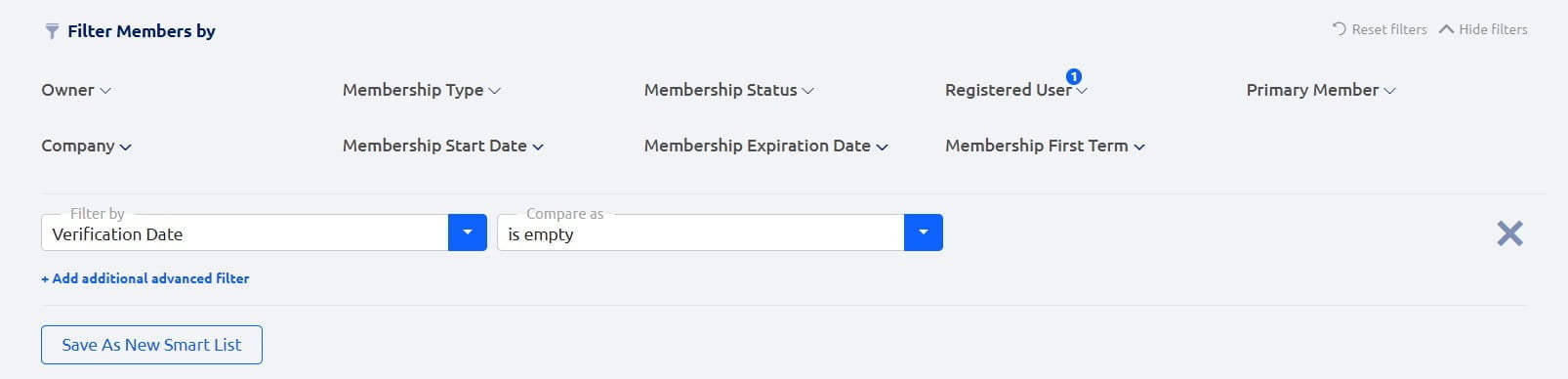
- Here is more on how to complete member details if you were invited by someone else to join the membership.
- Instead of ‘Resend Invitation Email’ try ‘Resend Welcome Email’. Here is more on how to set up Welcome Email.
Can I modify the content of system notification emails?
Yes. You can edit the content of system notifications by clicking on System Email Templates in the Settings section of the platform.
Can I have different membership application forms for each membership type?
Yes. Membership application forms can be created for each membership type. Membership Applications can be configured in the Membership Application section of the Membership Settings. You can create as many Membership Applications as you like and differentiate them by Membership Type if you so choose.
Can I add an approval step before a membership is renewed?
Yes, an approval step can be added to the renewal workflow for a membership type. Follow the process below to add an approval step.
- Click the gear icon in the platform’s top navigation bar to open the Organization Settings drop-down menu. In the Membership Settings drop-down column, select Membership Types.
- Click the three-dot icon for a specific membership type and click Edit.
- Go to the Workflow Settings tab. In the middle of the page, select the option to require approval for all renewals.
How do I create a free membership type?
- Click the double-gear icon located in the platform’s top navigation bar to open the Organization Settings dropdown. In the dropdown’s Membership Settings column, select Membership Types.
- Create a new membership type or click the three dots icon for a particular membership type and click Edit.
- Go to the Price Configurations tab, and ensure you have not selected currency for your membership type. Price options will not be displayed if a currency is not selected and the membership type will be free.
How do I know if a member has an Glue Up account?
- Go to the Membership module and enter the Members section.
- Click the filter icon to open filter options.
- Open the Registered User dropdown menu and select Yes.
What is the difference between an admin contact and primary member?
An admin contact is a person who is designated as a second contact point listed in corporate membership. The admin contact does not have access to the membership.
A primary member is a person who is designated as the main person for managing a company’s corporate membership. Each corporate membership can only have one primary member.
Finance
Can I edit or format the design of platform invoices and receipts?
No. You can only add, edit, or delete items from an invoice if it has not been paid, while receipts cannot be edited. If you would like to provide comments regarding the structure of the platform invoices, please get in touch with us at customersuccess@glueup.com.
How do I activate Alipay on .COM?
Alipay on .COM activates only when the currency is chosen as HKD. The payout to customers is done in HKD, as we are
collecting the payment via Alipay HK in our HK bank account. 1.7% transaction fee.
Which currencies are supported on Flutterwave?
For the Flutterwave gateway, we support the following currency: ZAR, KES, NGN, ZMW, GHS, TZS,UGX, RWF, Shekel
Israeli. And the charge rate is 3.2%. If the user chooses to pay in USD payment getaway will be Braintree, if the user
chooses to pay in all the currencies above then Flutterwave.
Is there a way to delete badge design from the screen?
No, because
– Will create lot of potential corner case
– They can edit them infinitively;
HOW TO CREATE A CUSTOM INVOICE
You can create custom invoices to process any charges you want to track with the Glue Up platform by going to Finance
Module and click Create Invoice.
For a detailed step by step procedure you may follow this
link: https://help.glueup.com/en/finance/tools-finance/creating-custom-invoices/.
Please note though that only team members
who have access to the Finance module can view and edit invoices.
WHY CUSTOM INVOICE IS NOT LINKED TO THE MEMBERSHIP/EVENT REGISTRATION
Unfortunately at this moment, we are not able to link a custom invoice to membership/registration as custom invoice
are independent, however, as a workaround you can see all invoices under Payments & Invoices section of the CRM
profile.
HOW TO ADD BANK TRANSFER DETAILS (OR OTHER PAYMENT METHODS) TO THE CUSTOM INVOICE?
Custom invoices now allows different payment methods, aside from Online payment there is an option to pay by Cash, by
check and by Bank Transfer. If you wish to receive payment via Bank Transfer, please navigate to Finance –> Create Invoice
under Payment Methods tick Allow Payment by Bank Transfer and make sure to provide details of your preferred bank
account.
HOW TO CHANGE THE INVOICE NUMBER OF THE EXISTING INVOICE
The tech team can change the invoice number on the back-end, kindly let us know the invoice number that you wish to be
modified.
HOW TO REVISE AMOUNT FOR UNPAID MEMBERSHIP/EVENT INVOICE
If the invoice is not “Paid”, you can edit the amount by navigating to Finance → Invoices locate the open invoice, click the 3
dots on the right side and select Edit. Under “Items” you should be able to edit the amount by clicking the pencil icon and
save.
HOW TO REVISE A SPECIFIC MEMBERSHIP/REGISTRATION FEE EVEN IF THERE’S NO INVOICE
You may revise the membership/registration fee by navigating to the Application under Workflow Manager, clicking the 3 dots
icon on the specific membership, and select View Application Status and make sure to go to Finance Details. You should be
able to select Edit on the Membership details and modify the amount or add a new item from there.
WHICH EMAIL NOTIFICATIONS THE MEMBERSHIP INVOICE IS ATTACHED TO?
The workflow settings that you have set up during the membership type creation would determine on which email notification
the invoice will be attach.
If there is no approval required, members will be able to receive an email notification (Subject: Membership Application Status
– Awaiting Payment) together with the invoice.
If there is approval required, you would need to approve it first and only by then they would receive an Awaiting Payment
email notification with invoice attached.
HOW TO RESEND INVOICES TO ALL WHO HAVEN’T PAID YET
If you wish to resend invoices in bulk you may do it by going to Invoices tab under Finance section, tick the box besides the
Invoice Number to select all 20 invoices per page then click Resend Invoice as an action.
I WANT TO SEND AN INVOICE (REGISTRATION/MEMBERSHIP) BUT IT’S NOT ATTACHED TO THE PAYMENT NOTIFICATION
For instance that the invoice is not automatically attached on the notification, you would need to revisit the settings for the
Invoices and Billing.
Click the gear icon and go to Invoices and Billing, ensure that “Generate invoices for orders
automatically” is tick under Invoice and Receipt Settings and Custom Invoice and Receipt Configurations.
For invoice that was not generated you would need to manually send from the Membership profile > Finance details.
WHY THE ISSUE DATE FOR THE MEMBERSHIP INVOICE IS NOT THE DATE OF THE MEMBERSHIP EXPIRATION (AKA WHAT IS THE ISSUE DATE OF THE INVOICE?)
The configured date parameters for the renewal workflow will determine the issue date that will reflect on the membership
renewal invoice. For example, the membership started at 28-08-2020 with 1 year duration and you have set 30 days before a
membership expires as the date of when renewal workflow will start, then the issue date that will reflect on the membership
renewal invoice is 29-07-2021.
HOW TO COMBINE MULTIPLE/SPLIT ONE INVOICE(S)?
It is not possible to split invoices as of the moment but as an alternative, you may add another item on the invoice. In order to
do that you will need to click Edit, add another item plus amount under Items field.
We do not have a functionality that will combine all invoices. As an alternative, you can create custom invoice that will reflect
the total amount of all the combined invoices.
You can follow the steps from here on how to create a custom
invoice:https://help.glueup.com/en/finance/tools-finance/creating-custom-invoices/
IS IT POSSIBLE TO DO A PARTIAL PAYMENT ON THE INVOICE?
We do not have a feature that can enable partial payment for invoices. As a workaround, you can break the invoice items
down by revising the current amount and add an additional item, but the payment is recorded/added one time to the whole
invoice.
We will pass on the feedback to the Product Team to review for future enhancement as I could see that this would be a great
help in your process.
HOW TO UPDATE BANK DETAILS
To update your bank details go to Finance Settings and update Invoices & Billing and also make sure to correct it in the
Registration Settings of the event –> Payment Options, and once done resend it to the attendees who have not completed the
payment yet.
Invoice not syncing on Xero
There are troubleshooting that you can do when the invoice is not syncing on Xero
1. Ensure that Xero is properly connected with your Glue Up account on Integrations.
2. Check if invoice mapping has been completed under Account Mapping (e.g. if the invoice is a Custom Invoice, you need to
make sure Custom Invoice mapping is completed in the settings)
3. Check when invoices has been created, as Glue Up Invoices data will be synchronized once per hour.
4. Go to Finance → Invoices, choose the invoices, click Retry Sync Invoice & Payment To Xero and do the same for each
invoice.
Payment is not syncing on Xero
In the event that payment is not syncing on Xero, it is important to check if Xero has been connected properly and payment
and currency mapping has been done correctly.
You can refer to this article for more information about Xero
integration: https://help.glueup.com/en/finance/setup-finance/eventbank-xero-integration-tutorial/
HOW TO VOID AN INVOICE
You may want to void an invoice if you’ve created a duplicate invoice or made an error on a current invoice. Please note that
only unpaid invoices can be voided.
This is a helpful article that will show you how to void an invoice:
Can I edit a paid invoice?
No, once an invoice has been marked as paid on the Glue Up platform, it cannot be directly edited by users. This is to ensure the integrity and accuracy of financial records.
Glue Up Mobile app
(Attendee App) What is My QR code?
My QR code is your own QR code in Glue Up app, you can present My QR code to check-in at any of your registered event.
(Attendee app) Where do I check my Membership Card?
Tab on the Me – Memberships screen to view your virtual membership card.
(Attendee app) What is News?
The email campaigns that you have received from the organizations to your Glue Up account email address.
(Attendee app) I do not want to see unrelated events on the Events section. How do I un-follow the organization?
To un-follow the organization, please go to that organization’s Glue Up public page on your laptop, and click the Following button to un-follow the organization, when you’re un-following the organization, please make sure that you’re log-in already.
(Attendee app) Where can I add my credit online payment information?
To add online payment information, tap on Me – Settings – Payment Methods.
End User: Primary Email address and Secondary Email address have same password to log-in?
Yes. Both email address will have the green badge in the CRM profile and recognized as an EB account.
Send “Reset Password” using the Secondary email address, only secondary email will receive the password
recovery.
(Attendee app) Where can I change my password via mobile app?
To change the password via mobile app, tap Me – Settings – Change Password.
Advanced
(Google Analytics) I have multiple Domains, can I integrate all of them with Glue Up?
No, Glue Up can currently only integrate with one Domain at a time. However, you can request this functionality through your Customer Success Manager so an internal case can be made for future updates.
(Google Analytics) Can Google Analytics reveal the identity of visitors?
No, it is not possible to reveal the identity of visitors in Google Analytics.
(Google Analytics) Will other Glue Up clients see my web traffic?
No, the only parties who have access to your web traffic on your Glue Up Subdomain are you and Glue Up. Glue Up only has access to sub-domain traffic and not your Domain traffic.
(Google Analytics)I don’t have the account, or I have no way to get Google Analytics on my domain. Is there a way I can see my event’s traffic?
Yes, our add-on service goes beyond integration and if you can’t integrate Google Analytics with Glue Up for any reason, our team can export reports for your events before, during, and after the event so that you may gain insights and have them delivered to you in PDF, CSV, and Excel formats. Please contact your Customer Success Manager with the name of your organization, the URL of your intended event’s homepage, and the dates in which you would like to see tracked data.
(Google Analytics) Can I integrate other tracking utilities to Glue Up platform?
No, additional tracking scripts, tags, or pixels cannot be added to your Glue Up page. However, if you have any feedback or comments, please send an email to your dedicated Customer Success Manager, with that we may build a case internally that may introduce in the future.
(Google Analytics) How to integrate it?
Once purchased, please provide your Google Analytics Tracking ID to the dedicated Customer Success Manager.
