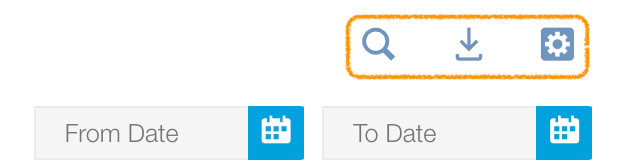Approving add-on requests
All primary member requests to add one or more member slots to a corporate membership can be managed in the Add-on Requests subsection of the Membership module’s Workflow Manager. The Workflow Manager can be accessed in the left sidebar navigation menu.
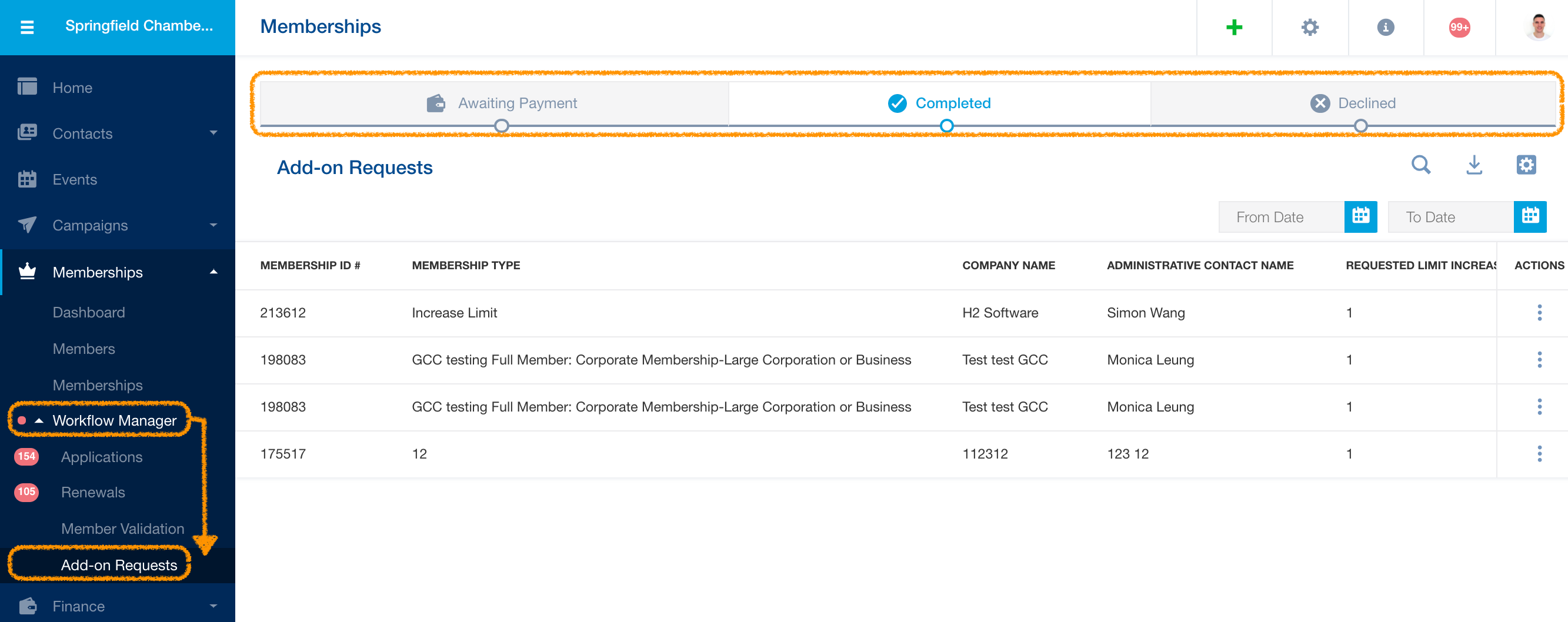
Managing and tracking add-on requests
Add-on requests are tracked according to request status and are sorted into tabs. Add-on request status tabs include:
- Awaiting Payment Tab: all add-on requests that are awaiting payment.
- Completed Tab: all add-on requests that have been completed.
- Declined Tab: all add-on requests that have been declined by your organization.
Sorting add-on requests with list selectors
You can sort add-on requests within each request status tab with the available selectors:
- Date Selectors
- The From Date and To Date selectors allow you to sort add-on requests according to date.
Managing add-on requests with quick-access icons
In each request status tab, you can use any of the quick-access icons to manage the table display. Quick-access icons include:
- Search: Click the magnifying glass icon to quickly search members.
- Export: Click the export icon to download all add-on requests included in your search.
- Show/Hide Columns: Click the show/hide icon and select Manage displayed columns to customize your table display. The add-on request table can be sorted by default fields. Default fields include: Membership ID #, Membership Type, Company Name, Administrative Contact Name, Request Limit Increase, Price, Status, and ID.
Tip: If you want to add, delete, or edit any member fields, click the show/hide icon and select Configure member fields settings. This will redirect you to the Application Forms section of your organization’s Membership Settings. You can also select Membership Types settings to go to the Membership Types section of your organization’s Membership Settings or select Import Memberships to go to the Import section of your organization’s Membership Settings.
Fast actions for add-on requests
In the Awaiting Payment Tab, you can perform fast actions for add-on requests:
- Awaiting Payment Tab
- Add Payment button: add a payment to the add-on request. Once a payment is submitted, the add-on request will move to the Completed Tab.
You can also click the three dots icon in the row of your desired add-on request to perform other actions related to the request:
- View Membership Details: go to the membership details page.
- Decline: decline the add-on request. The request will move to the Declined tab.
- Resend Payment Notice: send a payment notice to the email addresses of the membership’s administrative contact, primary member, or regular members, depending on your notification settings.
- Comp Add-on Request: make the membership add-on request free and changes the add-on request’s payment status to ‘comped’.