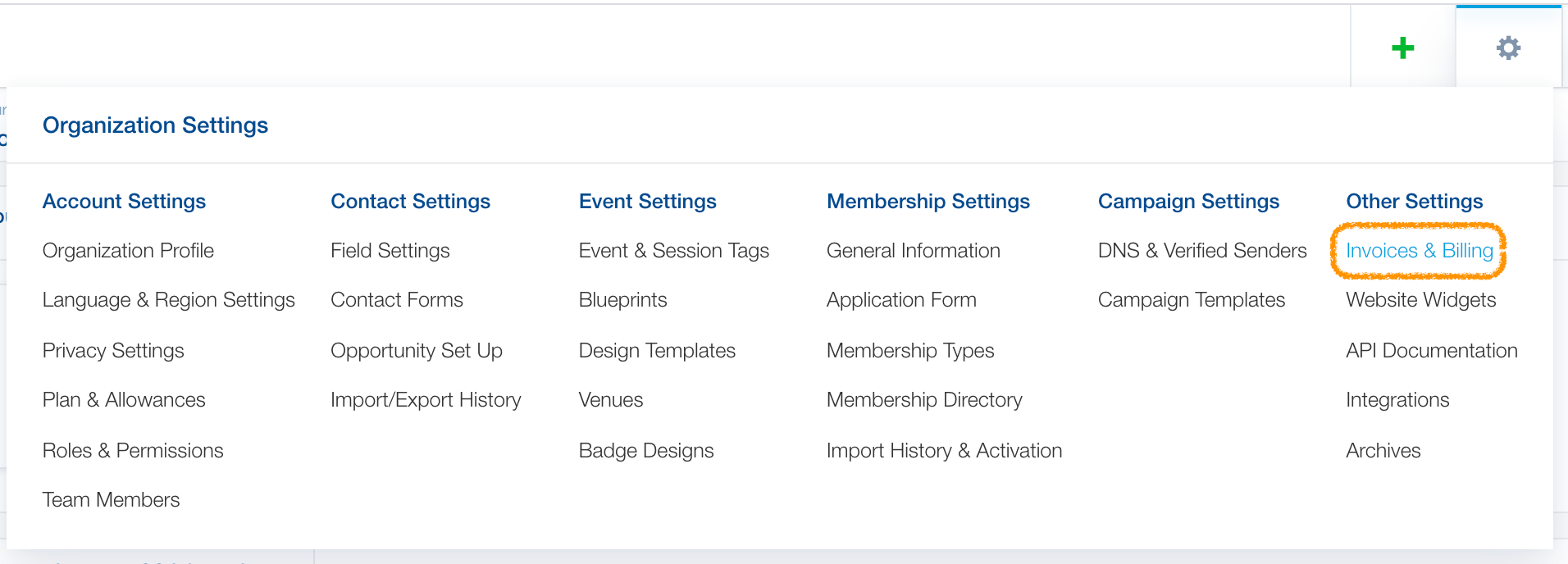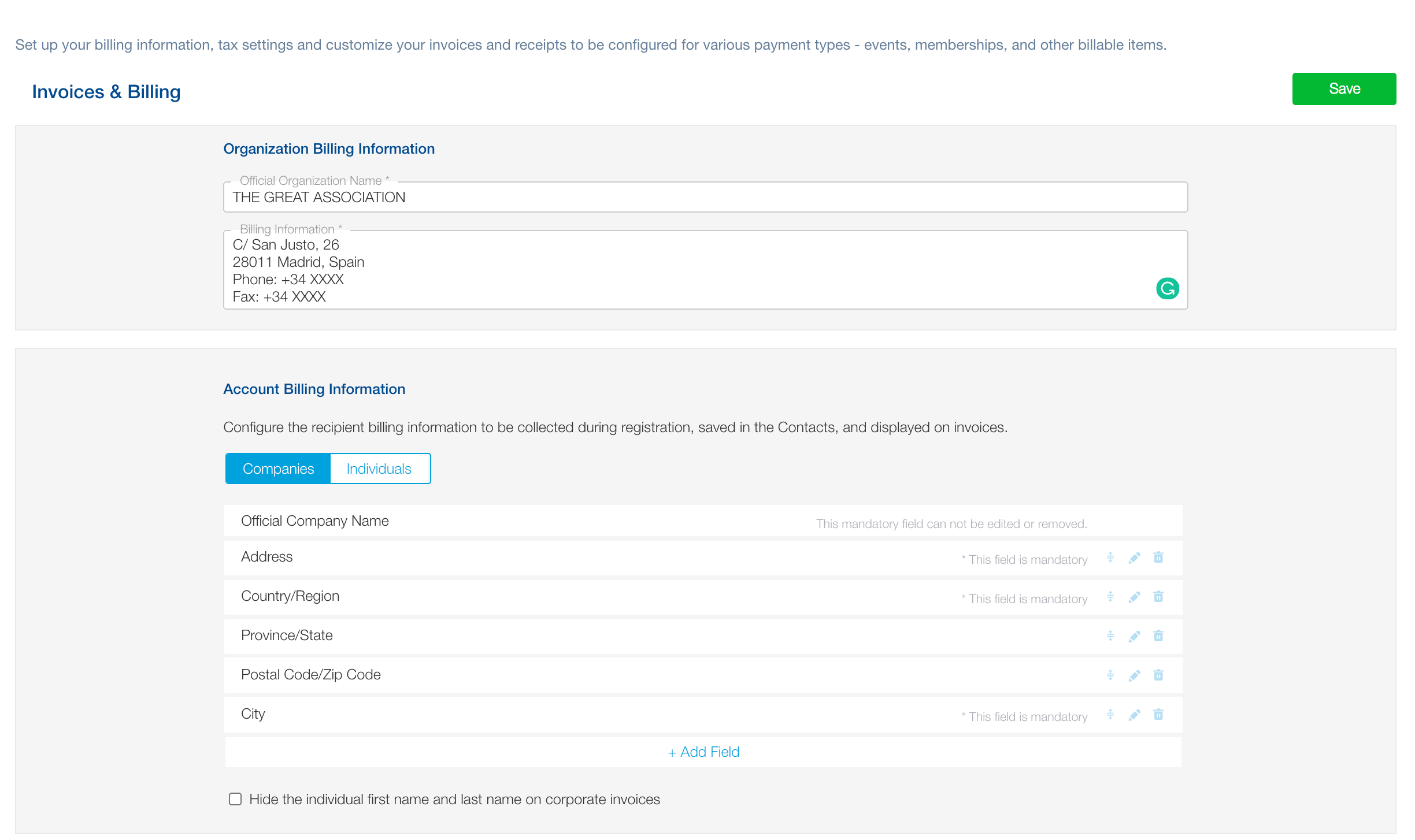Adding and editing your organization’s billing and tax information
One of the first steps of setting up your account on Glue Up is entering your billing and tax information. Doing so will help your organization standardize and automate the application of your billing preferences on the platform. To fill in or make changes to your organization’s billing and tax information, click on the gear icon ⚙️ on the top right corner of the screen to open Organization Settings. Then, under Other Settings, click on Invoices & Billing.
Important: All required fields in this section must be filled before invoices and receipts can be generated.
Adding or editing billing information
Enter your organization’s official name and billing information; This information will appear on all system-generated invoices and receipts.
In the Account Billing Information section, you will select what information to collect when billing an organization or individual. You can make filling a field mandatory by clicking on the pencil icon next to that field and checking a box. If the field you need doesn’t exist, you can create a custom field by clicking on ‘+ Add Field’ and then selecting ‘+ Add Custom Field‘ from the dropdown menu. The new custom field and the collected data will appear on the CRM module.
Adding or editing tax settings
Under Tax Settings, click on the + Add Tax button to create a tax; you can choose the percentage and select for which countries this tax applies. To delete a tax, click on the three-dot action button.