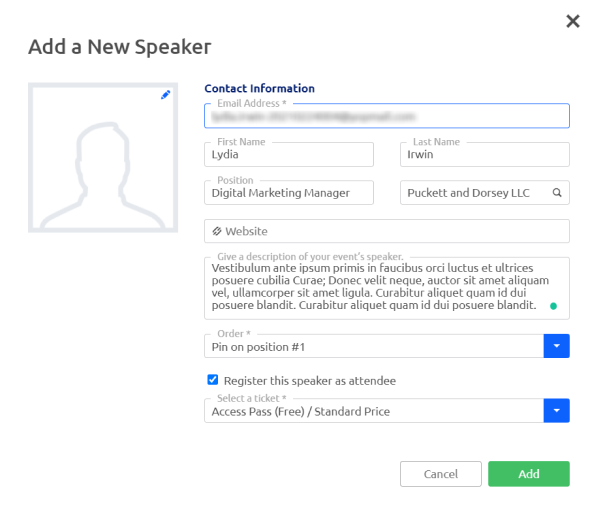Note: This is an article about the Glue Up Webinar add-on feature. If you are looking to read about our Webinar Engagement Solution (Zoom), please click here.
Glue Up Webinar is an add-on feature independent of Zoom or any other webinar platform. It is a perfect fit for hosting large online events with thousands of attendees and multiple speakers.
Book a demo here.
To create a Glue Up Webinar event, choose the Events module from the left sidebar menu. Click the green + Create Event button, then select Online Event. After filling up all the relevant fields, for Online Event Type, select Glue Up Webinar and then create your event.

Setting up a Glue Up Webinar
A Glue Up Webinar will be entirely through My Glue profile for all hosts, speakers, and attendees. Therefore, each participant, including all speakers, must have a registered and verified end-user Glue Up account. Please take note of the following while setting up your event.
- To register for a Glue UP Webinar, being logged in with a Glue Up account is mandatory. If you do not have a Glue Up account yet, create a new one first before continuing.
- In a Glue Up Webinar, speakers do not need to be team members of your organization but they do need to fill up a mandatory email address field in their profile to be able to receive an invitation to join the webinar.
- There are only 16 speakers allowed at one time.
- To register for an event, each email address can only be used once, through which the attendee will receive a unique link to access the webinar.
- In a Glue Up Webinar, both check-in and check-out will happen automatically. Checking out from the webinar is mandatory.
- When adding a new speaker, registering the speaker as an attendee is recommended. To do so, you would need to have already at least one ticket type.

- To add a host to your webinar, under Manage from the left sidebar, select Attendee List Click on the green downward arrow next to + Add Attendee and select Add Host.
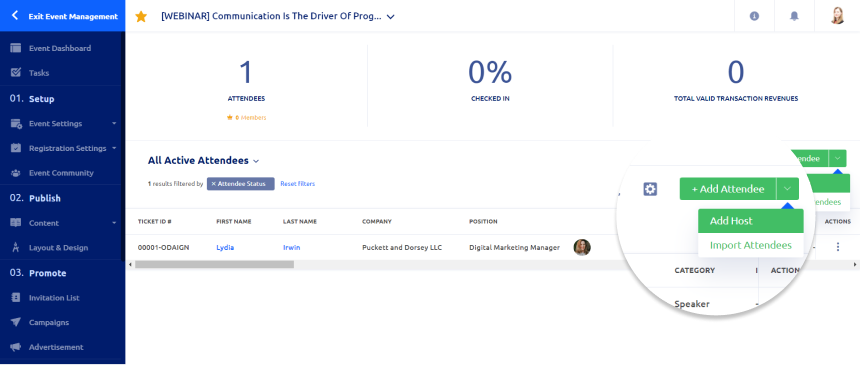
Hosting a Glue Up Webinar
The host can join the webinar by clicking on the green Join Online Event button in the Event Dashboard. Speakers will join by clicking the invitation link, which they receive vie email.
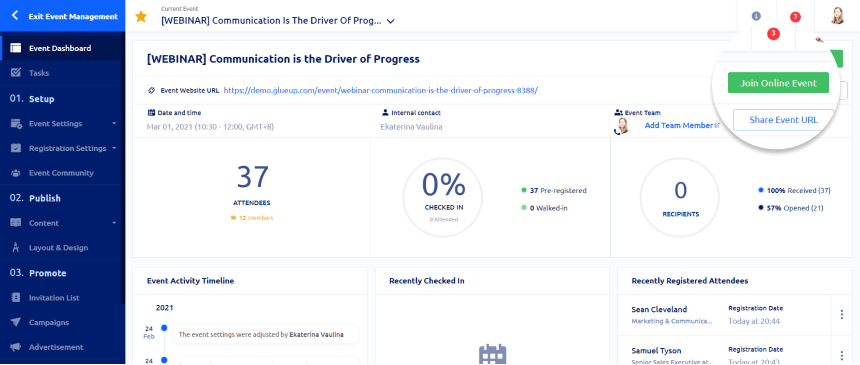
The “Green Room” function of the Glue Up Webinar is for the host and speakers to chat before the actual event begins. The host can start this session within 2 hours before the start of the webinar.

Tips:
- Make sure your browser is updated to its latest version (we strongly recommend Google Chrome) and join from a laptop/desktop computer.
- Before joining the live session, make sure you have checked your camera and microphone and have permitted microphone and camera access in the browser settings.
- When entering the webinar, update your business card information after receiving the prompt.
The host can:
- Start/end the rehearsal session with the speakers in the green room
- Once the live webinar session starts, the green room session will end
- Upgrade an attendee to a speaker
- Downgrade a speaker to an attendee
- Remove the attendees/speakers from the webinar
- Allow attendees to speak
- Launch an announcement in the webinar
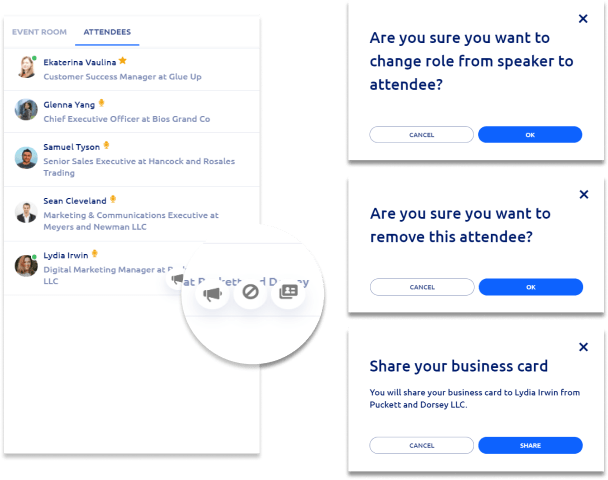
The host and the speakers can share their screen, video, and sound.
All participants (including host and speakers) can:
- Share business cards and send messages to the event room
- See the host and the speakers’ profiles, documents, and organizer logos throughout the whole event.
- Keep track of business card exchanges, e. i. how many people you have shared your business card with and from how many people you have received business cards.
- Be notified of the business card exchanges during the event with a short message at the bottom of the screen.
Important! Glue Up Webinar does not support recording. Please, make sure to use third-party tools if you would like to make a recording of your webinar! Review this article for additional information on how an attendee can join and perform different actions in a Glue Up webinar.