Desculpe-nos, mas este texto está apenas disponível em English. For the sake of viewer convenience, the content is shown below in the alternative language. You may click the link to switch the active language.
General
Por que a plataforma diz que meu endereço de e-mail já está associado a uma conta Glue Up?
Quando a plataforma diz que o endereço de e-mail já está associado a uma conta Glue Up existente, você pode simplesmente fazer login com o endereço de e-mail que acabou de inserir. Se não lembrar da senha, clique no link “Esqueceu a senha?” para redefinir a senha e fazer login com uma nova senha. O motivo pelo qual você já tem a conta Glue Up é:
- Inscrição em evento: você se inscreveu em um evento e criou uma conta Glue Up durante o processo de registro. Depois de fazer o login na plataforma Glue Up, você pode ver o histórico de seus eventos.
- Formulário de inscrição: Você se inscreveu para se associar à uma organização com o mesmo endereço de e-mail que inseriu anteriormente.
Como faço para convidar um novo membro da equipe para minha organização?
- Clique no ícone de engrenagem localizado na barra de navegação superior da plataforma para abrir o menu suspenso Configurações da organização. Na coluna suspensa Configurações da conta, selecione Membros da equipe.
- Clique no botão + Adicionar membro da equipe e insira o e-mail, nome e função do novo membro da equipe. Você também pode adicionar o novo membro da equipe a qualquer equipe da organização. Clique no botão Convidar para enviar um e-mail de convite ao novo membro da equipe.
- O novo membro da equipe deve verificar seu endereço de e-mail para criar uma conta Glue Up e começar a usar a plataforma.
CRM
Como excluir um contato ou empresa?
Excluir um contato individual ou empresa
Opção 1
- Vá para o módulo Contatos CRM.
- Localize um contato ou empresa específica.
- Clique no ícone de três pontos na linha do contato ou empresa desejada e selecione Excluir.
Excluir vários contatos ou empresas
Opção 2
- Vá para o módulo Contatos CRM.
- Selecione um ou mais contatos ou empresas usando as caixas de seleção.
- Clique na seta para baixo que faz parte do botão Adicionar nota (ou botão Adicionar à lista quando estiver na seção Empresas) e selecione Excluir.
Opção 3
- Vá para o módulo Contatos CRM.
- Abra o seletor da lista Todos os contatos (ou seletor da lista Todas as empresas quando na seção Empresas). Percorra a lista de contatos ou empresas desejada e clique no ícone X.
- Selecione a opção “Eliminar esta lista e todos os seus contatos do CRM” e clique no botão Apagar.
(English) The logo of the company/information of the member in CRM has changed and has an impact on the member directory.
Desculpe-nos, mas este texto está apenas disponível em English. For the sake of viewer convenience, the content is shown below in the alternative language. You may click the link to switch the active language.
You need to enable Data Verification. The ‘Data Verification’ feature allows admin users to view, approve and reject contact
data updates before they sync to the Contact database.
To enable this, follow the steps as indicated on the help page: https://help.glueup.com/en/crm/data-verification-contacts/
(English) Can I download my contacts from the App?
Desculpe-nos, mas este texto está apenas disponível em English. For the sake of viewer convenience, the content is shown below in the alternative language. You may click the link to switch the active language.
To download:
Open a web browser (Chrome, Firefox etc.) and login on Glue Up.
Once logged in, go to the ‘Contacts’ module>> and select Contacts. You can select which contacts you wish to download by either selecting from the ‘All Contacts’ dropdown – All Subscribers, All Committee Contacts, All Active Members, All
Event Speaks, or any from your Smart List.
You may also filter the contact by selecting the Filter icon.
Select the fields/columns you want to display on the report. Select Export.
(English) How to increase CRM Limit
Desculpe-nos, mas este texto está apenas disponível em English. For the sake of viewer convenience, the content is shown below in the alternative language. You may click the link to switch the active language.
This action can only be done by a dedicated Customer Success Manager.
(English) We have some mandatory fields in the application form but they are empty, how come? → Data Validation is on and records are not verified
Desculpe-nos, mas este texto está apenas disponível em English. For the sake of viewer convenience, the content is shown below in the alternative language. You may click the link to switch the active language.
CRM Data Validation is based on CRM Contact / Company Form. It is not based on Individual / Company Member Form.
A field is validated only if it is part of CRM Contact / Company Form. So if a field is only in Individual / Company Member Form
but not in CRM Contact / Company Form, that field will not be validated.
In other words, Member only fields are applied
immediately, whereas common fields for Member and CRM are validated.
Como vejo ou faço download de um anexo que carreguei anteriormente para um contato de CRM ou empresa?
- Vá para o módulo Contatos CRM.
- Acesse o perfil de CRM do contato ou empresa desejada.
- Abra a caixa de anexos e clique no ícone de três pontos do anexo desejado. Selecione Download.
Como sei se um usuário possui uma conta Glue Up?
- Vá para o módulo Contatos CRM.
- Clique no ícone de filtro para abrir as opções de filtro e clique no link + Adicionar filtro avançado.
- No menu suspenso “Selecionar uma propriedade”, selecione Usuário registrado.
- No menu suspenso “Conferir como”, selecione Sim.
Event
Como faço para registrar o check-in de um participante de um evento passado?
- Vá para o módulo de Eventos.
- Acesse um evento existente e clique na subseção Configurações Gerais de Configurações do Evento, localizada na barra lateral de navegação à esquerda.
- Ajuste a hora de término do evento para uma data dentro de 7 dias a partir de hoje.
- Vá para a seção Kit de check-in no local na barra lateral de navegação à esquerda.
- Clique no botão Entrar no check-in padrão para fazer o check-in dos participantes.
(English) Event Allowance: How does it count?
Desculpe-nos, mas este texto está apenas disponível em English. For the sake of viewer convenience, the content is shown below in the alternative language. You may click the link to switch the active language.
When you publish an event, it will reduce your event allowance by one. If you unpublish the event, it will not increase your event allowance back. You can still republish the same event without using another event allowance, even if you have reached the limit. In other words, publishing, unpublishing, and republishing the same event counts as one event allowance.
(English) Which events can be archived?
Desculpe-nos, mas este texto está apenas disponível em English. For the sake of viewer convenience, the content is shown below in the alternative language. You may click the link to switch the active language.
Archive events is only possible for upcoming and past events which cannot be deleted. Only draft events can be deleted.
(English) WHY CUSTOM INVOICE IS NOT LINKED TO THE MEMBERSHIP/EVENT REGISTRATION
Desculpe-nos, mas este texto está apenas disponível em English. For the sake of viewer convenience, the content is shown below in the alternative language. You may click the link to switch the active language.
Unfortunately at this moment, we are not able to link a custom invoice to membership/registration as custom invoice
are independent, however, as a workaround you can see all invoices under Payments & Invoices section of the CRM
profile.
Como faço para compartilhar um QR code para o site do meu evento?
- Vá para o módulo de Eventos.
- Acesse um rascunho ou evento futuro e clique na subseção Configurações gerais de Configurações do evento, localizada na barra lateral de navegação à esquerda.
- Role até a parte inferior da página e selecione o ícone de mídia social WeChat.
- Quando selecionado, o ícone de mídia social WeChat poderá ser clicado no site do seu evento e exibirá um código QR que pode ser lido com um dispositivo móvel.
Como desativar e-mails de lembretes de eventos?
- Vá para o módulo Evento.
- Acesse um rascunho ou evento futuro e clique na subseção Configurações gerais de Configurações do evento, localizada na barra lateral de navegação à esquerda.
- Na seção Configurações de lembrete de evento no meio da página, clique nos ícones de três pontos para cada lembrete de evento e clique em Excluir.
Como altero as informações e os preços dos ingressos?
Importante: Se você alterar as informações gerais do ingresso ou o preço de um ingresso existente, as alterações salvas afetarão apenas os novos registros.
Alterar informações de ingressos existentes
- Vá para o módulos de Eventos.
- Acesse um evento existente e clique na seção Ingressos e descontos localizada na barra lateral de navegação à esquerda.
- Clique no ícone de lápis localizado próximo ao nome do ingresso para editar as informações gerais do ingresso.
Alteração de preços para ingressos existentes
- Vá para o módulo de Eventos.
- Acesse um evento existente e clique na seção Ingressos e descontos localizada na barra lateral de navegação.
- Clique no ícone de lápis localizado próximo ao preço do ingresso para editar preços e restrições.
Como ativo as opções de mídias sociais no site do meu evento para permitir que os participantes compartilhem meu evento?
- Vá para o módulo de Eventos.
- Acesse um evento existente e clique na subseção Configurações Gerais de Configurações do Evento, localizada na barra lateral de navegação à esquerda.
- Role até a parte inferior da página e selecione qualquer um dos ícones de mídia social para disponibilizar o compartilhamento de mídia social no site do seu evento.
- Quando selecionados, os ícones de mídia social exibidos serão clicáveis para compartilhamento imediato.
Como posso encurtar o processo de inscrição no evento para os participantes?
- Vá para o módulo de Eventos.
- Acesse um evento existente e clique na subseção Configurações Gerais de Configurações do Evento, localizada na barra lateral de navegação à esquerda.
- Certifique-se de que a aprovação do participante não seja necessária.
- Certifique-se de não ter selecionado a opção de exigir informações do participante para cada ingresso.
Posso editar minha inscrição no evento? (Participante)
Não. Depois de fazer uma inscrição em um evento, ele não pode ser editado. Envie um e-mail para o endereço de contato listado no site do evento para atualizar todas as informações que fazem parte dessa inscrição.
Campaign
(English) What is Other Bounced?
Desculpe-nos, mas este texto está apenas disponível em English. For the sake of viewer convenience, the content is shown below in the alternative language. You may click the link to switch the active language.
Any response we receive from recipient mail server is categorized as “Other Bounced” by our system if we don’t have a
defined reason mapping in our system. Currently we map most of the responses into proper categories (Soft Bounced,
Hard Bounced), but there are literally thousands of different responses from too many mail servers and some of those
are missed by our system mapping. Although clients cannot do practically anything on their side, we can keep improving
our system mapping over the time to include new and unknown responses/reasons.
(English) How to attach a document or video to email?
Desculpe-nos, mas este texto está apenas disponível em English. For the sake of viewer convenience, the content is shown below in the alternative language. You may click the link to switch the active language.
In a draft campaign add “Button” then in the “Button type” select Download File> Click here to upload a file and choose it
on your computer then save. You can use any “Button text”.
Por que a caixa de entrada do Gmail mostra os códigos no conteúdo da campanha?
O Gmail está cortando o código quando a campanha de e-mail contém mais de 102 KB.
Portanto, gostaríamos de recomendar:
- Remover as imagens desnecessárias no corpo do e-mail e inserir os links externos, etc. Importante: Reduzir o tamanho do arquivo de imagem em si não diminuirá o tamanho do código.
- Copiar e colar o texto simples do conteúdo de uma fonte externa. Se o conteúdo foi copiado de plataformas externas, como um blog ou programa de processamento de texto, isso pode trazer você com códigos extras de formatação ocultos.
Depois de tentar as sugestões, certifique-se de enviar uma campanha de e-mail de teste para a conta do Gmail de qualquer membro de sua equipe para ver se o e-mail está sendo enviado corretamente.
Como altero o cabeçalho e o rodapé nas minhas campanhas?
- Vá para o módulo Campanhas.
- Vá para um rascunho ou campanha programada e clique na aba Modelo.
- Role até o final da página. Certifique-se de ter selecionado o modelo Barra lateral esquerda ou Barra lateral direita e clique no botão Salvar e continuar.
- No topo da página, o layout de 1 coluna será mostrado como padrão, nesse layout arraste e solte quaisquer elementos para construir o Cabeçalho
- Na parte inferior da página, o layout de 1 coluna será mostrado como padrão, nesse layout arraste e solte quaisquer elementos para construir o rodapé
Importante: se o layout do cabeçalho e rodapé estiver cinza e você não conseguir fazer nenhuma edição, vá para a coluna Modelos nas configurações de campanha do menu suspenso Configuração da organização e edite o modelo de campanha existente.
Pessoas não cadastradas como contatos ou membros podem receber minhas campanhas?
Apenas contatos e membros adicionados à plataforma Glue Up podem receber campanhas Glue Up. Todos os contatos e membros podem ser selecionados como destinatários da campanha.
Membership
(English) WHY CUSTOM INVOICE IS NOT LINKED TO THE MEMBERSHIP/EVENT REGISTRATION
Desculpe-nos, mas este texto está apenas disponível em English. For the sake of viewer convenience, the content is shown below in the alternative language. You may click the link to switch the active language.
Unfortunately at this moment, we are not able to link a custom invoice to membership/registration as custom invoice
are independent, however, as a workaround you can see all invoices under Payments & Invoices section of the CRM
profile.
Quando os membros recebem notificações do sistema para renovar suas associações?
Isso vai depender das configurações de fluxo de renovações definidas para cada tipo de associação. Siga o processo abaixo para editar essas configurações e as opções de notificação de um tipo de associação.
- Clique no ícone de engrenagem localizado na barra de navegação superior da plataforma para abrir o menu suspenso Configurações da organização. Na coluna suspensa Configurações de associação, selecione Tipos de associação.
- Clique no ícone de três pontos para um tipo específico de associação e clique em Editar.
- Vá para a aba Configurações do fluxo de trabalho para configurar os parâmetros de duração para os períodos de renovação e carência do tipo de associação.
- Em seguida, vá para a guia Configurações de notificação e configure as notificações conforme necessário.
Por que posso encontrar alguns campos no módulo de associações, mas não no módulo de Contatos CRM?
Se os campos personalizados forem criados em um formulário de inscrição de membro, mas não existirem no respectivo formulário de Contatos, as informações permanecerão no módulo de Associações e não serão sincronizadas com o módulo de Contatos CRM.
(English) Why does a member have a green icon on their account but still have a button to resend member invitation?
Desculpe-nos, mas este texto está apenas disponível em English. For the sake of viewer convenience, the content is shown below in the alternative language. You may click the link to switch the active language.
Member Invitation Email is sent to the members:
- imported during migration
- added by the admin of the organization
- added by the primary member of corporate membership
!
The main purpose of the ‘Invitation Email’ is to alert or remind the members to complete member details that someone else has pre-populated for them.
Nevertheless, it also has additional benefits:
- helps a new member to set up an end-user account if they haven’t done it
- notifies the member they are part of the membership now
Green icon next to the contact’s name indicates that a person has created and verified their My Glue account regardless of whether they have a membership or not. They might have created an account before they became a member.
The button ‘Resend Invitation Email’, if present, indicates the member has not confirmed details in the member form. The absence of the button indicates otherwise – the member has confirmed the details. Also, the button will be missing if the membership has expired.


Equally, green icon is represented by the filter ‘Registered User’ > ‘Yes’ and the option to resend invitation email is represented by the advanced filter ‘Verification Date’ > ‘is empty’.
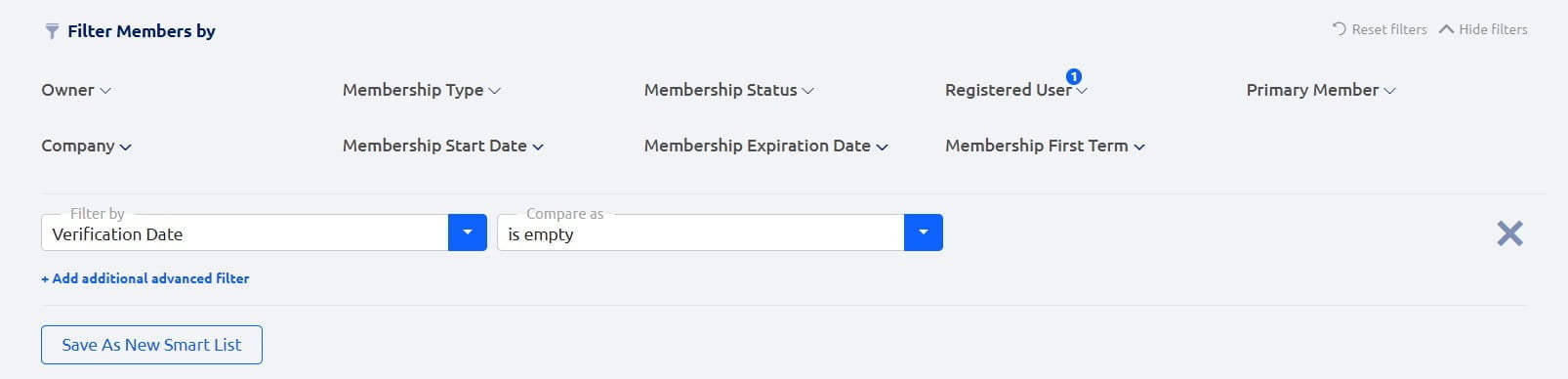
- Here is more on how to complete member details if you were invited by someone else to join the membership.
- Instead of ‘Resend Invitation Email’ try ‘Resend Welcome Email’. Here is more on how to set up Welcome Email.
Posso modificar o conteúdo dos e-mails de notificação do sistema?
Não. O conteúdo das notificações do sistema é corrigido para garantir clareza e uma experiência de usuário tranquila para todos os usuários do Glue Up.
Posso ter diferentes formulários de inscrição para cada tipo de associação?
Não. Os formulários de inscrição não podem ser criados para cada tipo de associação. As configurações do aplicativo de associação só podem ser diferenciadas de acordo com as categorias de associação individual e corporativa.
Posso adicionar uma etapa de aprovação antes de uma associação ser renovada?
Sim, uma etapa de aprovação pode ser adicionada ao fluxo de trabalho de renovação para um tipo de associação. Siga o processo abaixo para adicionar uma etapa de aprovação.
- Clique no ícone de engrenagem localizado na barra de navegação superior da plataforma para abrir o menu suspenso Configurações da organização. Na coluna suspensa Configurações de associação, selecione Tipos de associação.
- Clique no ícone de três pontos para um tipo específico de associação e clique em Editar.
- Vá para a aba Configurações do fluxo de trabalho. No meio da página, selecione a opção para exigir aprovação para todas as renovações.
Como faço para criar um tipo de associação gratuita?
- Clique no ícone de engrenagem localizado na barra de navegação superior da plataforma para abrir o menu suspenso Configurações da organização. Na coluna suspensa Configurações de associação, selecione Tipos de associação.
- Crie um novo tipo de associação ou clique no ícone de três pontos para um tipo específico de associação e clique em Editar.
- Vá para a aba Configurações de preço e certifique-se de não ter selecionado a moeda para o seu tipo de associação. As opções de preço não serão exibidas se uma moeda não for selecionada e o tipo de associação for gratuito.
Como saber se um membro possui uma conta Glue Up?
- Vá para o módulo de Membros e entre na seção Membros.
- Clique no ícone de filtro para abrir as opções de filtro.
- Abra o menu suspenso Usuário registrado e selecione Sim.
Qual é a diferença entre um contato administrativo e um membro principal?
Um contato administrativo é uma pessoa designada como um segundo ponto de contato listado na associação corporativa. O contato administrativo não tem acesso à associação.
Um membro principal é a pessoa designada como principal para gerenciar a associação corporativa de uma empresa. Cada associação corporativa pode ter apenas um membro principal.
Finance
Posso editar ou formatar o design das faturas e recibos da plataforma?
Não. Você só pode adicionar, editar ou excluir itens de uma fatura se ela não tiver sido paga. Os recibos não podem ser editados. Se quiser adicionar comentários sobre a estrutura das faturas da plataforma, entre em contato conosco em customersuccess@glueup.com.
(English) How do I activate Alipay on .COM?
Desculpe-nos, mas este texto está apenas disponível em English. For the sake of viewer convenience, the content is shown below in the alternative language. You may click the link to switch the active language.
Alipay on .COM activates only when the currency is chosen as HKD. The payout to customers is done in HKD, as we are
collecting the payment via Alipay HK in our HK bank account. 1.7% transaction fee.
(English) Which currencies are supported on Flutterwave?
Desculpe-nos, mas este texto está apenas disponível em English. For the sake of viewer convenience, the content is shown below in the alternative language. You may click the link to switch the active language.
For the Flutterwave gateway, we support the following currency: ZAR, KES, NGN, ZMW, GHS, TZS,UGX, RWF, Shekel
Israeli. And the charge rate is 3.2%. If the user chooses to pay in USD payment getaway will be Braintree, if the user
chooses to pay in all the currencies above then Flutterwave.
(English) Is there a way to delete badge design from the screen?
Desculpe-nos, mas este texto está apenas disponível em English. For the sake of viewer convenience, the content is shown below in the alternative language. You may click the link to switch the active language.
No, because
– Will create lot of potential corner case
– They can edit them infinitively;
(English) HOW TO CREATE A CUSTOM INVOICE
Desculpe-nos, mas este texto está apenas disponível em English. For the sake of viewer convenience, the content is shown below in the alternative language. You may click the link to switch the active language.
You can create custom invoices to process any charges you want to track with the Glue Up platform by going to Finance
Module and click Create Invoice.
For a detailed step by step procedure you may follow this
link: https://help.glueup.com/en/finance/tools-finance/creating-custom-invoices/.
Please note though that only team members
who have access to the Finance module can view and edit invoices.
(English) WHY CUSTOM INVOICE IS NOT LINKED TO THE MEMBERSHIP/EVENT REGISTRATION
Desculpe-nos, mas este texto está apenas disponível em English. For the sake of viewer convenience, the content is shown below in the alternative language. You may click the link to switch the active language.
Unfortunately at this moment, we are not able to link a custom invoice to membership/registration as custom invoice
are independent, however, as a workaround you can see all invoices under Payments & Invoices section of the CRM
profile.
(English) HOW TO ADD BANK TRANSFER DETAILS (OR OTHER PAYMENT METHODS) TO THE CUSTOM INVOICE?
Desculpe-nos, mas este texto está apenas disponível em English. For the sake of viewer convenience, the content is shown below in the alternative language. You may click the link to switch the active language.
Custom invoices now allows different payment methods, aside from Online payment there is an option to pay by Cash, by
check and by Bank Transfer. If you wish to receive payment via Bank Transfer, please navigate to Finance –> Create Invoice
under Payment Methods tick Allow Payment by Bank Transfer and make sure to provide details of your preferred bank
account.
(English) HOW TO CHANGE THE INVOICE NUMBER OF THE EXISTING INVOICE
Desculpe-nos, mas este texto está apenas disponível em English. For the sake of viewer convenience, the content is shown below in the alternative language. You may click the link to switch the active language.
The tech team can change the invoice number on the back-end, kindly let us know the invoice number that you wish to be
modified.
(English) HOW TO REVISE AMOUNT FOR UNPAID MEMBERSHIP/EVENT INVOICE
Desculpe-nos, mas este texto está apenas disponível em English. For the sake of viewer convenience, the content is shown below in the alternative language. You may click the link to switch the active language.
If the invoice is not “Paid”, you can edit the amount by navigating to Finance → Invoices locate the open invoice, click the 3
dots on the right side and select Edit. Under “Items” you should be able to edit the amount by clicking the pencil icon and
save.
(English) HOW TO REVISE A SPECIFIC MEMBERSHIP/REGISTRATION FEE EVEN IF THERE’S NO INVOICE
Desculpe-nos, mas este texto está apenas disponível em English. For the sake of viewer convenience, the content is shown below in the alternative language. You may click the link to switch the active language.
You may revise the membership/registration fee by navigating to the Application under Workflow Manager, clicking the 3 dots
icon on the specific membership, and select View Application Status and make sure to go to Finance Details. You should be
able to select Edit on the Membership details and modify the amount or add a new item from there.
(English) WHICH EMAIL NOTIFICATIONS THE MEMBERSHIP INVOICE IS ATTACHED TO?
Desculpe-nos, mas este texto está apenas disponível em English. For the sake of viewer convenience, the content is shown below in the alternative language. You may click the link to switch the active language.
The workflow settings that you have set up during the membership type creation would determine on which email notification
the invoice will be attach.
If there is no approval required, members will be able to receive an email notification (Subject: Membership Application Status
– Awaiting Payment) together with the invoice.
If there is approval required, you would need to approve it first and only by then they would receive an Awaiting Payment
email notification with invoice attached.
(English) HOW TO RESEND INVOICES TO ALL WHO HAVEN’T PAID YET
Desculpe-nos, mas este texto está apenas disponível em English. For the sake of viewer convenience, the content is shown below in the alternative language. You may click the link to switch the active language.
If you wish to resend invoices in bulk you may do it by going to Invoices tab under Finance section, tick the box besides the
Invoice Number to select all 20 invoices per page then click Resend Invoice as an action.
(English) I WANT TO SEND AN INVOICE (REGISTRATION/MEMBERSHIP) BUT IT’S NOT ATTACHED TO THE PAYMENT NOTIFICATION
Desculpe-nos, mas este texto está apenas disponível em English. For the sake of viewer convenience, the content is shown below in the alternative language. You may click the link to switch the active language.
For instance that the invoice is not automatically attached on the notification, you would need to revisit the settings for the
Invoices and Billing.
Click the gear icon and go to Invoices and Billing, ensure that “Generate invoices for orders
automatically” is tick under Invoice and Receipt Settings and Custom Invoice and Receipt Configurations.
For invoice that was not generated you would need to manually send from the Membership profile > Finance details.
(English) WHY THE ISSUE DATE FOR THE MEMBERSHIP INVOICE IS NOT THE DATE OF THE MEMBERSHIP EXPIRATION (AKA WHAT IS THE ISSUE DATE OF THE INVOICE?)
Desculpe-nos, mas este texto está apenas disponível em English. For the sake of viewer convenience, the content is shown below in the alternative language. You may click the link to switch the active language.
The configured date parameters for the renewal workflow will determine the issue date that will reflect on the membership
renewal invoice. For example, the membership started at 28-08-2020 with 1 year duration and you have set 30 days before a
membership expires as the date of when renewal workflow will start, then the issue date that will reflect on the membership
renewal invoice is 29-07-2021.
(English) HOW TO COMBINE MULTIPLE/SPLIT ONE INVOICE(S)?
Desculpe-nos, mas este texto está apenas disponível em English. For the sake of viewer convenience, the content is shown below in the alternative language. You may click the link to switch the active language.
It is not possible to split invoices as of the moment but as an alternative, you may add another item on the invoice. In order to
do that you will need to click Edit, add another item plus amount under Items field.
We do not have a functionality that will combine all invoices. As an alternative, you can create custom invoice that will reflect
the total amount of all the combined invoices.
You can follow the steps from here on how to create a custom
invoice:https://help.glueup.com/en/finance/tools-finance/creating-custom-invoices/
(English) IS IT POSSIBLE TO DO A PARTIAL PAYMENT ON THE INVOICE?
Desculpe-nos, mas este texto está apenas disponível em English. For the sake of viewer convenience, the content is shown below in the alternative language. You may click the link to switch the active language.
We do not have a feature that can enable partial payment for invoices. As a workaround, you can break the invoice items
down by revising the current amount and add an additional item, but the payment is recorded/added one time to the whole
invoice.
We will pass on the feedback to the Product Team to review for future enhancement as I could see that this would be a great
help in your process.
(English) HOW TO UPDATE BANK DETAILS
Desculpe-nos, mas este texto está apenas disponível em English. For the sake of viewer convenience, the content is shown below in the alternative language. You may click the link to switch the active language.
To update your bank details go to Finance Settings and update Invoices & Billing and also make sure to correct it in the
Registration Settings of the event –> Payment Options, and once done resend it to the attendees who have not completed the
payment yet.
(English) Invoice not syncing on Xero
Desculpe-nos, mas este texto está apenas disponível em English. For the sake of viewer convenience, the content is shown below in the alternative language. You may click the link to switch the active language.
There are troubleshooting that you can do when the invoice is not syncing on Xero
1. Ensure that Xero is properly connected with your Glue Up account on Integrations.
2. Check if invoice mapping has been completed under Account Mapping (e.g. if the invoice is a Custom Invoice, you need to
make sure Custom Invoice mapping is completed in the settings)
3. Check when invoices has been created, as Glue Up Invoices data will be synchronized once per hour.
4. Go to Finance → Invoices, choose the invoices, click Retry Sync Invoice & Payment To Xero and do the same for each
invoice.
(English) Payment is not syncing on Xero
Desculpe-nos, mas este texto está apenas disponível em English. For the sake of viewer convenience, the content is shown below in the alternative language. You may click the link to switch the active language.
In the event that payment is not syncing on Xero, it is important to check if Xero has been connected properly and payment
and currency mapping has been done correctly.
You can refer to this article for more information about Xero
integration: https://help.glueup.com/en/finance/setup-finance/eventbank-xero-integration-tutorial/
(English) HOW TO VOID AN INVOICE
Desculpe-nos, mas este texto está apenas disponível em English. For the sake of viewer convenience, the content is shown below in the alternative language. You may click the link to switch the active language.
You may want to void an invoice if you’ve created a duplicate invoice or made an error on a current invoice. Please note that
only unpaid invoices can be voided.
This is a helpful article that will show you how to void an invoice:
(English) Can I edit a paid invoice?
Desculpe-nos, mas este texto está apenas disponível em English. For the sake of viewer convenience, the content is shown below in the alternative language. You may click the link to switch the active language.
No, once an invoice has been marked as paid on the Glue Up platform, it cannot be directly edited by users. This is to ensure the integrity and accuracy of financial records.
Glue Up Mobile app
(My Glue App – usuário) O que é meu QR code?
“Meu QR code” é o seu próprio QR code no aplicativo Glue Up, que você pode apresentar para fazer o check-in em qualquer um dos seus eventos inscritos.
(My Glue App – usuário) Onde verifico meu cartão de membro?
Guia em “Eu” – Associações, para visualizar seu cartão de membro virtual.
(My Glue App – usuário) O que é notícias?
As campanhas de e-mail que você recebe das organizações para o endereço de e-mail da sua conta Glue Up.
(My Glue App – usuário) Não quero ver alguns eventos que não me interessam. Como faço para deixar de seguir a organização?
Para cancelar o acompanhamento da organização, vá para a página pública Glue Up dessa organização em seu laptop e clique no botão Seguindo para cancelar o acompanhamento da organização. Quando estiver cancelando o acompanhamento da organização, certifique-se de estar registrado.
(My Glue – usuário) Onde posso adicionar minhas informações de pagamento de cartão de crédito online?
Para adicionar informações de pagamento online, toque em Eu – Configurações – Métodos de pagamento.
(English) End User: Primary Email address and Secondary Email address have same password to log-in?
Desculpe-nos, mas este texto está apenas disponível em English. For the sake of viewer convenience, the content is shown below in the alternative language. You may click the link to switch the active language.
Yes. Both email address will have the green badge in the CRM profile and recognized as an EB account.
Send “Reset Password” using the Secondary email address, only secondary email will receive the password
recovery.
(My Glue – usuário) Onde posso alterar minha senha no aplicativo móvel?
Para alterar a senha no aplicativo móvel My Glue, clique em Eu – Configurações – Alterar senha.
Advanced
(Google Analytics) Eu tenho vários domínios, posso integrar todos eles com o Glue Up?
Não, o Glue Up atualmente só pode ser integrado a um domínio de cada vez. No entanto, você pode solicitar essa funcionalidade por meio do seu gerente de customer success para que um caso interno possa ser feito e talvez para atualizações futuras.
(Google Analytics) O Google Analytics pode revelar a identidade dos visitantes?
Não, não é possível revelar a identidade dos visitantes no Google Analytics.
(Google Analytics) Outros clientes da Glue Up podem ver meu tráfego na web?
Não, as únicas partes que têm acesso ao seu tráfego da web em seu subdomínio Glue Up são você e a Glue Up, que só tem acesso ao tráfego do subdomínio e não ao tráfego do seu domínio.
(Google Analytics) Não tenho a conta ou não tenho como obter o Google Analytics em meu domínio. Existe uma maneira de ver o tráfego do meu evento?
Sim, nosso serviço add-on vai além da integração e se você não conseguir integrar o Google Analytics ao Glue Up por qualquer motivo, nossa equipe pode exportar relatórios de seus eventos antes, durante e depois do evento para que você possa obter insights e ter eles entregues a você nos formatos PDF, CSV e Excel. Entre em contato com o seu gerente de customer success com o nome da sua organização, a URL da página inicial do evento e as datas em que você gostaria de ver os dados rastreados.
(Google Analytics) Posso integrar outros utilitários de rastreamento à plataforma Glue Up?
Não, scripts de rastreamento, tags ou pixels não podem ser adicionados à sua página Glue Up. No entanto, se você tiver qualquer feedback ou comentário, envie um e-mail para seu Gerente Customer Success, para que possamos apresentar essa possibilidade no futuro.
(English) (Google Analytics) How to integrate it?
Desculpe-nos, mas este texto está apenas disponível em English. For the sake of viewer convenience, the content is shown below in the alternative language. You may click the link to switch the active language.
Once purchased, please provide your Google Analytics Tracking ID to the dedicated Customer Success Manager.
