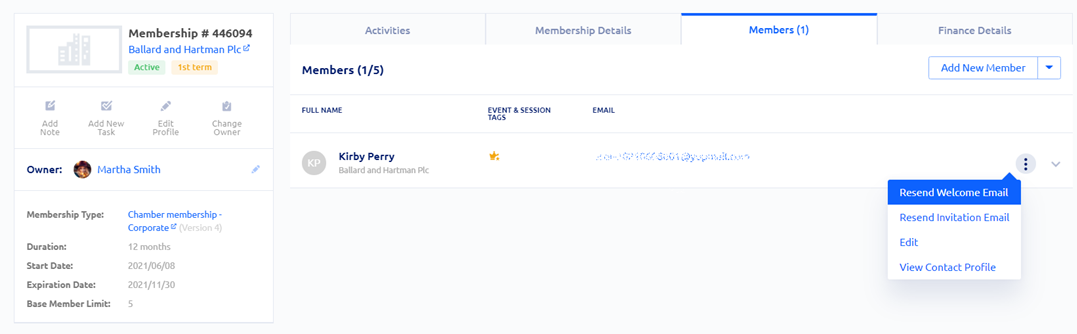Overview
The Welcome Email is a customizable automated email that you can use to welcome members to your organization after their memberships are activated. The Welcome Email is separate and independent of the Membership Activation email that goes out as soon as a membership is activated.
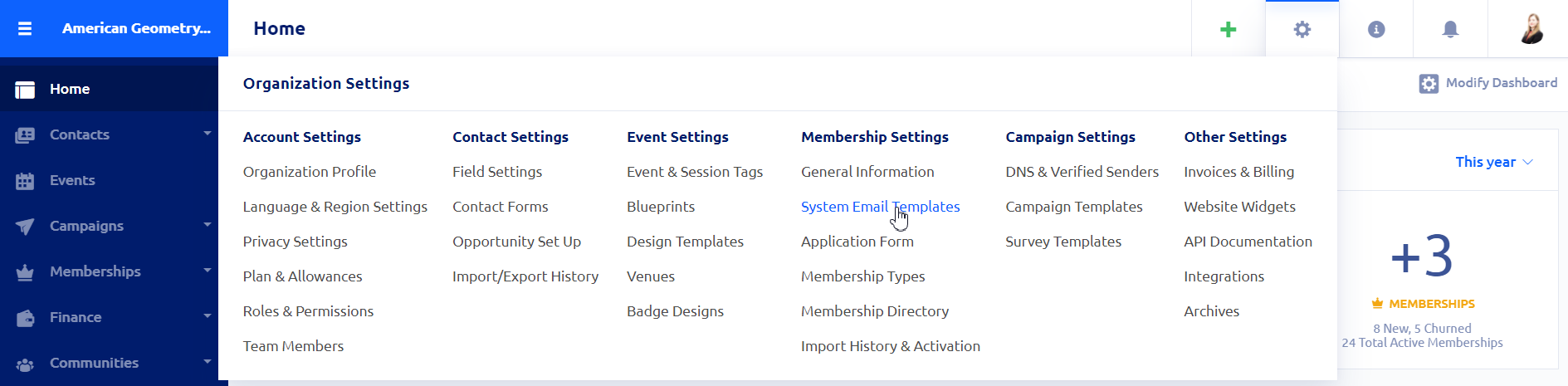
How to Set Up a Welcome Email
Click on the gear icon on the top right side of the screen, and under Membership Settings, select System Email Templates. Find “Welcome Email” under Application System Emails, click on the three-dot action button, and choose View & Edit Template.

Settings
- Enter a subject line and a preheader for the welcome email.
- Select when the email is delivered: the welcome email can be sent out immediately or sometime after membership activation.
- Enable Sending: This enables sending the email once the template is published. Previously activated members will not receive the welcome email (unless triggered manually).
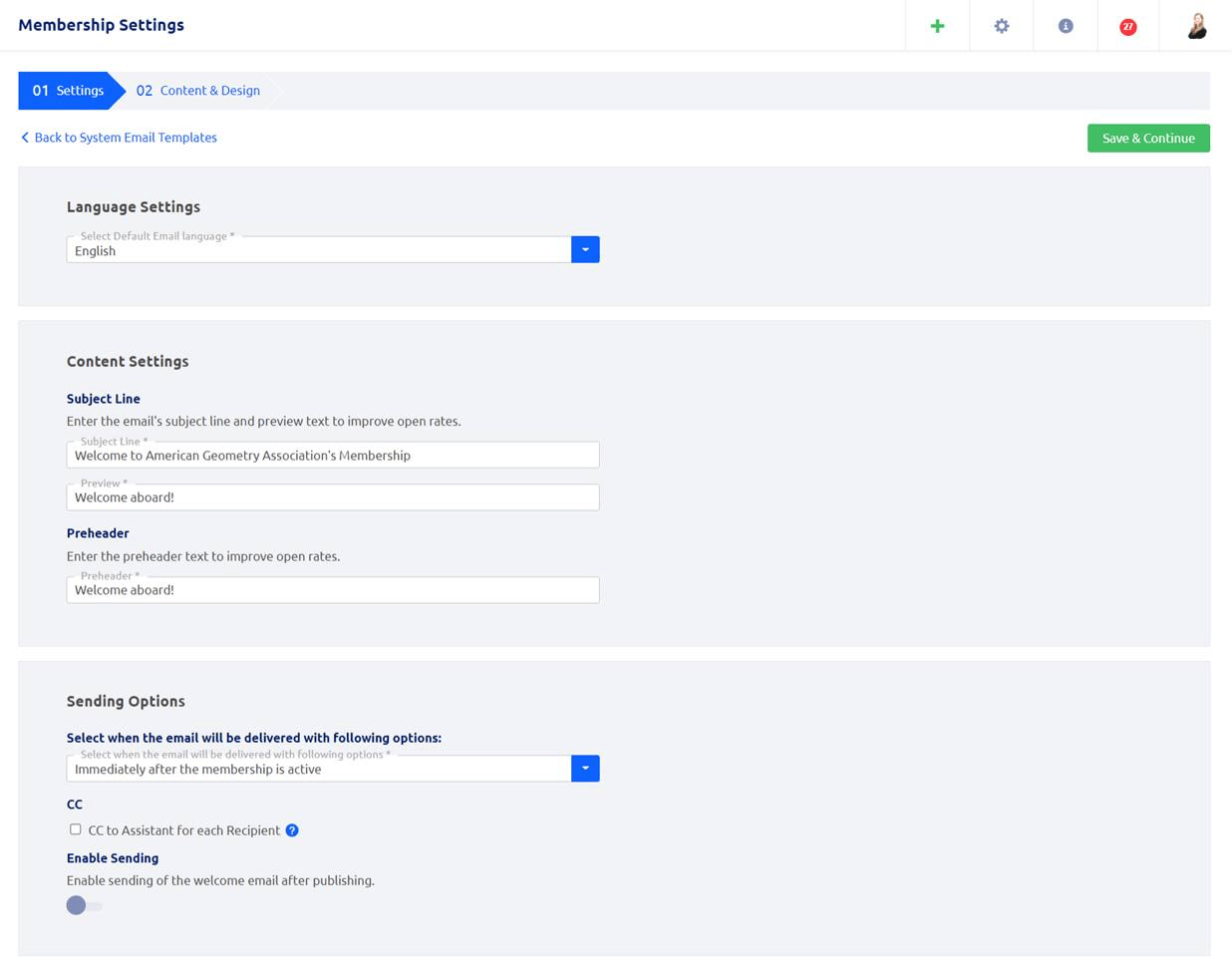
Content & Design
In this section, you can customize the content and design of the email. On the left-side panel, there are some elements, including text, image, etc., which you can easily use by dragging and dropping. Some parts of this email, including the Glue Up logo and Mobile app reference, can’t be removed because of the overall user experience. Finally, click on Save & Publish.
- This email can be sent out in multiple languages. To do so, make sure to translate your content to the supported languages by clicking on the translate icon. The language of the email each recipient receives depends on their default language settings.
- All system-generated notification emails, including the Welcome Email, are sent out from no-reply@glueup.com.
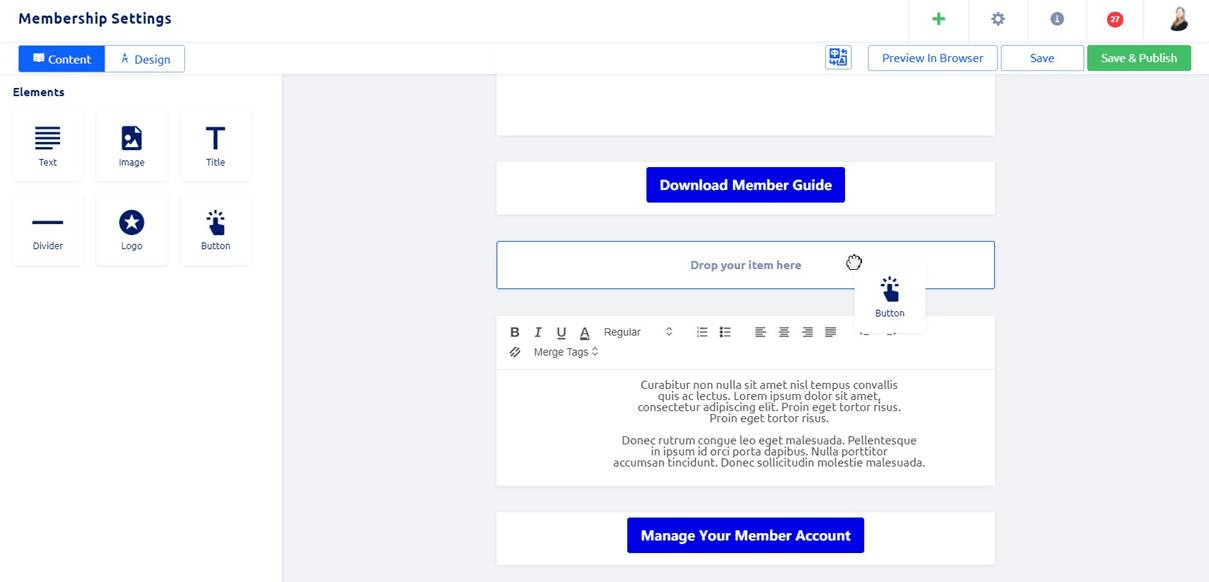
: You can trigger the Welcome Email manually by clicking on the three-dot button next to each member’s profile and selecting “Resend Welcome Email”.