Overview
The Glue Up platform sends out email notifications to event attendees throughout the registration process, keeping them up to date about their status. All these system-generated emails that go out at every step of the process can be customized. You can easily change the default content of these automated emails with the more personalized content of your choosing.
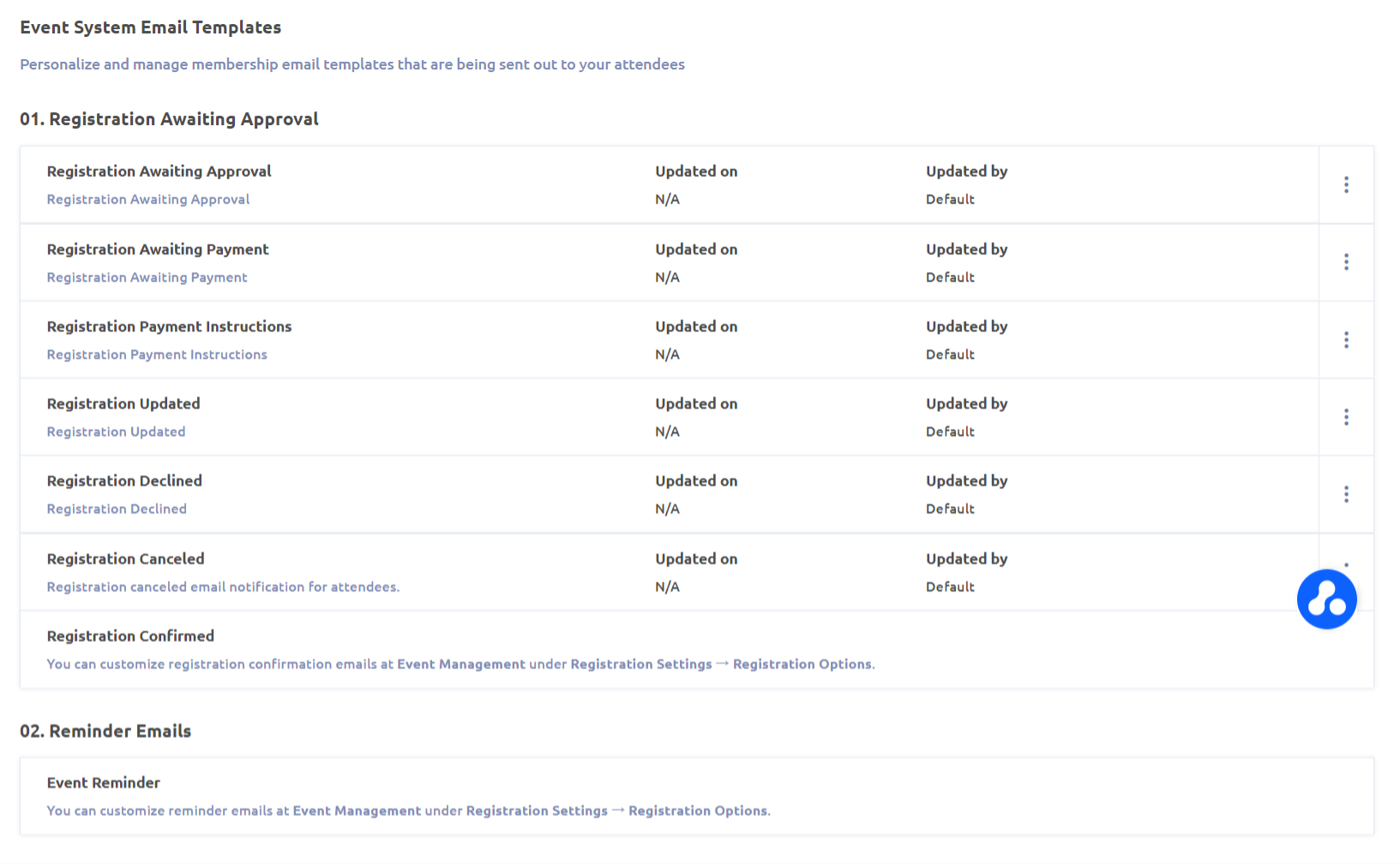
How to Customize Events System Emails
Click on the gear icon on the top right side of the screen, and under Event Settings, select System Email Templates.

Here, you can see all the emails that are sent out to the attendees at different stages of the event registration process, including registration approval, confirmation, and event reminders. Customized templates will apply to all events across the platform. To replace the default system email with your own personalized content, click on the three-dots button next to each email and select View & Edit Template. You can reset the template back to the default system content by selecting “Reset to Default”.

Settings
- Select the default language for this email: the language of the email each recipient receives depends on their language settings.
- Enter the subject line and a preheader
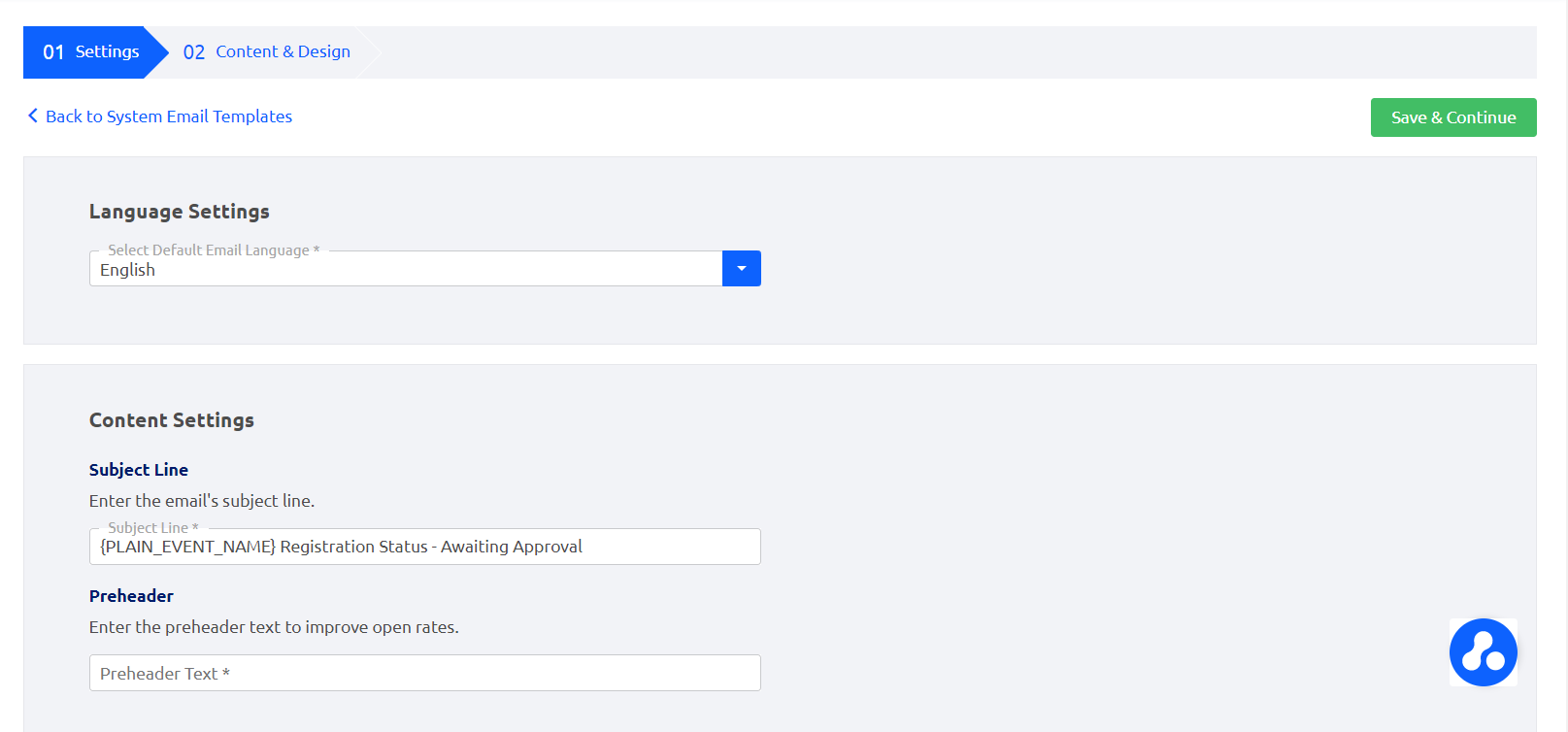
Content & Design
In this section, you can customize the content of the email. Some elements in the template can’t be removed or altered because of the overall user experience.
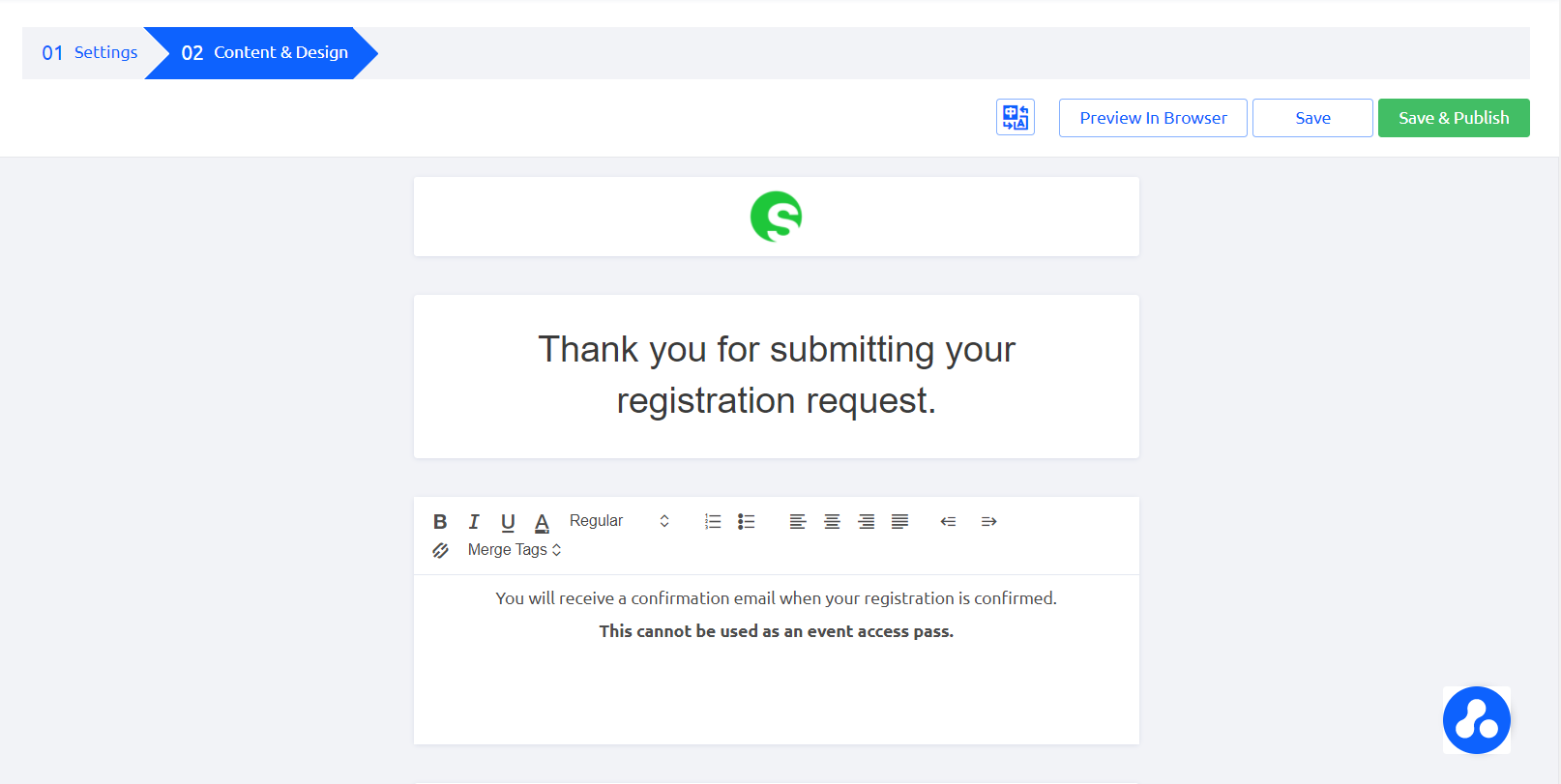
① Translation: you can translate the content of the system email for users using a language other than the default language
② Preview in Browser: you can see a preview of how the email will look
③ Save: save your current progress
④ Save & Publish: save and publish the current content. After publishing, the new content will replace the generic default template.
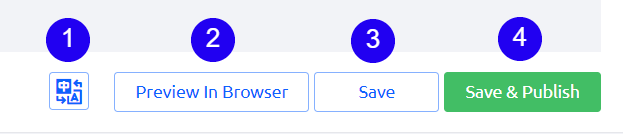
List of All Customizable Event System Emails
- Registration Awaiting Approval
- Registration Awaiting Payment
- Registration Payment Instructions
- Registration Updated
- Registration Declined
- Registration Canceled
- Registration Confirmed (can be edited individually for each event)
- Event Reminders (can be edited individually for each event)
