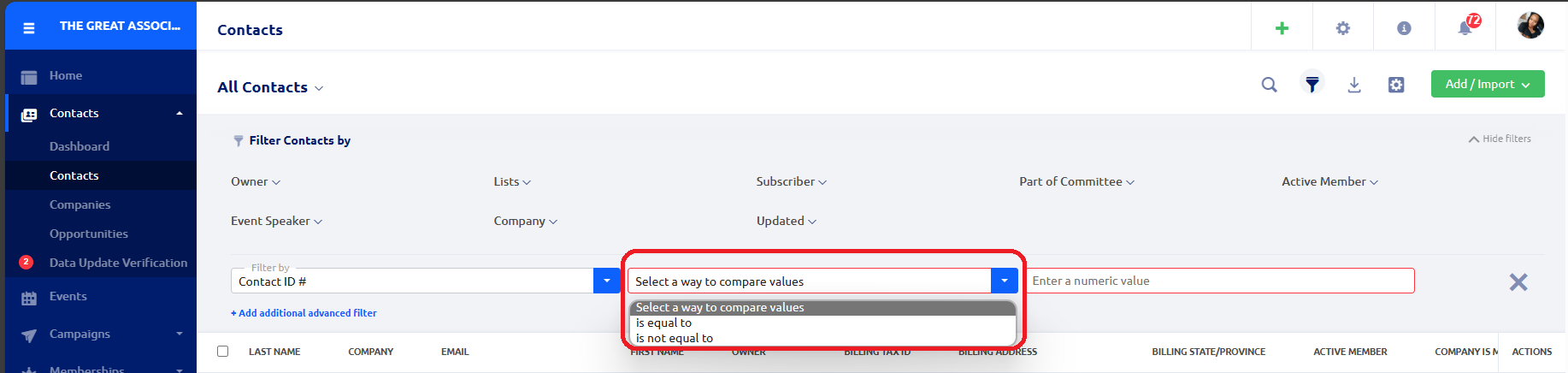Introduction
This feature’s primary goal is to make advanced filtering capabilities more robust and adaptable to diverse business scenarios. Users can now apply additional conditions, specifically «is not equal to,» to create more refined and powerful filters in CRM, Events, Memberships, Finance, and Tasks.
Utilizing «Is Not Equal To» Condition:
Imagine you have a specific dataset, and you want to filter out entries that do not meet a particular criterion. Here’s how you can use the «is not equal to» condition:
- Click on the filter button: In any of the following modules: CRM, Events, Memberships, Finance, or Tasks.
- Apply Advanced Filter: Click on the advanced filter option to access the extended filtering capabilities and select the data set.
- Choose «Is Not Equal To«: In the advanced filter settings, choose the «is not equal to» condition from the list of options. When applying the advanced filter, you will notice that the «is not equal to» condition is now displayed in pairs with the existing «is equal to» condition under the «compare as» dropdown.
Smart Exclusion for Inapplicable Areas:
To reduce redundancies, the «Is Not Equal To» option will only be available for specific areas where it is applicable. In areas where this option does not apply, it will not be displayed.