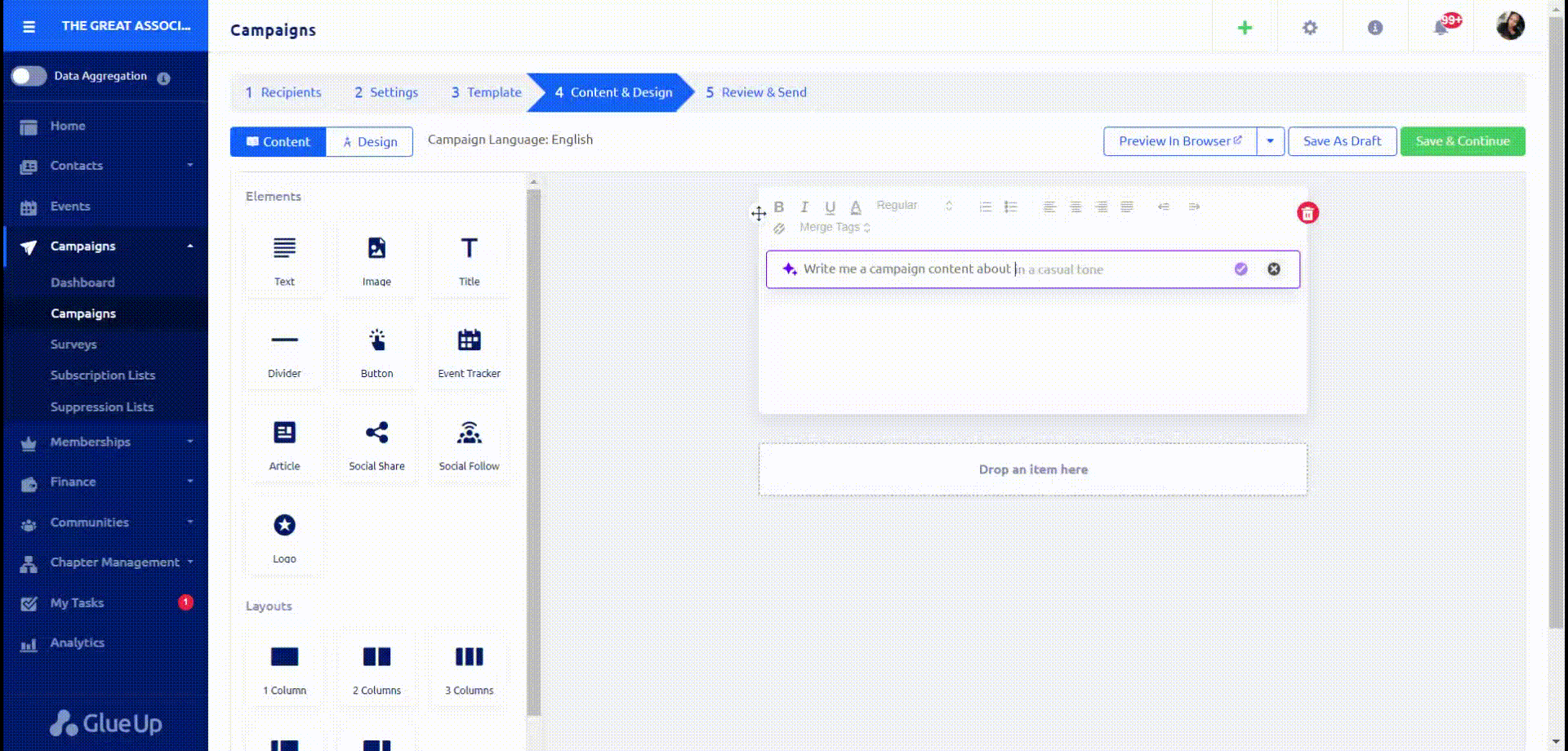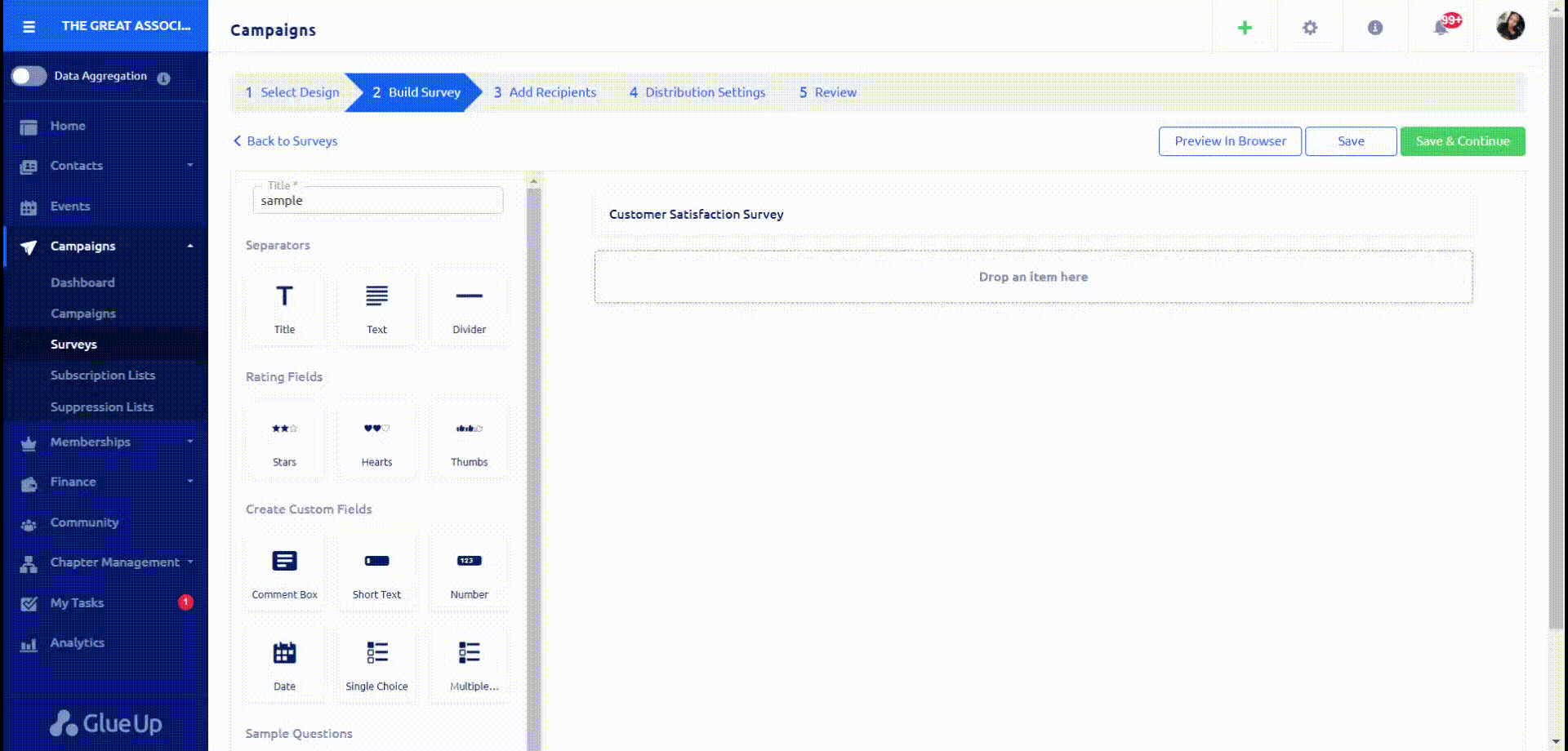Introduction
Discover the future of campaign management with Glue Up’s Campaign module and AI integration. This help article provides insights into harnessing AI’s capabilities within the platform, empowering you to elevate event experiences and streamline organizational processes like never before. This functionality will help users utilize AI functionalities when writing content for;
- Regular campaigns
- Event Invitations
- Event Notifications
- Survey Descriptions
Here are the steps involved when using the AI tool for generating content in the Campaigns module on Glue Up:
- Activate AI Tool: When the input is in an active state, a placeholder message is displayed to indicate how to trigger the AI tool. The user is instructed to press the ‘space’ key to activate Glue Up AI.
- Prompt Display: Once the AI tool is activated, the first part of the interface shows a read-only prompt. This prompt is designed to assist the user in generating content. The user can read the prompt for context and ideas.
- User Input: The user can start typing in the provided text input area. They can complete the sentence or paragraph based on the guidance from the displayed prompt. Once the user finishes writing, they have two options:
- Confirm: If the user is satisfied with the content they have written, they can click the ‘confirm’ button to proceed to the next step.
- Discard: If the user decides not to use the generated content or wants to start over, they can click the ‘discard’ button.
- Content Writing: If the user clicks ‘confirm,’ the generated content is processed and displayed. This content may be a complete event description, announcement, or related information. The user can see what the AI tool has generated and proceed with further actions.
- Confirm: If the user is content with the AI-generated content, they can click the ‘confirm’ button. This finalizes the content and saves it.
- Rewrite: If the user likes the general direction of the generated content but wants to make some modifications, they can choose to ‘rewrite.’ This will allow them to edit and refine the content further.
- Discard: If the user is not satisfied with the generated content, they can click the ‘discard’ option. This will discard the current AI-generated content.
- Editing and Reusing: After confirming the content, whether it’s the original AI-generated version or an edited version, the content becomes available to the user. They can review it, make additional edits, and tailor it to their specific needs. If they decide to use the content again, they can do so without going through the AI generation process.
Use the steps above to generate content for survey descriptions.
These steps ensure a user-friendly and iterative process where the AI tool assists the user in generating content, but the user maintains control over the final result and can make edits as necessary.