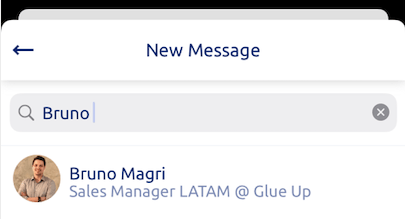Overview
It is our mission to transform the way professional communities enable and enrich relationships. Our products are geared towards allowing you to give more value to your communities and one of the ways to do that is to facilitate communication. To that end, we offer direct messaging on our mobile and web versions of the Glue Up platform.
This function is available for clients who have purchased respectively the add-ons of the Webinar Engagement Solution to allow event attendees to DM each other, or Community Engagement Solution to allow members to DM each other.
Direct Messaging for the web
How can the End-Users utilize this functionality on My Glue web page
To get started, click on the chat bubble on the top right section of the My Glue page. You can have up to three chats open on the main My Glue page at the same time. By clicking on the blue chat bubble icon on the right side of the screen, the chatbox will appear on the page you are currently on. You can search for a member or event attendee and start chatting!
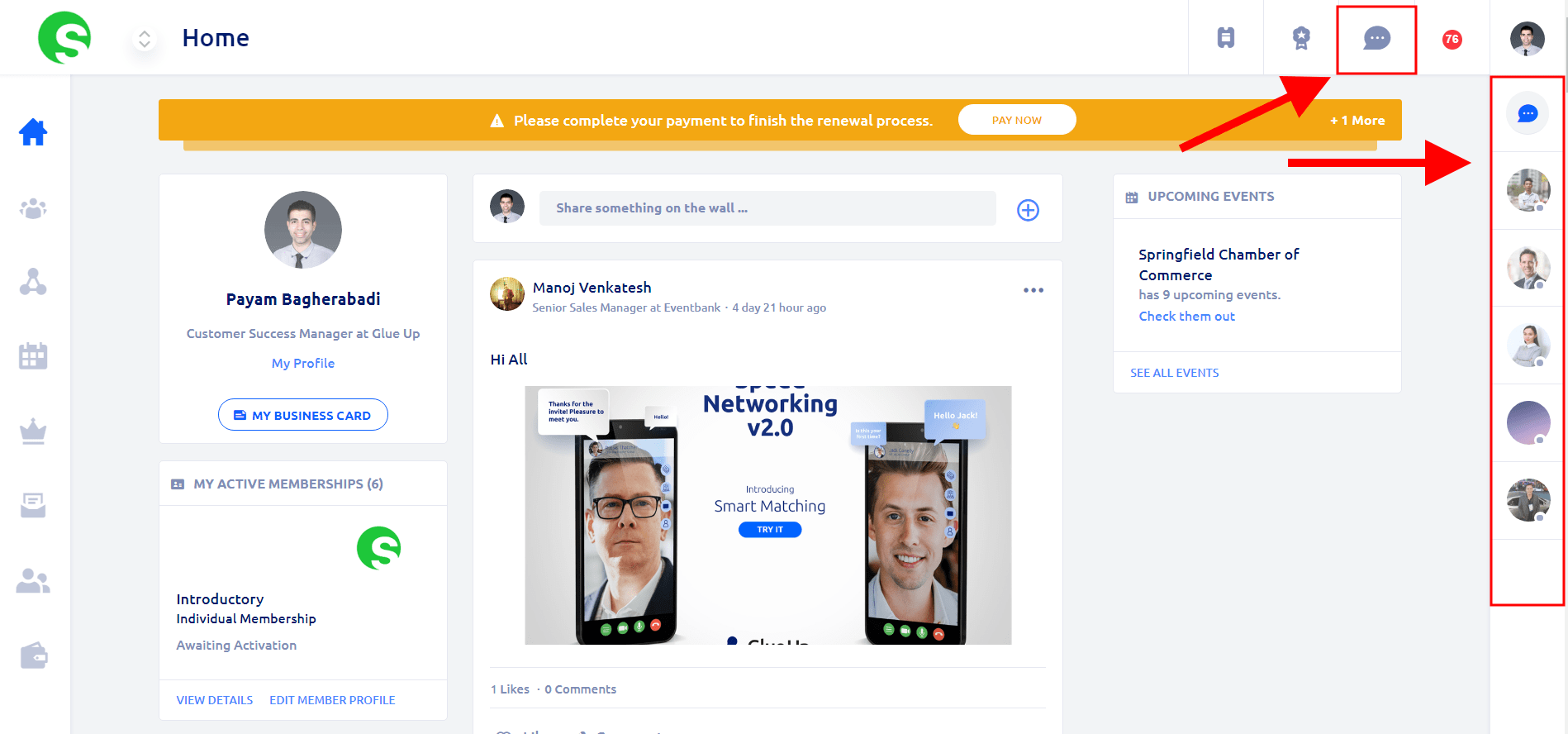
Clicking on the gray chat bubble icon on the other hand will bring you to your messages page.

Functions available on the Direct Messaging web page
From here, you can browse through your conversations with other registered Glue Up users. Once you click on a chat it will open up on the right and you can continue to send messages from here.
- Find other users and create a new conversation by clicking on ‘+ NEW MESSAGE’
- Block someone from sending you messages by using the three vertical dots menu icon on the top right (screenshot below)
- Delete the conversation with a specific user by using the delete button on the pop-over menu (screenshot below)
- Respond by sending a new message by typing your text in the text area (screenshot below) and send the message by using the paper plane icon.
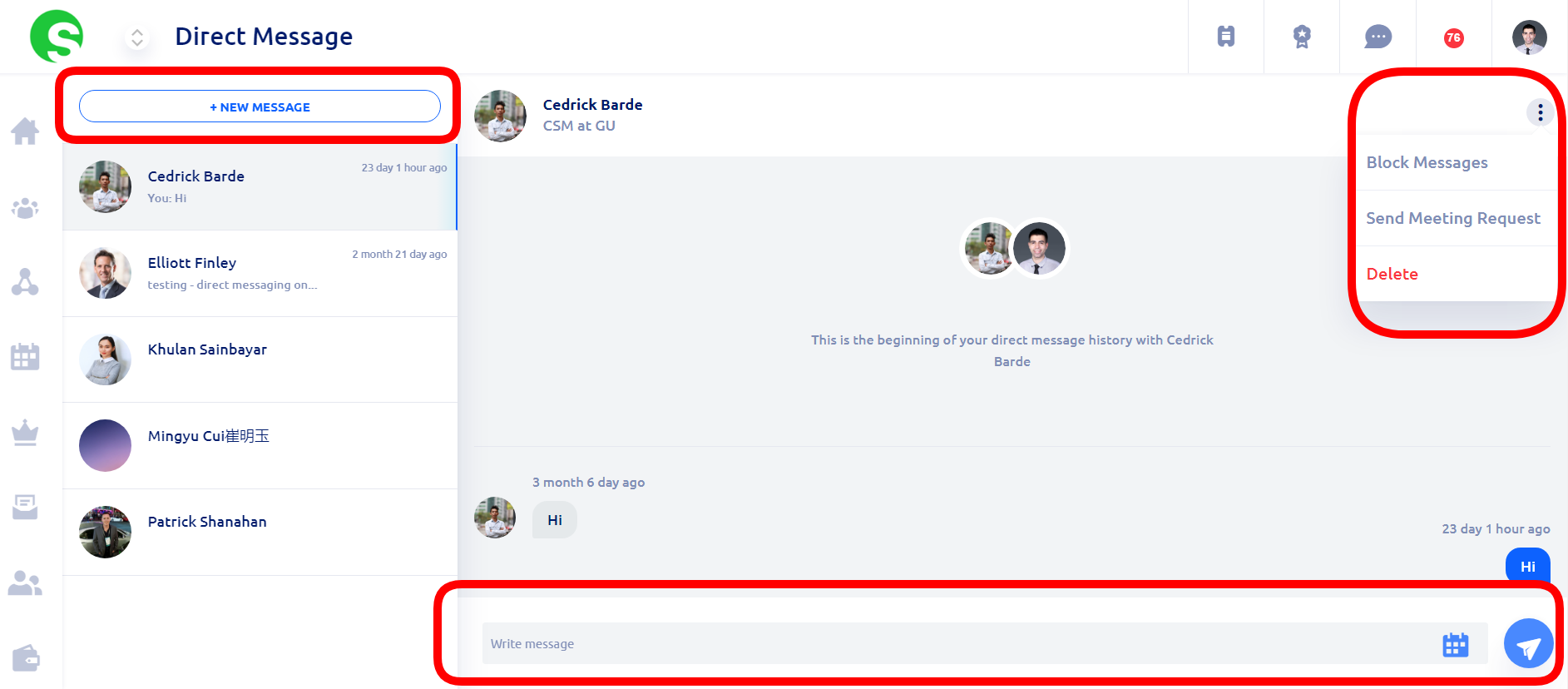
Glue Up In-App Messaging
How can the End-Users utilize this functionality in My Glue App
The same functions are available in the My Glue App:
- To get started, click on the messages icon at the bottom of your My Glue App.
- Find other users and create a new conversation by clicking on the + icon on the top right of your screen.
- Write something, add files/photos, and click on the paper airplane icon to send.
- Block someone from sending you messages by using the three vertical dots menu icon on the top right.
- Delete the conversation with a specific user by using the delete button in the same menu as above.
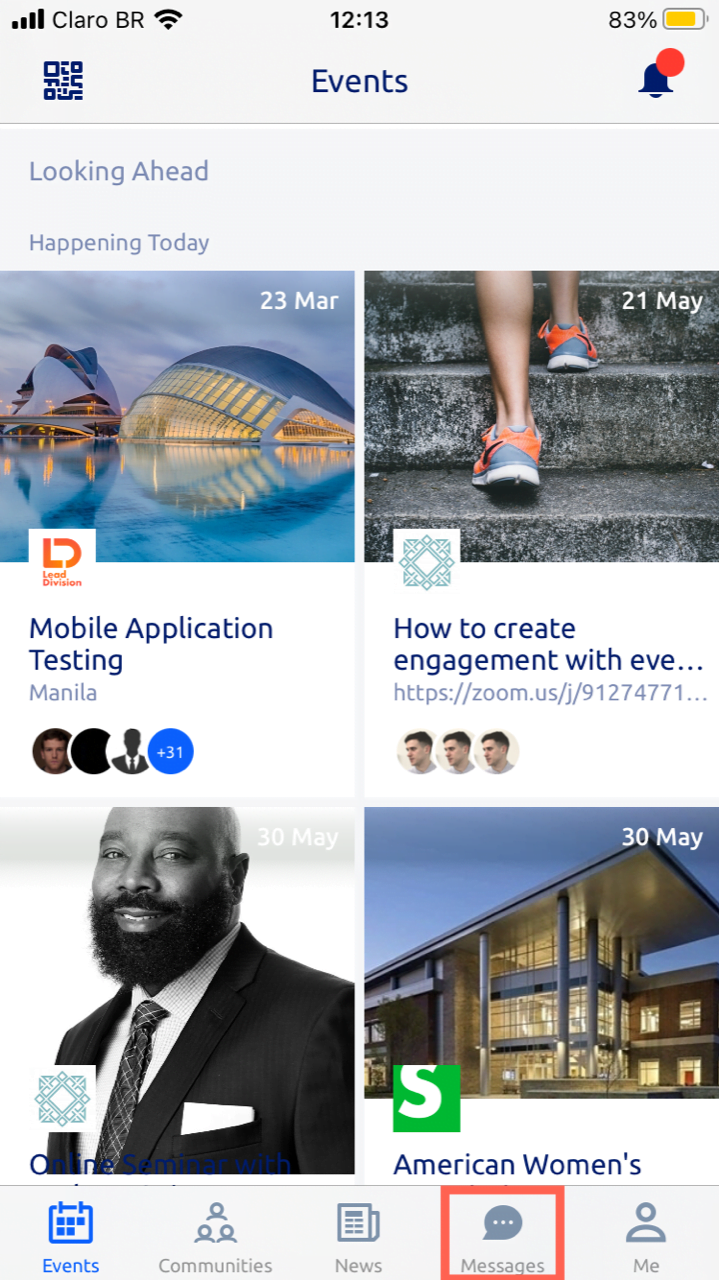 | 
|
Send direct messages and pictures to other users!
Connect with other users and chat with them!