Overview
Tiered Memberships allows you to sort all your membership types into tiers starting from the most basic membership upwards. This feature allows you to easily upgrade membership(s) to a higher membership plan. Additionally, by using this feature your members will see the benefits of upgrading their memberships.
How to set up membership tiers
To set up your membership tiers, follow these steps:
- Click on the gear icon on the top right section of the screen under Membership Settings
- Selecting Membership Types.
- Note: Membership types are divided into two tabs: Individual membership and corporate memberships.
- Select the correct tab for Membership Type: Individual or Corporate. All your existing membership types will be listed under non-tier memberships.
- Use the drag-and-drop functionality to move the membership to the desired tier.
- The number next to each membership type shows where each one is located in the hierarchy. You can set your membership types in the correct order by dragging and dropping them, with number 1 being the highest tier.
- If you do not wish to include a membership type in the tiered system, leave them under non-tier memberships, therefore, allowing applicants to access them like before.
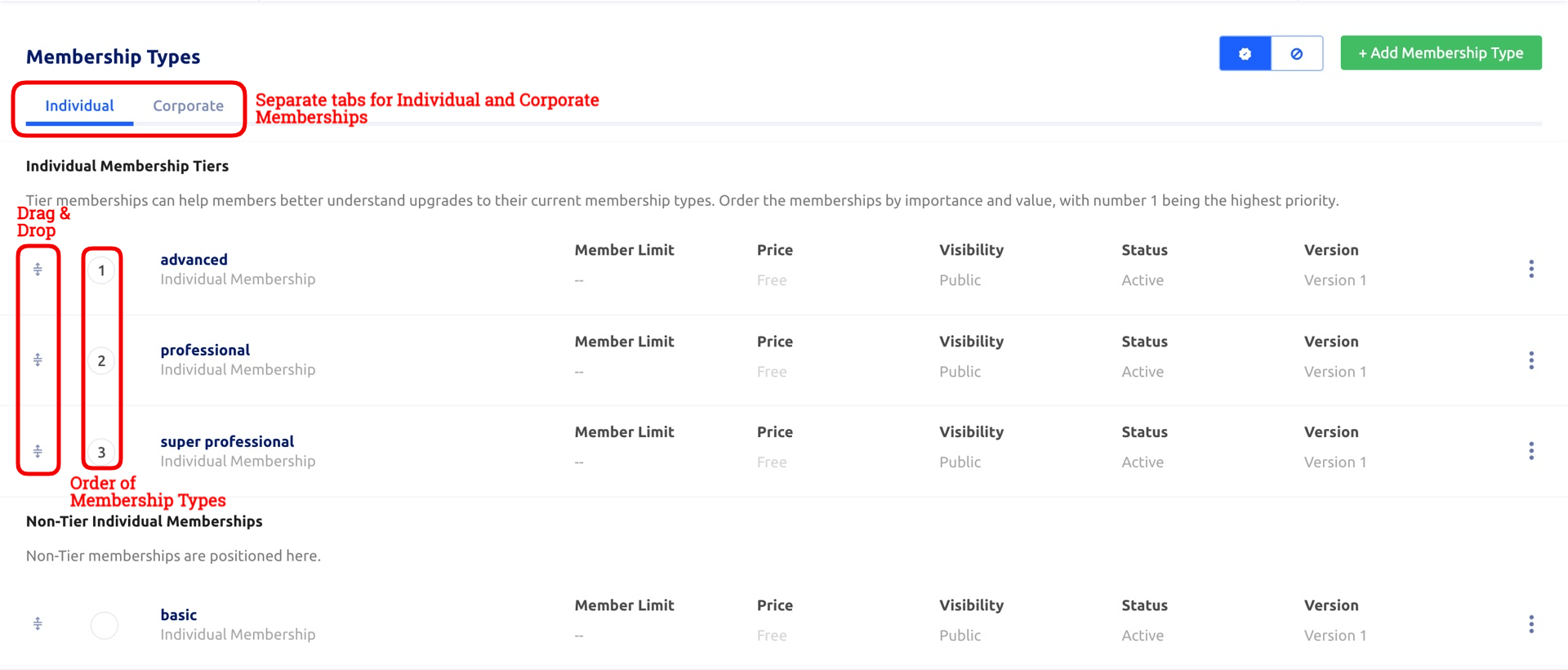
How to upgrade memberships
For Members
One of the greatest benefits of this feature is that it encourages members to upgrade their memberships by seeing their options and advantages of upgrading. During the renewal period, members can choose to upgrade their memberships by clicking on the “RENEW NOW” button on their My Glue accounts. Members can only upgrade their memberships to higher tiers of the same category (either individual or corporate); members can not switch from an individual membership to a corporate membership or vice versa.
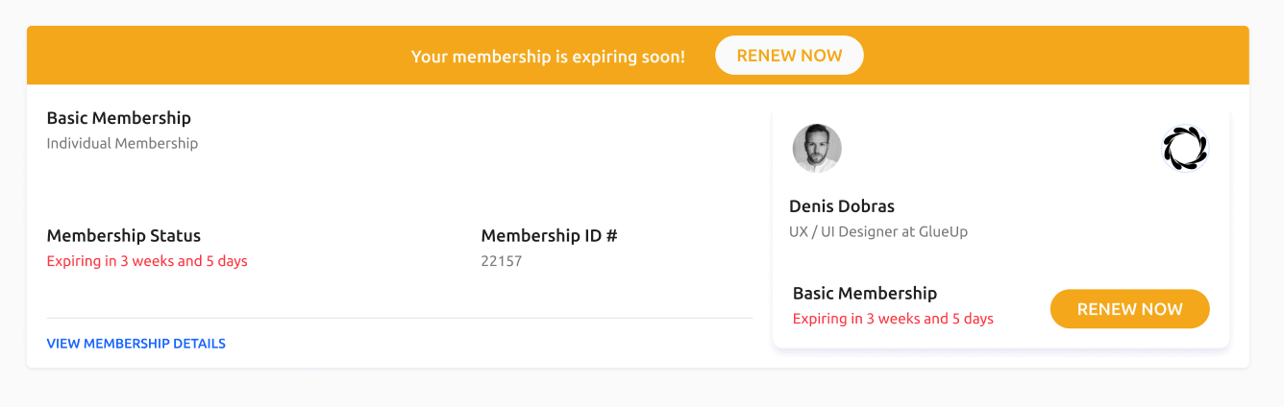
Additionally, they would be able to see and choose other non-tiered membership types as seen below.
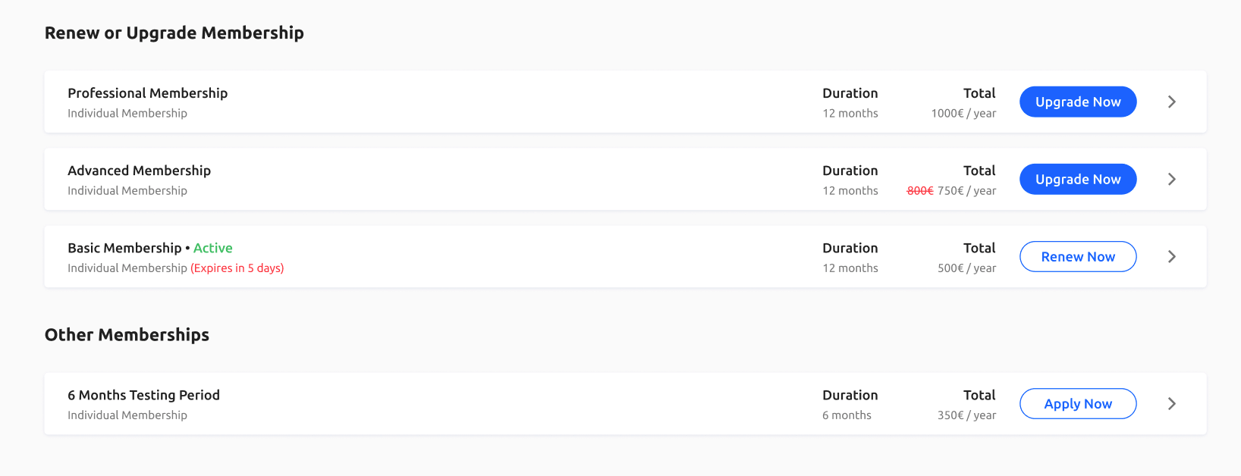
For Organization Admins
In the Workflow Manager section of the Memberships module, click on Renewals. Click on the three-dots button next to a renewal request and select “Upgrade renewal”. This option will only appear for membership types that are on the tiered list. Additionally, by using the “Upgrade renewal” button, easily change the membership type of an applicant to one on a higher tier.
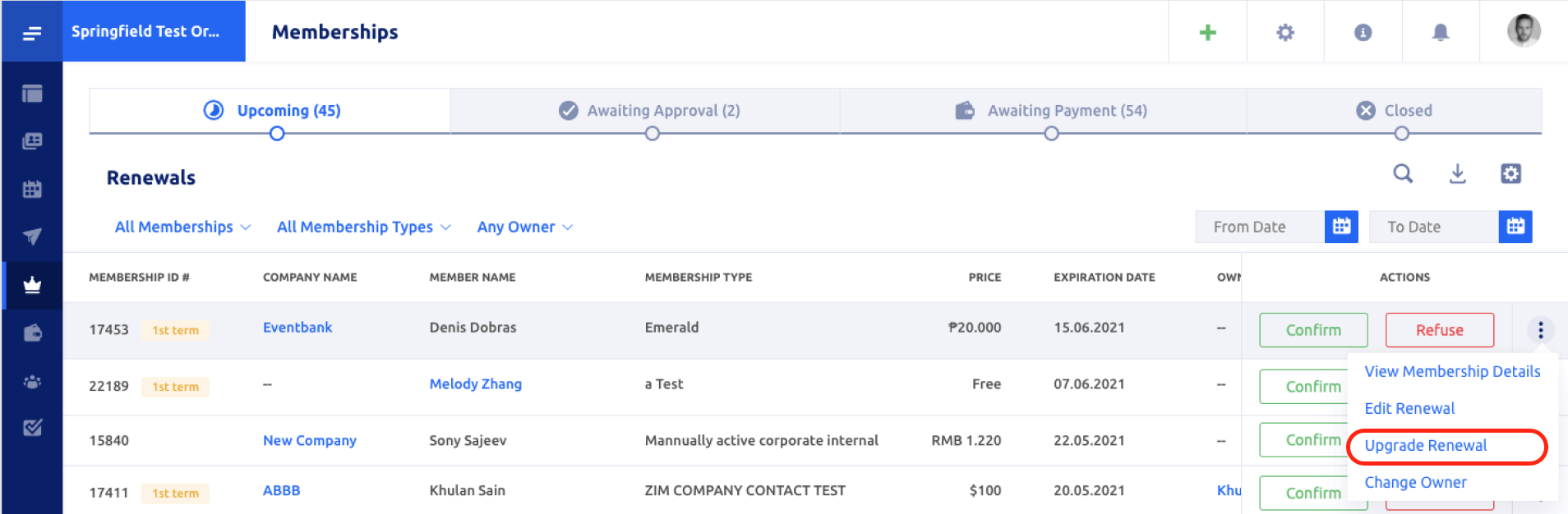
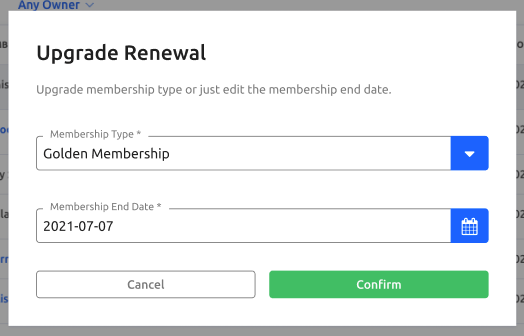
If you would like to learn more about this feature, feel free to reach out to your dedicated Customer Success Manager or email us at support@glueup.com.
