Scenario 1: The new email address is not associated with an existing contact
In the Contacts module, update the contact’s email address directly from their profile. The new email address will replace the old one in all existing memberships and event registrations.
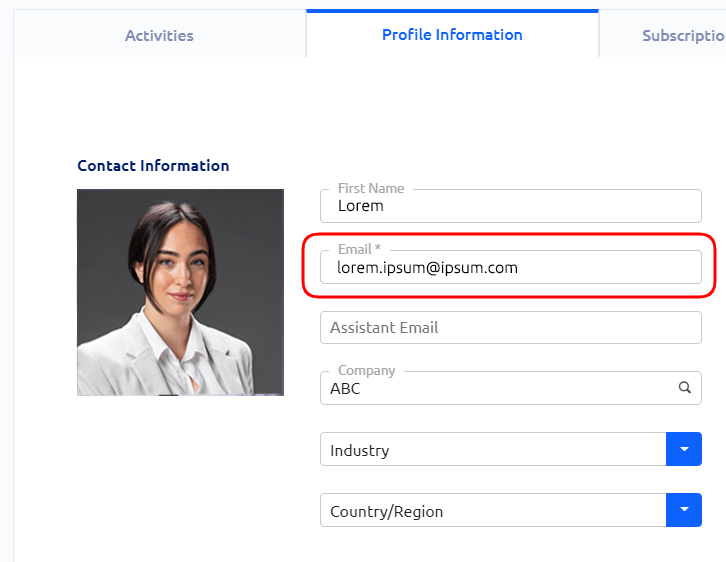
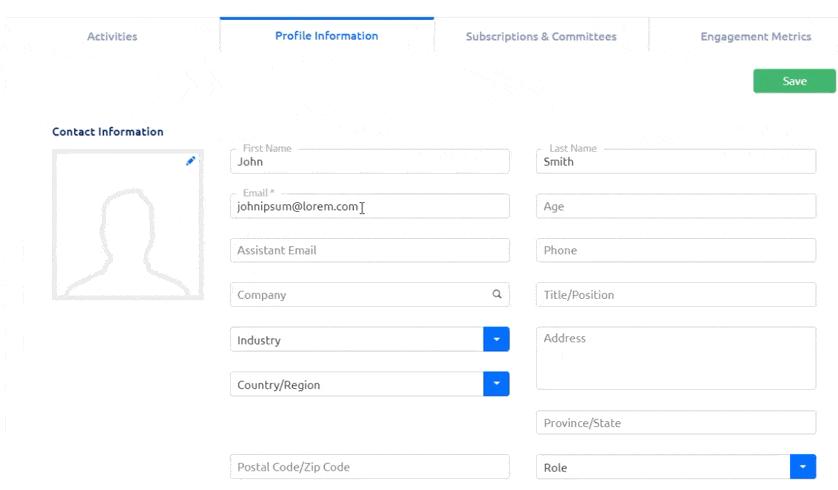
Scenario 2: The new email address already exists in the Contacts module
In the Contacts module, use the “Merge Contacts” button to merge the old and new contacts into one, keeping the new email address. All membership and event-related information will be preserved and updated with the new email address.
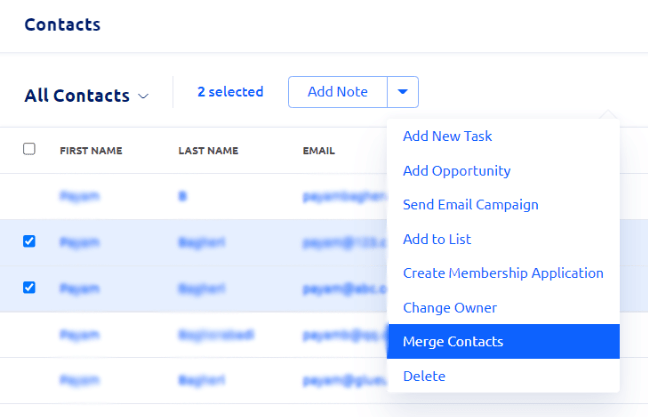
Scenario 3: Error message when updating the email address in the Contacts module
If you receive the error message below when updating a contact’s email address, most likely a contact with the new address already existed in the Contacts module but has since been deleted. In this case, add a new contact with the new email — this will retrieve the deleted contact — and then follow the steps in Scenario 2.
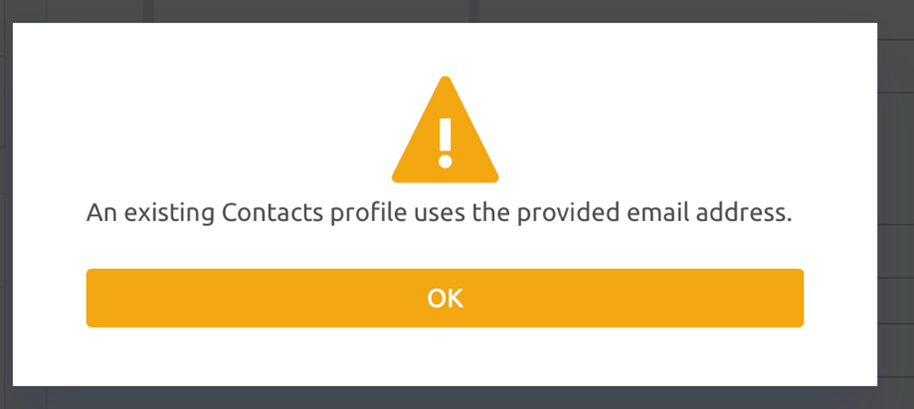
Updating emails of contacts with and without a registered Glue Up account
Scenario 4: The user has already registered a Glue Up account with the new email address
In this case, the organization can directly update the contact’s email with the new email address (scenarios 1–3). All membership and event-related records will be transferred to the Glue Up account associated with the new email address. No membership or event-related records will appear in the Glue Up account associated with the old email address.
Scenario 5: The user has not registered a Glue Up account with the new email address
The organization updates the contact’s email (scenarios 1–3), and the user registers a Glue Up account using the new email address. All membership and event-related records will appear on the Glue Up account associated with the new email address.
Scenario 6: The user wants to access their Glue Up account through multiple emails
The user can log into the same Glue Up account by using multiple email addresses. To do so, the user needs to add additional emails to their profile on My Glue. The additional emails cannot be associated with other existing Glue Up accounts.
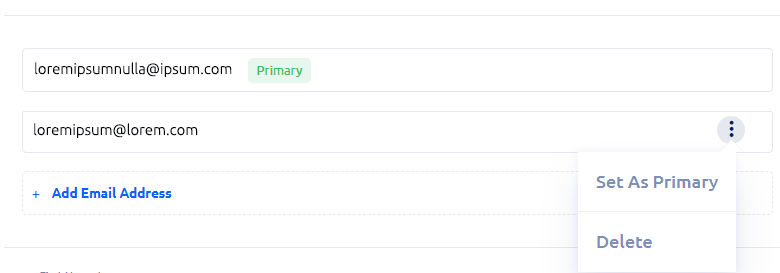
Scenario 7: The user has more than one registered Glue Up account
If the user has more than one registered Glue Up account, they can “link” these accounts together using the Account Linking function. By linking the accounts together, the user can switch between them quickly and easily. The accounts are separate and independent of each other.
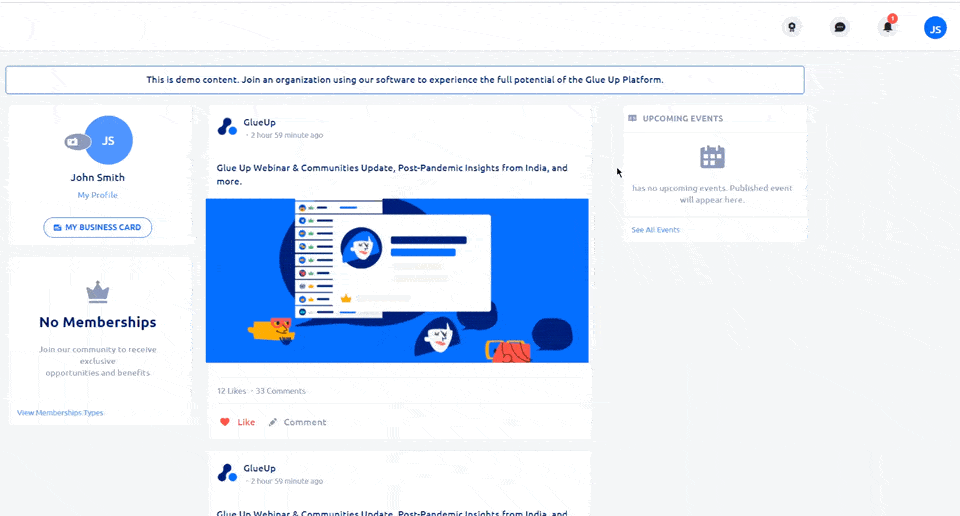
If you need further assistance in updating your contacts’ email addresses, don’t hesitate to get in touch with us at support@glueup.com.
