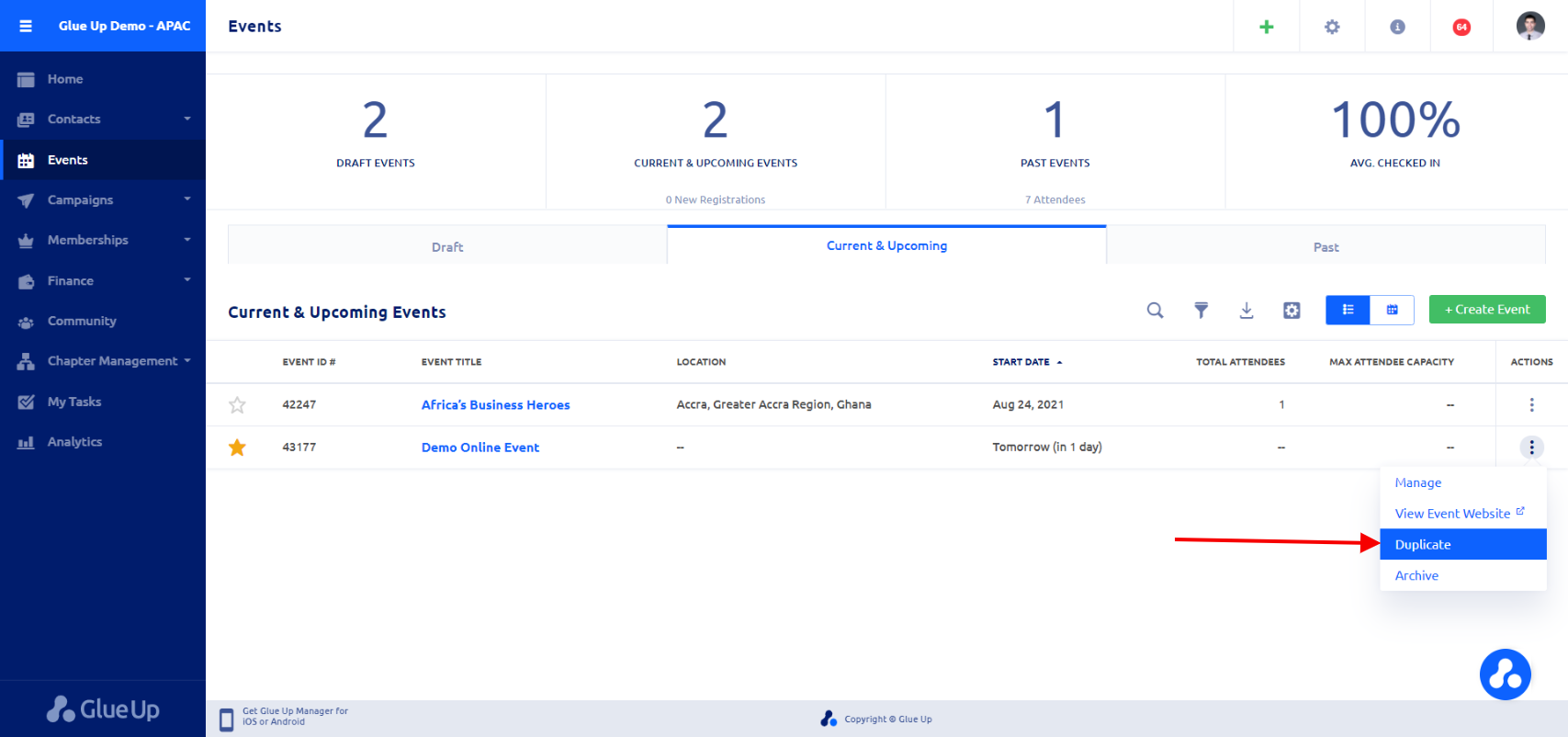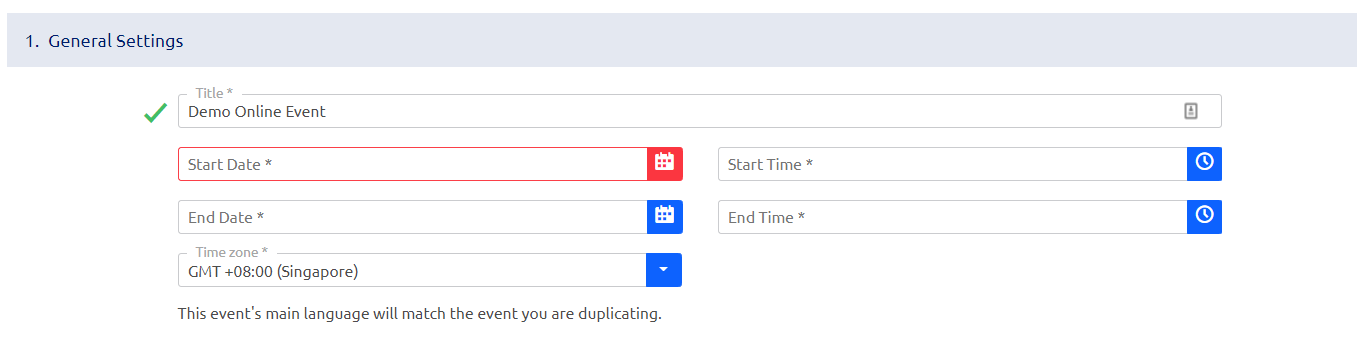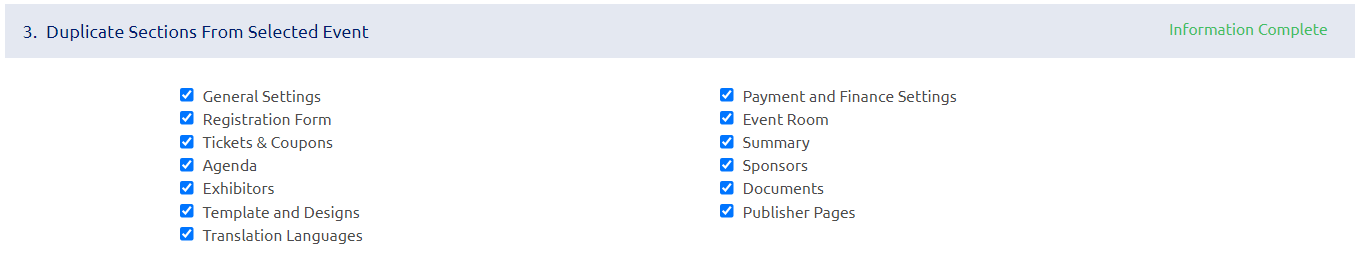Overview
You can duplicate previously created events on the platform. It will save a lot of time and speed up the process of publishing new events that are similar to the ones you had held before.
How to duplicate an event
- In the Events module, click on the three-dots action button next to the event you would like to recreate and select “Duplicate”.

- In the following window, in the General Settings section, enter the title of the new event, start and end date/time, and select the time zone.

- Next, under “Create Team”, select the team member(s) responsible for the new event.

- Select the details that you would like to copy over to the new event.

- Finally, click on the green “Create Now” button. This will create a new draft event that you can publish when ready.
If you have any questions about duplicating online events, email us at support@glueup.com.