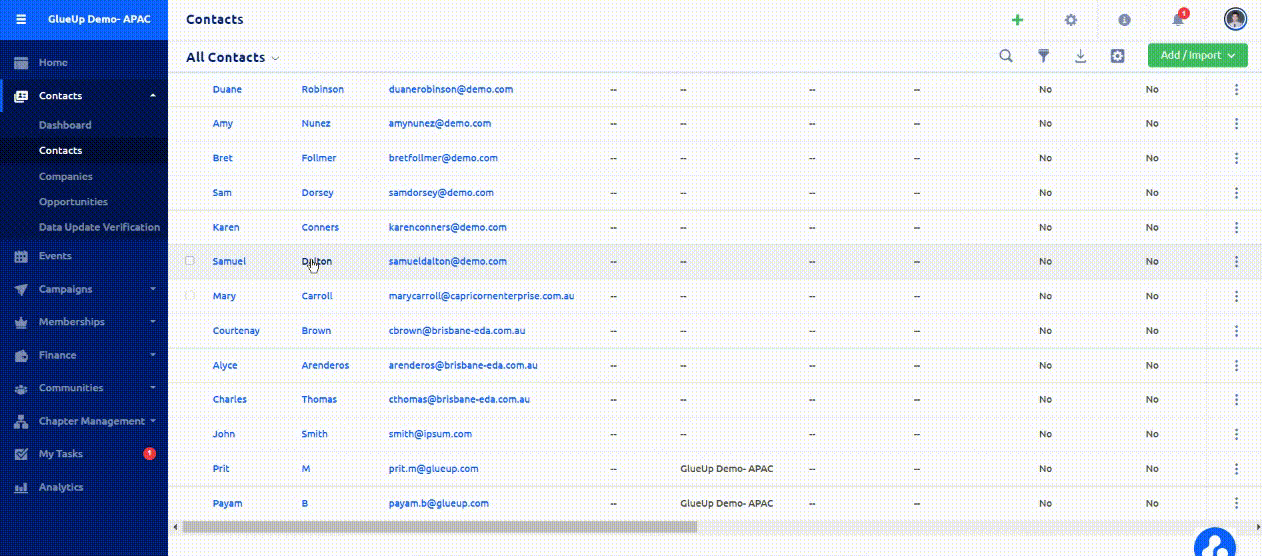Merging contacts and companies
You can merge contacts to reduce any duplicate data you may have in the Contacts module. Multiple contacts and multiple companies can be merged. Make sure to check out the downloading contact and company article in order to get even more information on the topic of contact and company information. Follow the process below to merge CRM profiles:
Merging contact profiles
- Go to the Contact section in the Contacts module.
- Select two or more contacts that you would like to merge.
- Click the down arrow that is part of the Add to List button and select Merge Contacts.
- A popup window will appear to let you select the information you want to keep in the new profile. After selecting the information you want to keep, click the Merge button.
Merging company profiles
- Go to the Company section in the Contacts module.
- Select two or more companies that you would like to merge.
- Click the down arrow that is part of the Add to List button and select Merge Companies.
- A popup window will appear to let you select the information you want to keep in the new profile. After determining the information you want to keep, click the Merge button.
Important: The merge process cannot be undone. All event, membership, contact, finance, and profile activity timeline information will be merged.