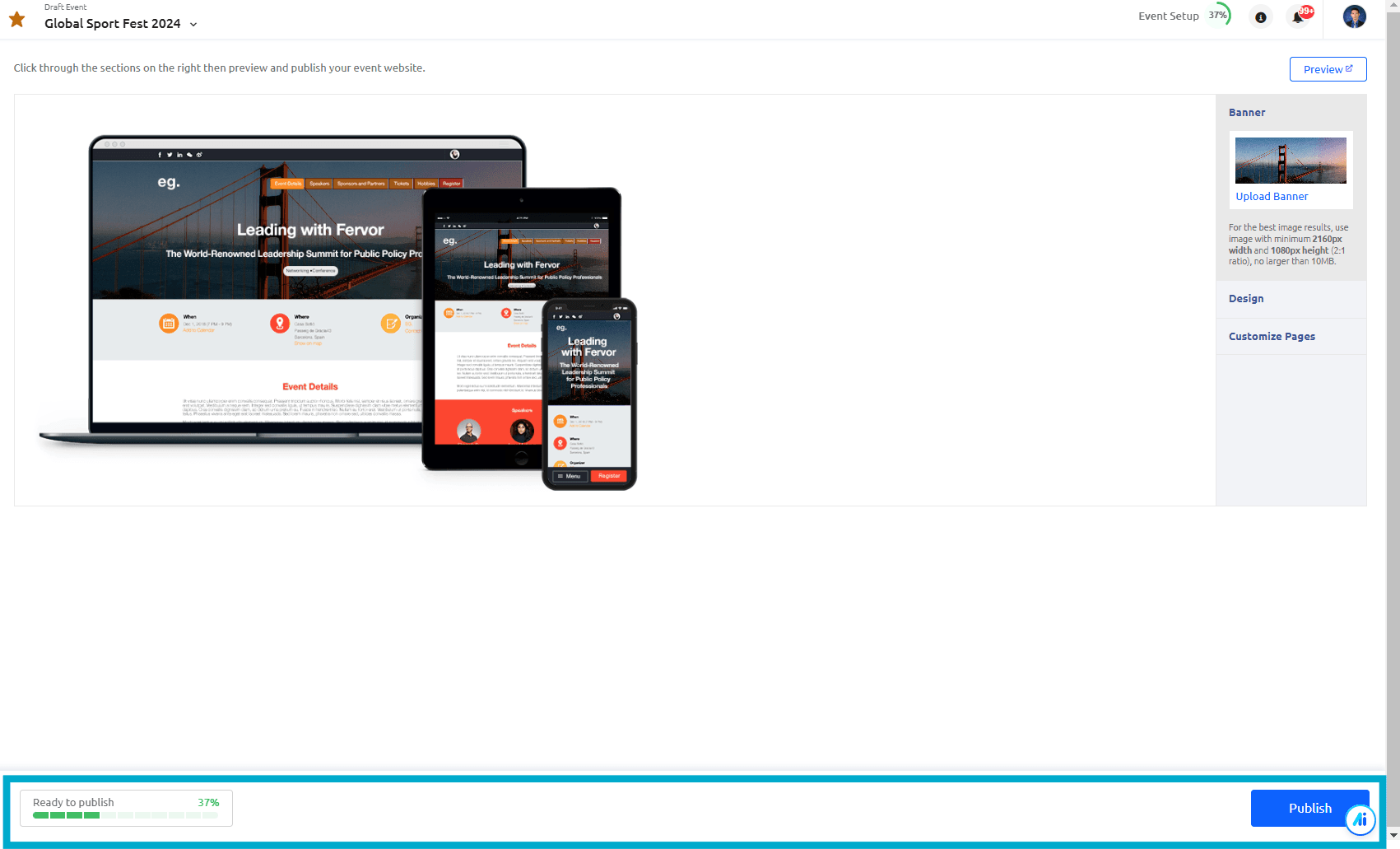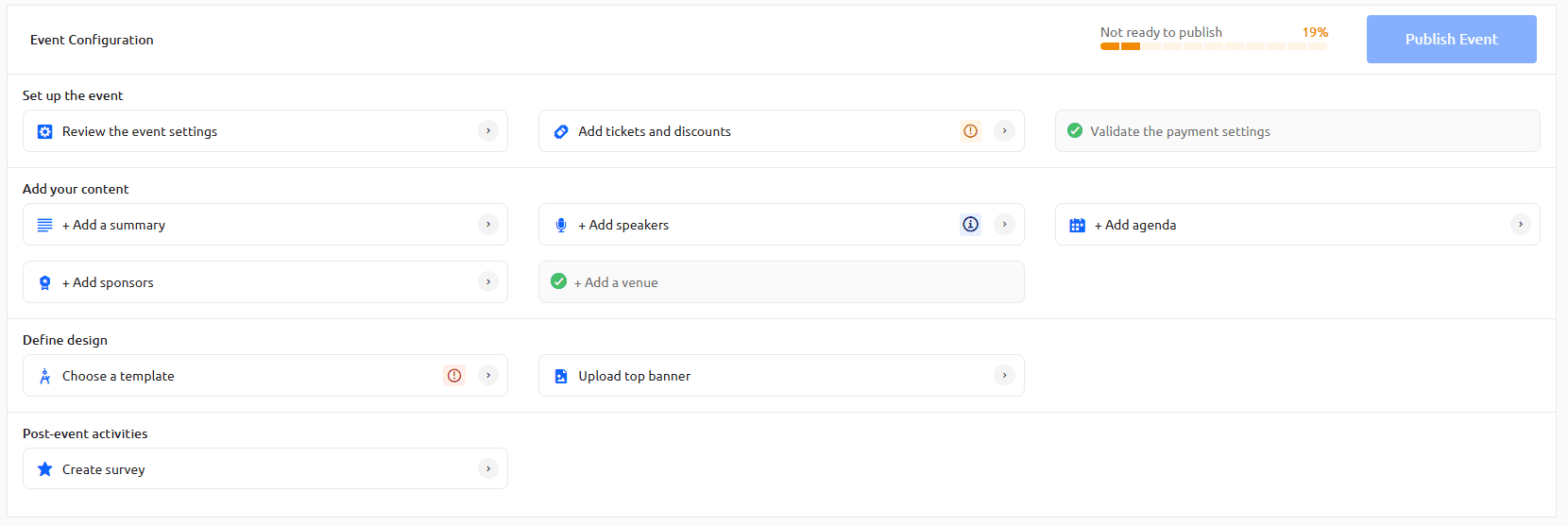Introduction
Welcome to the Enhanced Event Configuration guide. This article will walk you through the essential steps to ensure your event is well-prepared and ready for publication. The event configuration process is designed to help you identify and capture crucial elements before you share your event with your audience.
Checking the Progress Bar
To access the progress bar and assess the status of your event configuration, follow these steps:
- Log In: Sign into your Glue Up account.
- Access Event Configuration: Navigate to your event and enter the Event Configuration section.
- Progress Bar: Look for the progress bar in the navigation menu. The bar will be color-coded based on your configuration status.
Understanding the Progress Bar
The progress bar is an essential tool in monitoring your event’s configuration status. It is located in the navigation area and is divided into two color-coded sections:
- Not Ready (Orange): This section of the progress bar signifies that your event is not yet fully configured and contains incomplete or missing information.
- Ready (Green): This section indicates that your event is ready for publication. All necessary steps have been completed, and your event is good to go.
Viewing Necessary Set-Up Steps
Clicking on the progress bar in the navigation will open a modal that lists all the necessary set-up steps. This modal will provide you with an overview of what remains to be done in each of the five key areas:
- Set up: Verify event details, tickets, and payment settings.
- Add your content: Ensure you’ve added all the necessary information, such as speakers, venue, agenda, and event description.
- Define design: Customize the event’s appearance and branding.
- Manage attendees: Handle registrations, ticketing, and RSVPs.
- Manage post event: Plan for post-event actions like surveys, follow-ups, or sharing content.
- Publishing Your Event
Even if some sections of your event are not fully configured, you can still publish it. However, we recommend completing all necessary set-up steps before sharing your event to provide your attendees with a seamless experience.
To publish your event, proceed to the “Layout & Design” section. Here, you will find another progress bar that reflects the readiness of the event’s design. Once this progress bar turns green, you can publish your event confidently.