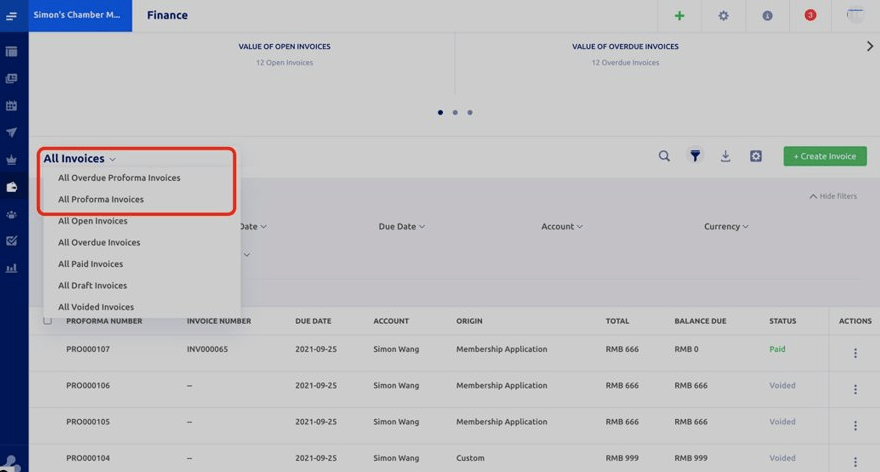Overview
This new feature in the Finance Module provides you with the ability to send Proforma invoices to your clients. Here are a few easy steps on how to use this feature:
Setting up the Proforma Invoice Feature
- Click on the Settings icon on the top right section of your dashboard.
- Under Other Settings, click the Invoices and Billing option.
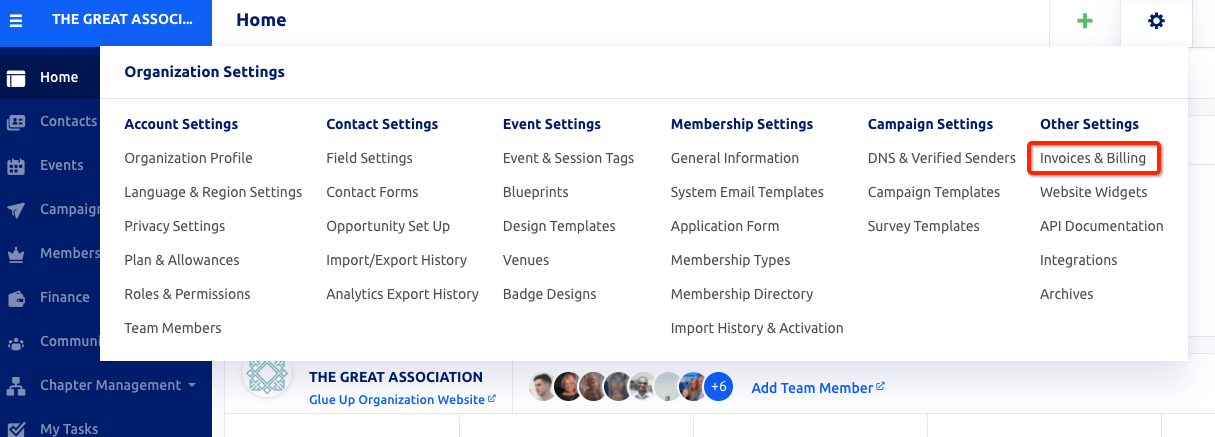
3. Scroll down to the Invoice and Receipt settings and check the Activate Proforma invoice generation checkbox.
4.. Fill in the Proforma invoice title, Proforma invoice prefix, and the next Proforma invoice number fields and save.
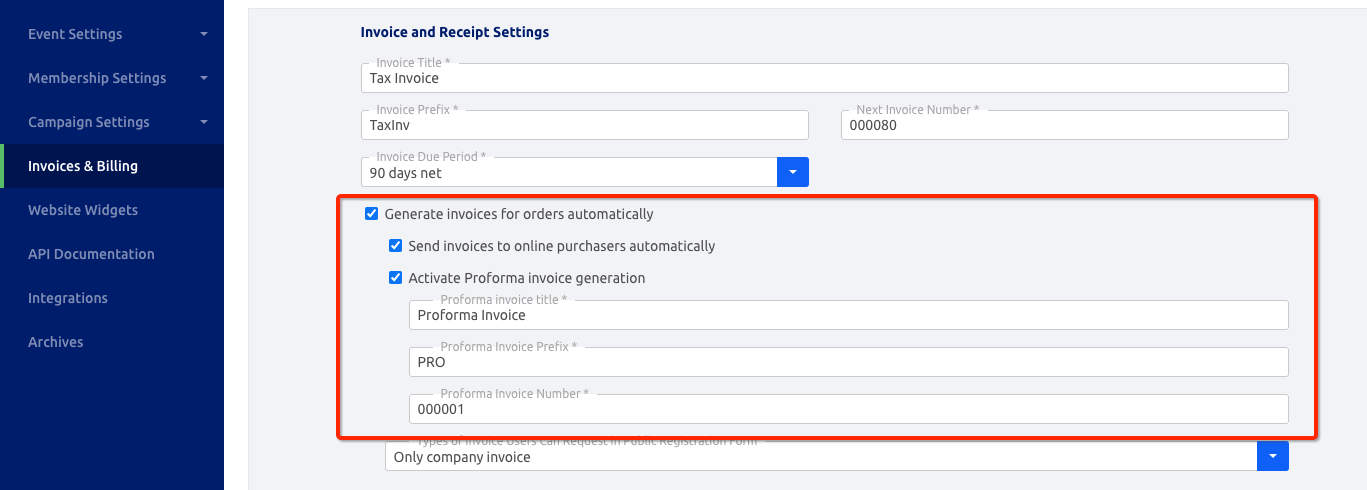
Tracking your Proforma Invoices
Go back to the home dashboard and under the Finance Module in the Menu bar, click the Invoices sub-module.
Here, you will notice a new column has been added with the title ‘Proforma Invoice Number’ that will help you track your invoices from the invoices dashboard. You can click on the ‘All Invoices’ drop-down button to filter your proforma invoices.
Note: Proforma invoices do not sync with integrated Xero or QuickBooks accounts.