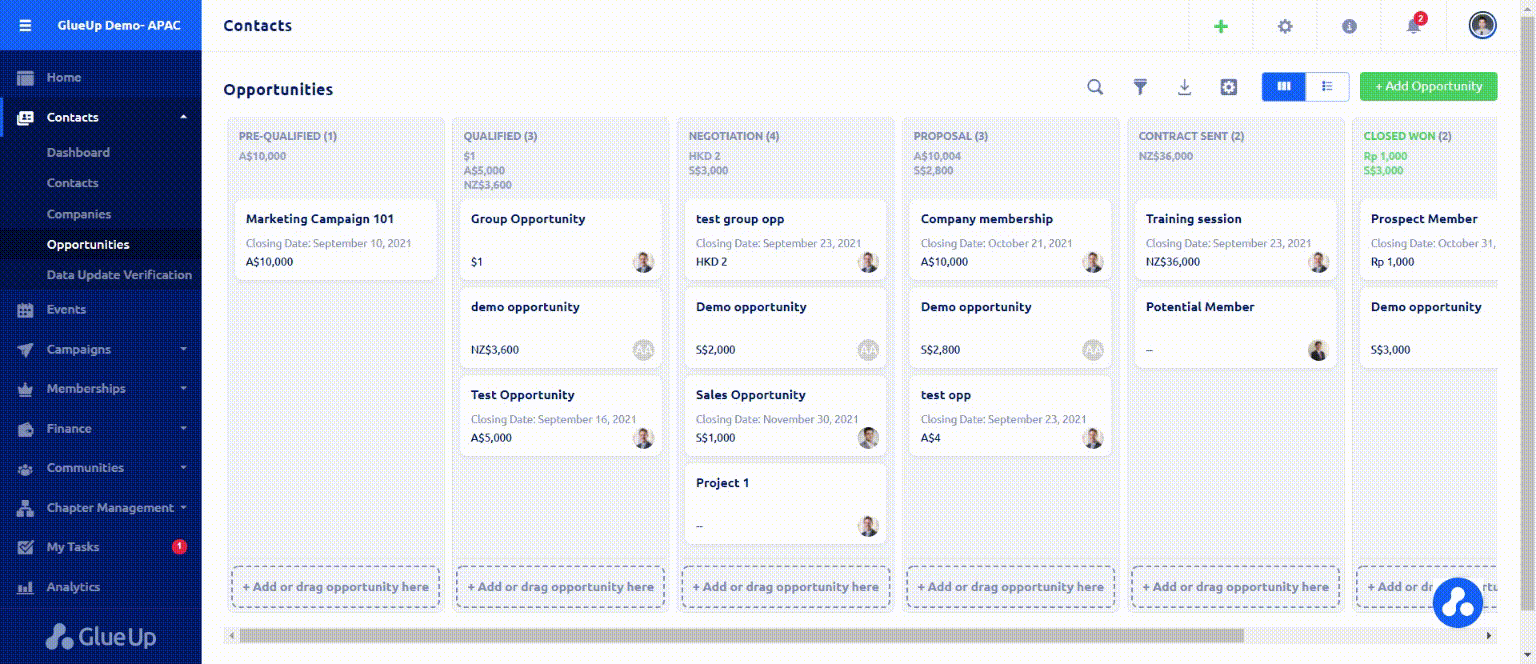Adding and tracking opportunities
Opportunities can be used to track leads and potential deals. Any contact or company in the Contacts module can be tracked as an opportunity. Be sure to check out the opportunity types and stages articles for more information.
Kanban View and Opportunity Cards
This updated look will display each opportunity on one card, allowing you to easily find key information, such as the total value of opportunities by currency, name, owner, and expected closing date. When you click on the opportunity card, the side-panel will show an overview of the opportunity. You can also update the stage by dragging and dropping the opportunity card along the lifecycle of the Kanban board.
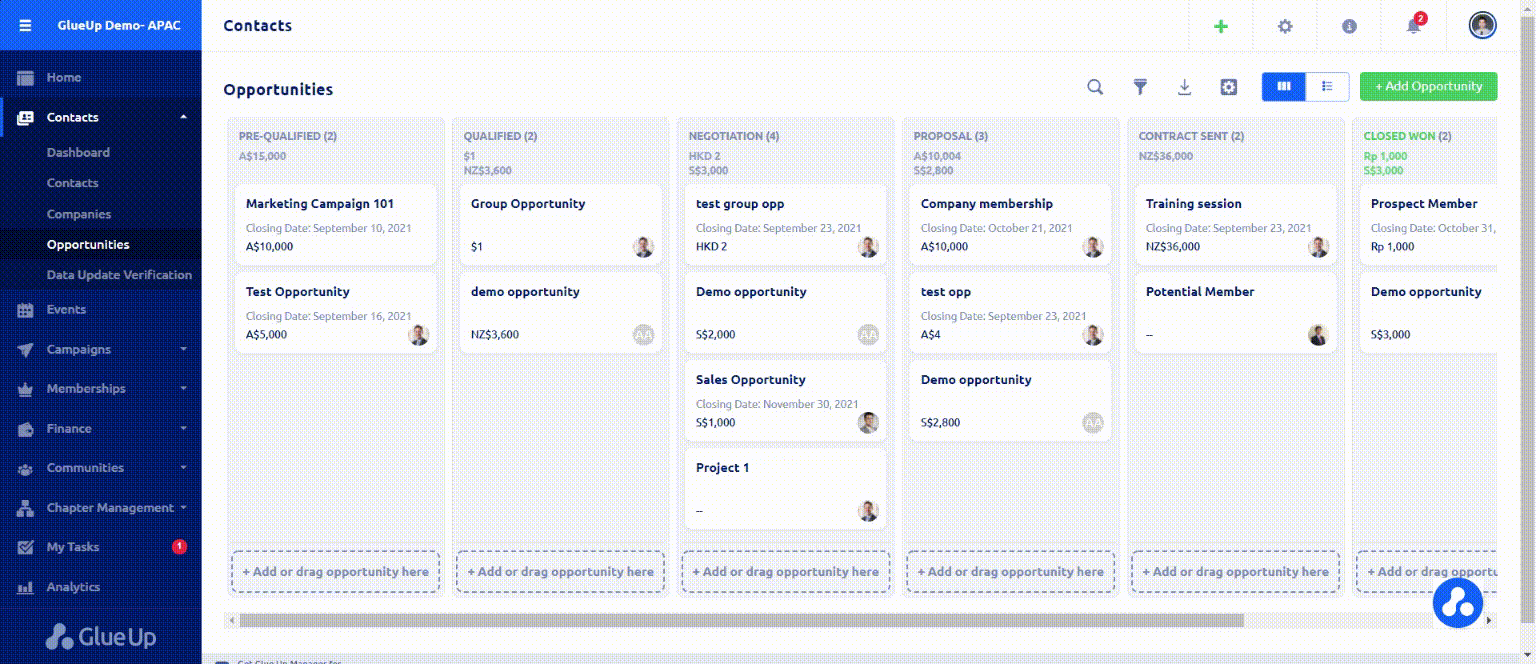
Opportunity Profile
Opportunity profile ensures you have more options and information to work with, such as directly creating a custom invoice, adding proposals, tracking activities associated with that specific Opportunity, and editing that Opportunity’s profile. You can also filter each opportunities’s activity timeline by Task, Note, and Proposal to access the data that you are looking for.
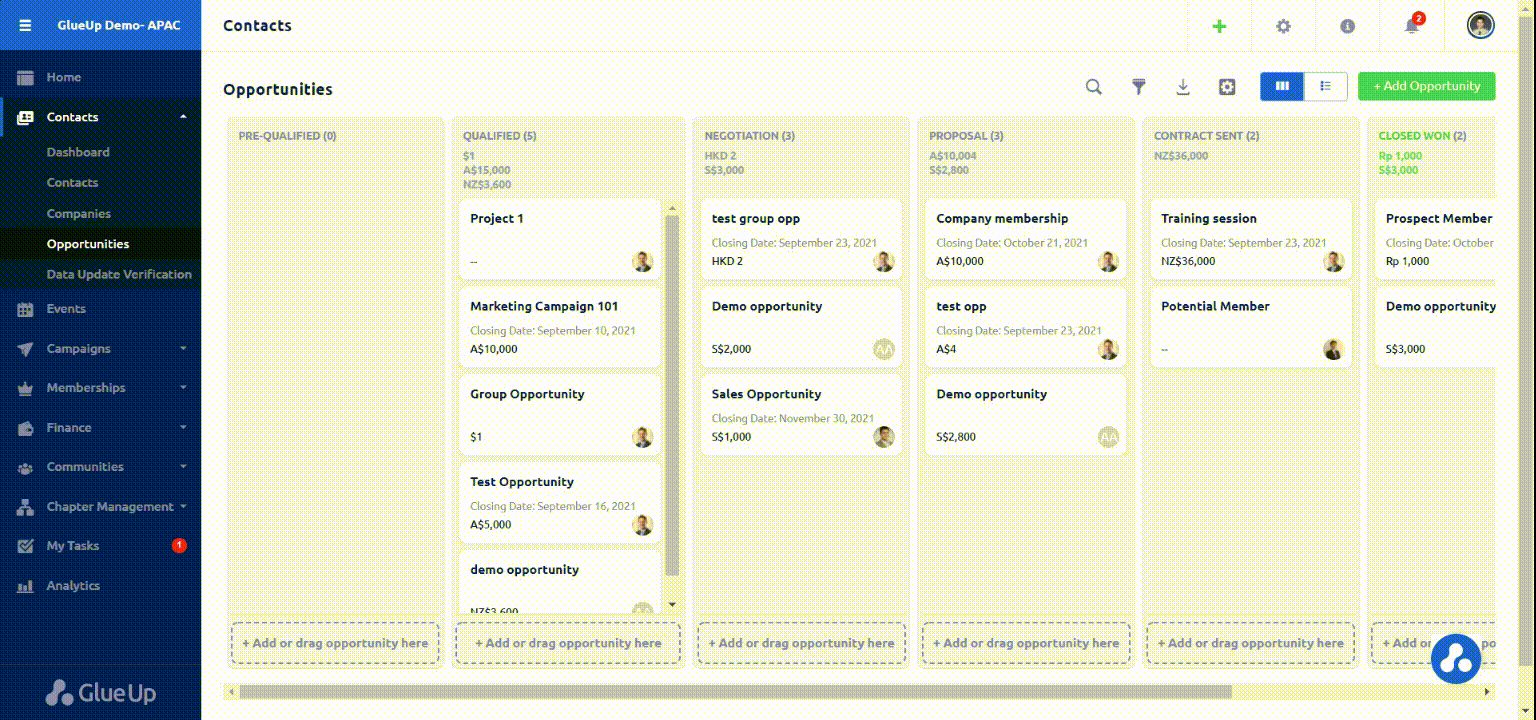
Adding an opportunity
In the main screen of the Contacts module’s Opportunities section, click the +Add Opportunity button to add an opportunity to your Contacts database. Enter the name of your new opportunity, select a contact or company name from the Contacts or create a new contact or company, select a currency, enter an opportunity value, select an opportunity stage, and determine a closing date. Other information that can be inputted includes opportunity owner – the team member who will be responsible for the opportunity – opportunity source, opportunity type, and related comments.
Tip: An opportunity can also be added directly from a contact or company profile. Learn more about Managing individual contact and company profiles.
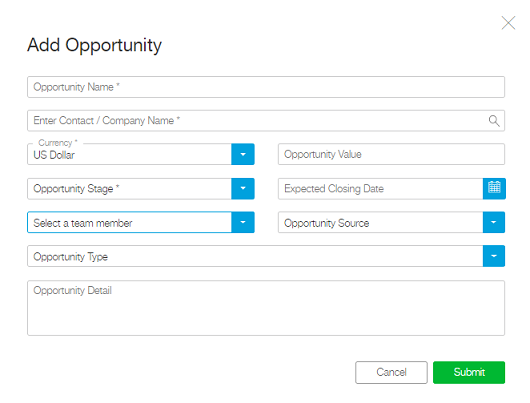
Managing opportunities with quick-access icons
You can also use any of the quick-access icons to manage any of your organization’s opportunities. Quick-access icons include:
- Search: Click the magnifying glass icon to quickly search opportunities.
- Export: Click the export icon to download all opportunities included in your search within the selected opportunity stage tab.
- Filter: by the default fields or add an advanced filter.
- Configure Settings: Click the gear icon and select Manage displayed columns to customize your table display.
Tip: If you want to add, edit, or delete any opportunity types, click the gear icon and select Configure opportunity types settings. This will redirect you to the Opportunity Types section of your organization’s Contacts Settings.
Fast actions for opportunity profiles
In the main screen of the Contacts module’s Opportunities section, you can click the three dots icon in the row of your desired opportunity to perform fast actions related to that opportunity:
- View Opportunity: This will take you to the opportunity’s profile page.
- Change Stage: This lets you change the opportunity’s sales stage.
- Change Owner: This lets you assign the opportunity to an organization’s team members. That team member will be called the opportunity’s «Owner».
- Add Task, Note, Proposal
- Delete: This will delete the opportunity from the Contacts database.
Managing multiple opportunities simultaneously
Switch from Kanban to List view.
In the List view of the Contacts module’s Opportunities section, tick one or more checkboxes – respectively located next to the opportunity names – to select multiple opportunities. Click the down arrow that is part of the Add Note button to complete actions.