Creating a new event
Creating an event is simple. Just go to the Event module and click the blue + Create Event button in any of the Draft, Upcoming, Current & Upcoming, or Past Event Tabs. Additionally, you can click the plus icon located in the platform’s top navigation bar to add a new event.
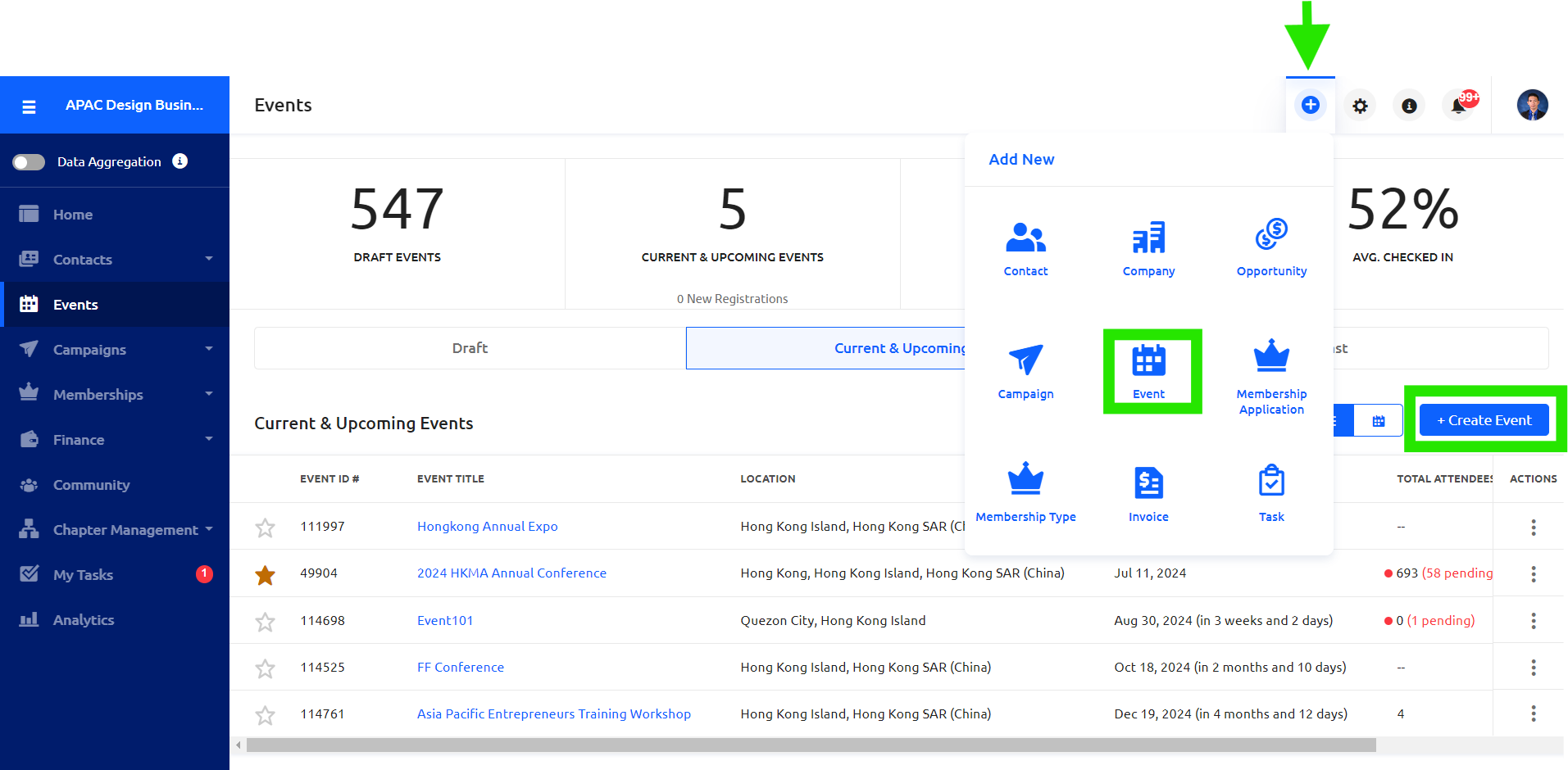
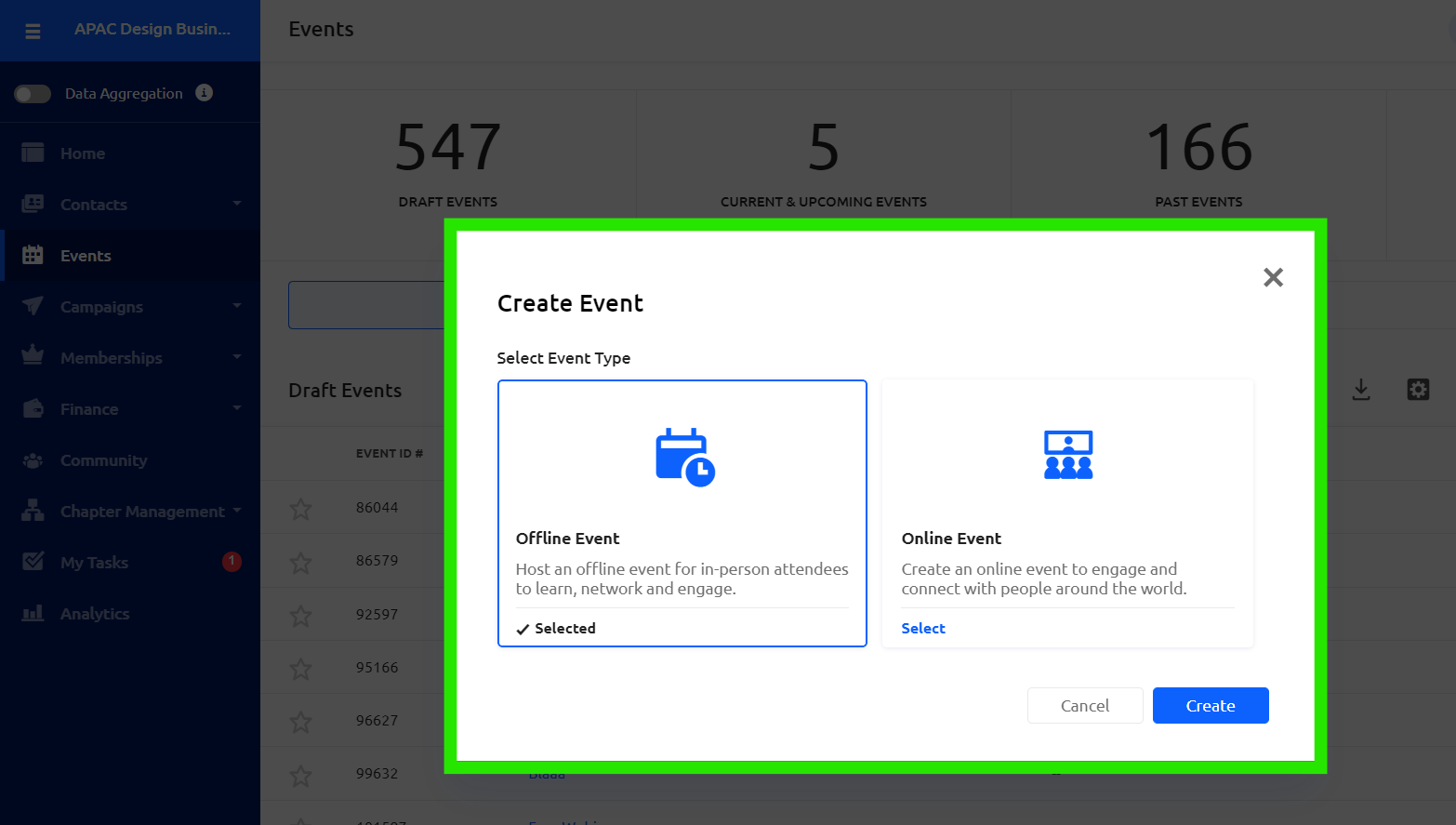
When creating an event, you can select a blueprint to expedite the setup process. If no blueprints are available or you want to continue without a blueprint, click the Skip This Step button.
Tip: Blueprints can help you create and publish new events quickly. For more information about blueprints, click here.
Choose a name for your event, the primary event language, and event start and end times. Also, choose whether to add members of your organization to your event team or activate the event community. At the bottom, you can enable or disable the Session Registration. Click + Create Event to enter the Event Management process. The event can be found in the Draft subsection of the Event module until the event is published.
Important: You cannot change the primary event language after you create your event.
Tip: An event community is useful for increasing engagement among your event attendees. To learn more about event communities, click here.

