Campaign CC List & Assistant Email
Whether you’re sending a Campaign to welcome new members, promote your events or to share news with your community, it is important to ensure it reaches the correct people. To help you with this task, the Glue Up platform added two new options under the Campaign settings that allow you to CC your recipient’s Assistants and up to 5 additional contacts.
Why is this important?
- When sending a campaign using an attendees, contacts or subscription list, key members of your team, partners, sponsors or other contacts can be left out, keep them in the loop by adding them to the CC List.
- Having a great communication with your members, subscribers and attendees is crucial to your success. Make sure you keep them. up-to-date by CCing their Assistant or an alternative e-mail to your campaigns.
Step 01: Add the Assistant’s e-mail Field in your Contact Form
- Go to your Contact Settings by clicking on the settings icon in the top right of your screen and select the Contact Forms tab.
- Add the “Assistant E-mail” field to the Contact Form by dragging and dropping it in the desired space.

Step 02: Add the Assistant’s e-mail Field on the Contact Profile Information
You can add each Contact’s Assistant email one-by-one or in bulk.
One-by-one
- In the Contacts Module select the Contacts tab.
- Select the Contact you will be adding an Assistants e-mail to.
- Select the Profile Information Tab and type their Assistant’s e-mail on the designed space.
Bulk
- Create an excel file with a column that includes the email of those contacts for who you wish to import the assistant email. Please type one email per row.
- In the second column of your document please add that specific’s Contact Assistant email.
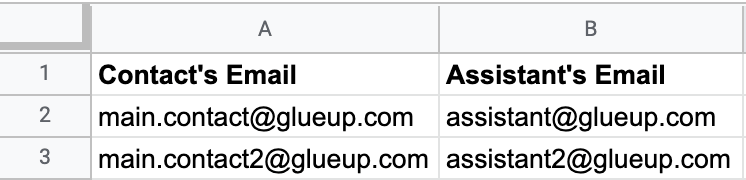
- Import the data, and make sure to verify if it’s been successfully imported
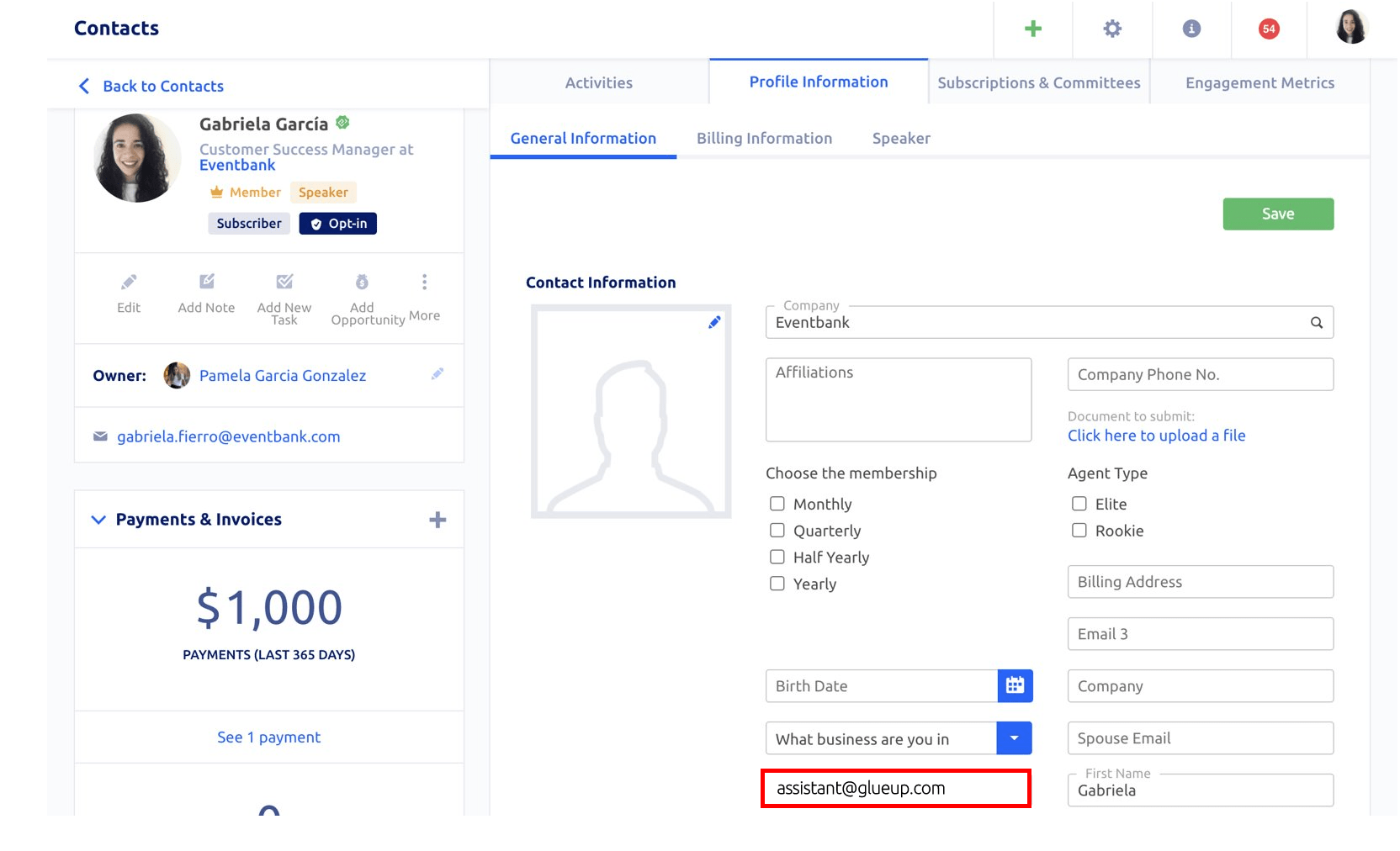
- Note: if you already had a field for assistant email, you might want to first export the contact form and remove your custom field, before you reimport the assistant email under the platform’s new Assistant Email field.
Step 03: Add the CC list and Assistant email to your Campaigns
- Create a Campaign and after after choosing the main recipients go to the settings tab.
- Under CC List add up to 5 e-mails too CC separated by commas.
- Check the CC to Assistant for each Recipient box. When you check the CC to assistant box, the email will be sent to both the main contact email and assistant email.
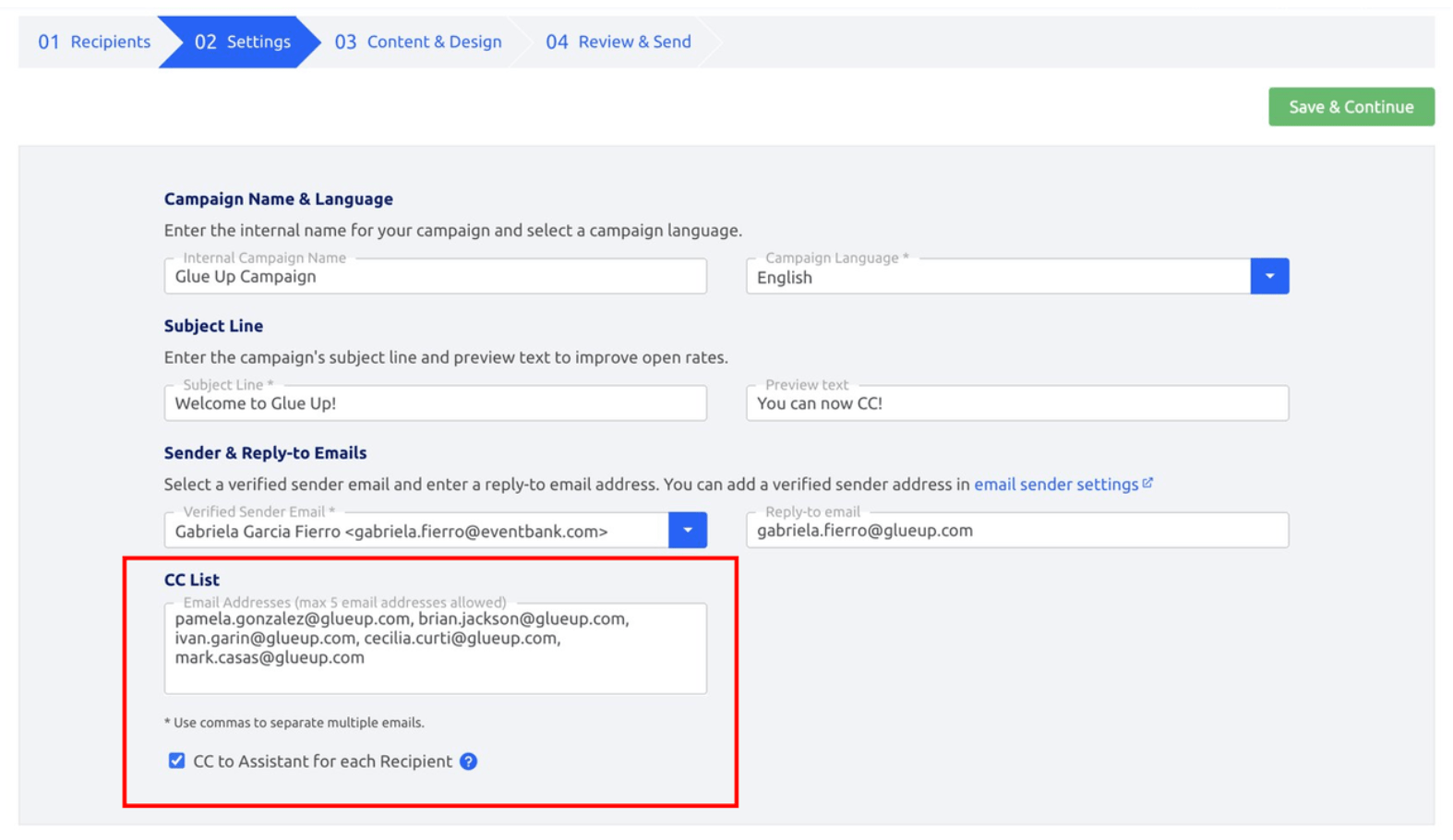
FAQs
- How many email address do we allow on the CC list?
A: 5 for the moment. - Will the email address in the CC list apply for the suppression rule and show up on the Suppression list?
A: It won’t show up on the Suppression lists (but your CS manager can check it from the back end) - Will Assistant Email be the default field on Contact form when creating a new org?
A: NO. - Do we need extra filed for every CRM contact as “Assistant email”? So when the contact is enabled the option, all email campaign will also send to the assistant email if the contact is on the recipient list.
A: YES. - Will “CC to email” added by admin count for email allowances?
A: NO. - Will “Assistant email” for each contact count for email allowances?
A: No. As we will regard it as 1 email. - Will the rule for “Duplicate contacts will be removed.” apply on “CC to” email?
A:Duplication rules will be implemented only on the “CC to” list but not on the “Assistant email”. - Will Email sent/Bounced rate/Click rate/Open rate showed on Campaign dashboard also apply on “CC to” email?
A:NO display, but you can ask your CS manager to check it for you. - If there are empty on the recipient list but email included in the “CC to”, do we still send the campaign?
A: No. There must have recipient which applies the current rules. - Which timeline activity should we included?
A: All new contacts added will have the updated timeline. Only for CC to email as Assistant email is only an optional field for Contact.
Ex: Profile created via sent Campaign on the “CC” to list. - If “CC to” & “Assistant email” has the same email address, what should we do?
A: Keep the “CC to”. - Should “CC to” filter unsubscribed contact?
A: NO.
