Please follow the steps below to add a new User to your Paygage Account.
First, login to your Paygage account: https://dashboard.paygage.us/login?last=%2Fdashboard
Once logged into your account you will click Users in the left navigation panel. 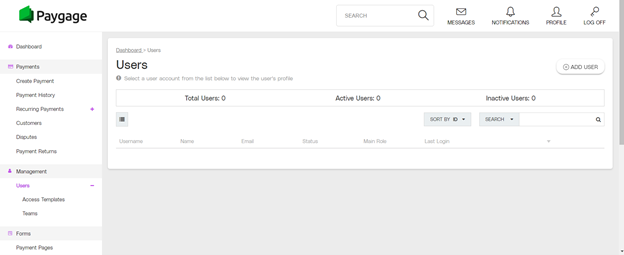
Next you will click the large ADD USER button on the top right side of the page. A window will pop up prompting you to complete the new user profile.
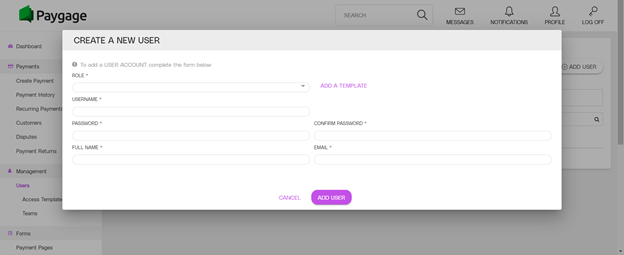
When filling in the new user profile information it is important to note the differences in the user roles as detailed below.
Full Access: Allows the user to process refunds
View Only: The user can simply view the information
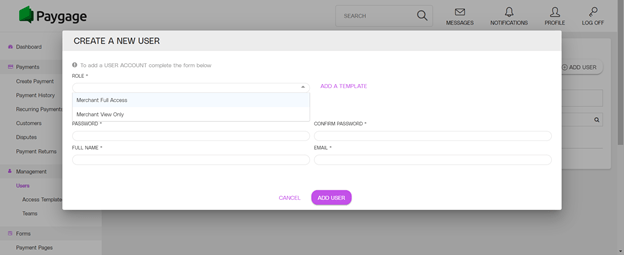
Once you have filled in all relevant user profile information, click the purple ADD USER button at the bottom of the pop up window.
For more information on Paygage Processes U.S. Please click this link.
