Squeeze the data out from Survey report collected
After the survey is sent out, you can view the survey responses and survey email reports.
In the Event Dashboard, you can now see the Survey widget, which shows you all the list of the scheduled surveys. If you would like to view the draft survey, please go to 05. Follow Up – Surveys section.
In the Surveys widget, you can see the quick reports on the survey’s expiry date, open rate, click rate and average completion time. Also, click the three dots icon and select View Details to enter the survey’s summary page.
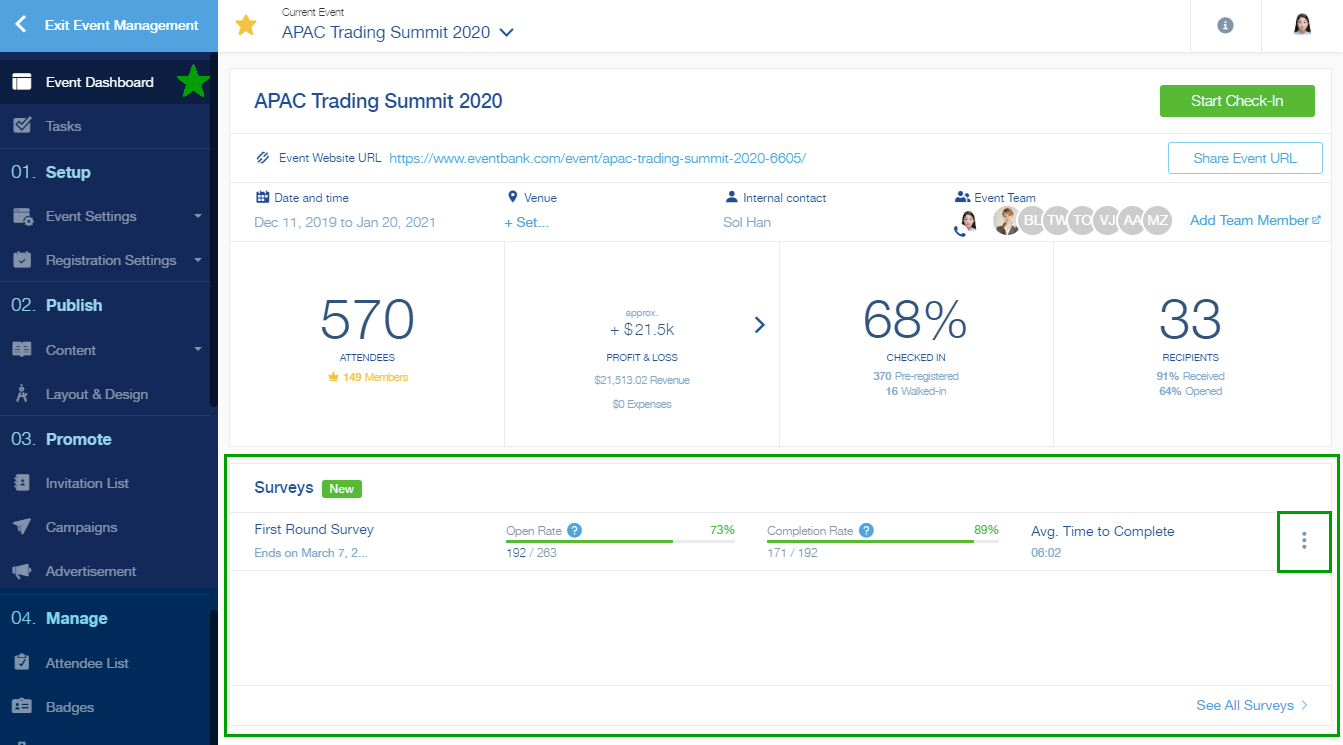
After clicking the View Details, you are able to see the survey summary and the survey campaign’s report.
Summary
In the Summary tab, you can:
- Preview the survey form in a browser
- Pause the survey
- Resume the survey
- View the survey responses, including the total number of responses, surveys delivered, opened, and more.
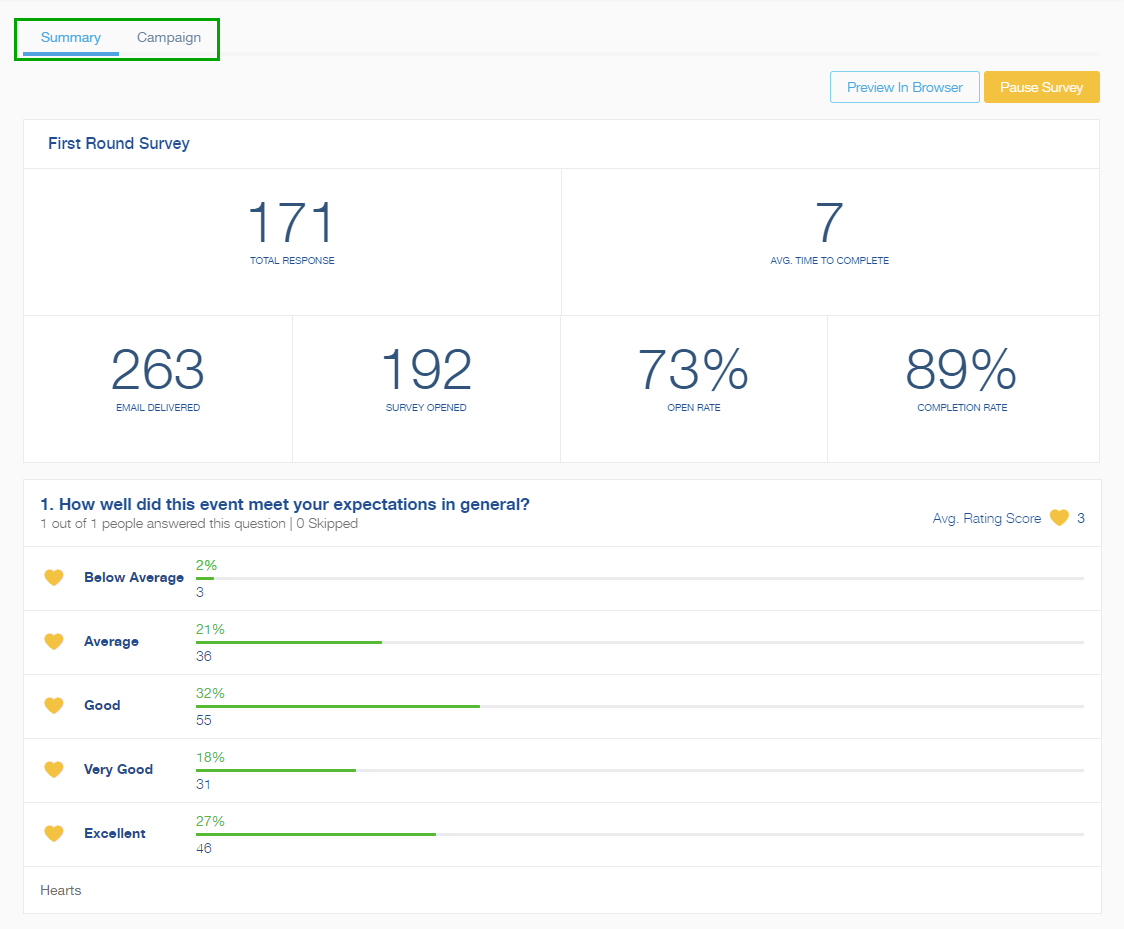
Campaign
In the Campaign tab, you can view all the recipient’s first name, last name, email address, email delivery status, submission date, survey click date, and go to recipient’s CRM profile. Also, you can search, export the campaign report, and manage the displayed columns.
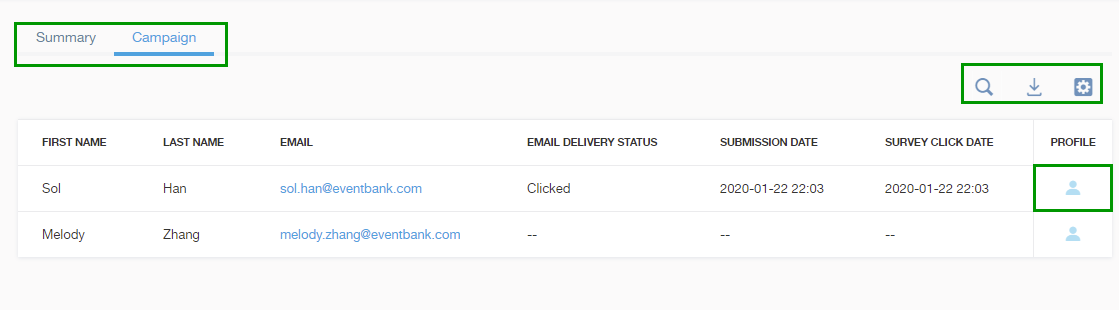
Responses
In the Responses tab, you can view how did the attendee respond to every question on the Survey.
