What is the Membership Engagement Scorecard (MES)?
The Membership Engagement Scorecard is part of an analytics platform that allows your organization to assess your members’ engagement and automatically give them a score based on a set of quantitative criteria. Engagement is evaluated based on six general categories: Events, Campaigns, Community, Subscriptions/Committees, Logins, and Membership. This feature is available to all organizations that have purchased the Membership Management Module.
With this new feature, you can have an automated benchmark to improve customer loyalty, retention, and new member acquisition, measure ROI, and help boost revenue targets.
What is the Membership Engagement Score based on?
Glue Up uses a proprietary analytics algorithm to track the members’ engagement based on several quantitative criteria:
- Events – Registrations, Attendance, Being a Speaker, Sponsorship, Survey Response.
- Campaigns – Campaign Clicks, Survey Response
- Subscriptions/Committees – Being a Committee Member, Subscriptions
- Community – Business Card Exchanges, Live wall posts/likes/comments, File Sharing
- Logins — Web and Mobile Logins
- Membership — Members’ Active Status
How to generate a Membership Engagement Scorecard?
Click on ‘Analytics’ from the left-hand panel.
① Select the membership type: Your options are All Membership Types, Corporate Member, Individual Member, and Non-member. Non-members include contacts who are neither corporate nor individual members and contacts who haven’t paid their membership dues.
② Select all companies whose Membership Engagement Scorecard you would like to create: By default, the report will be created for all companies. Alternatively, you can create an MES report for a few specific companies by typing the company name in the search bar and selecting the company from the dropdown menu. You can repeat this step for as many companies as you would like.
③ Choose the time window for this report by entering a start date and an end date.
④ Finally, click on the green ‘Get Report’ button: The system will send out the report as an Excel file via email.
To see the history of all exports, click on ‘Export History’ on the top right corner of the page.
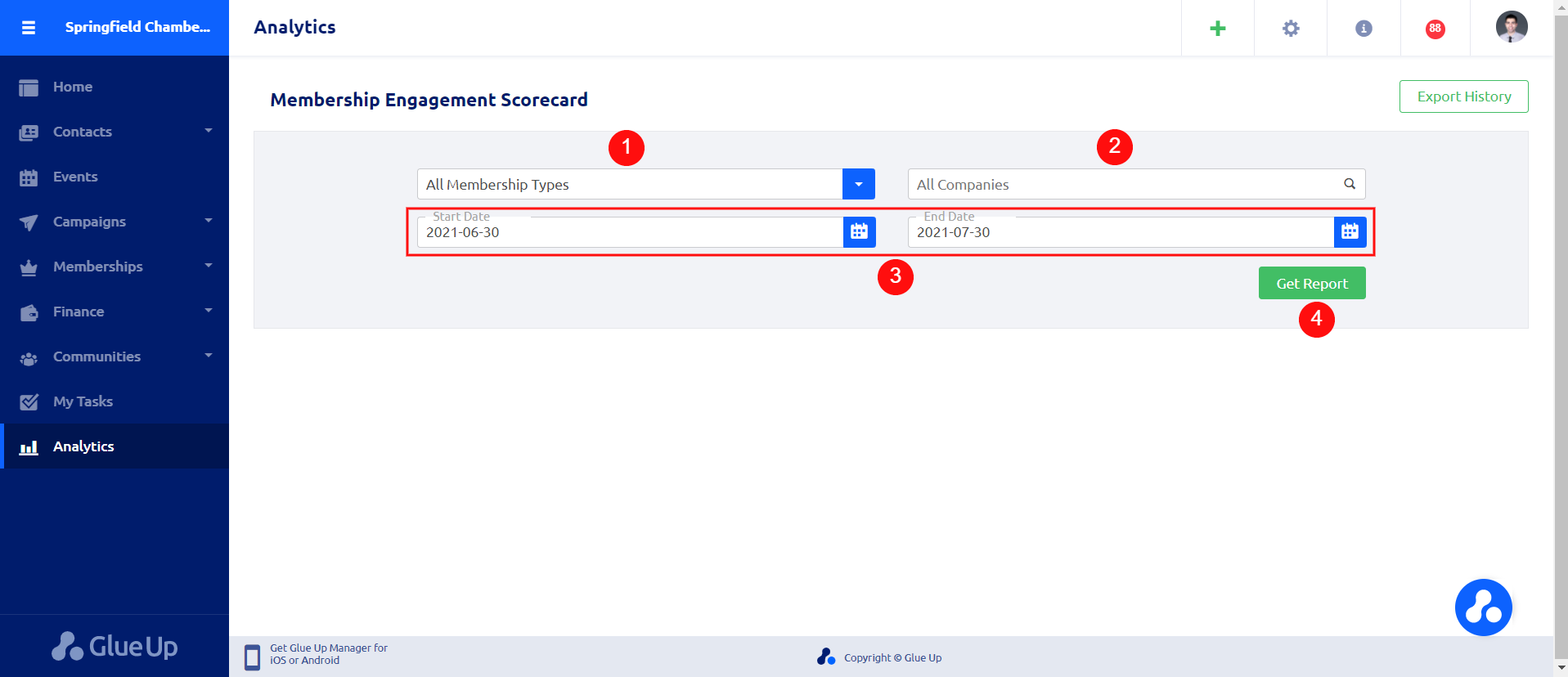
Note: The Membership Engagement Score cycle runs from January to December each year. That means the Score resets to zero every January 1. Therefore, we recommend running a separate report for each calendar year.
