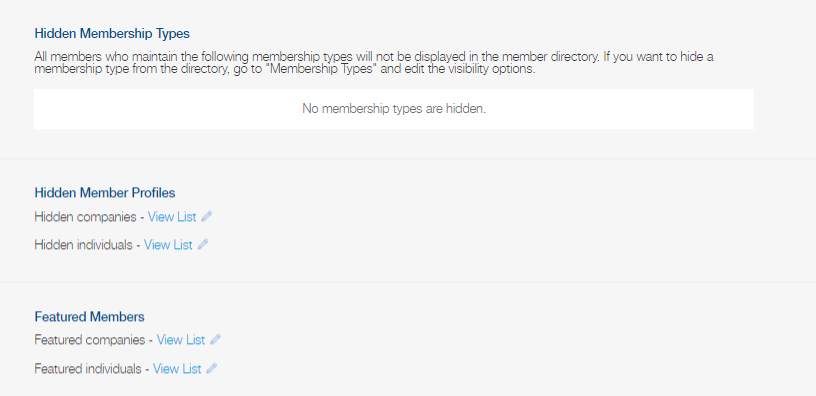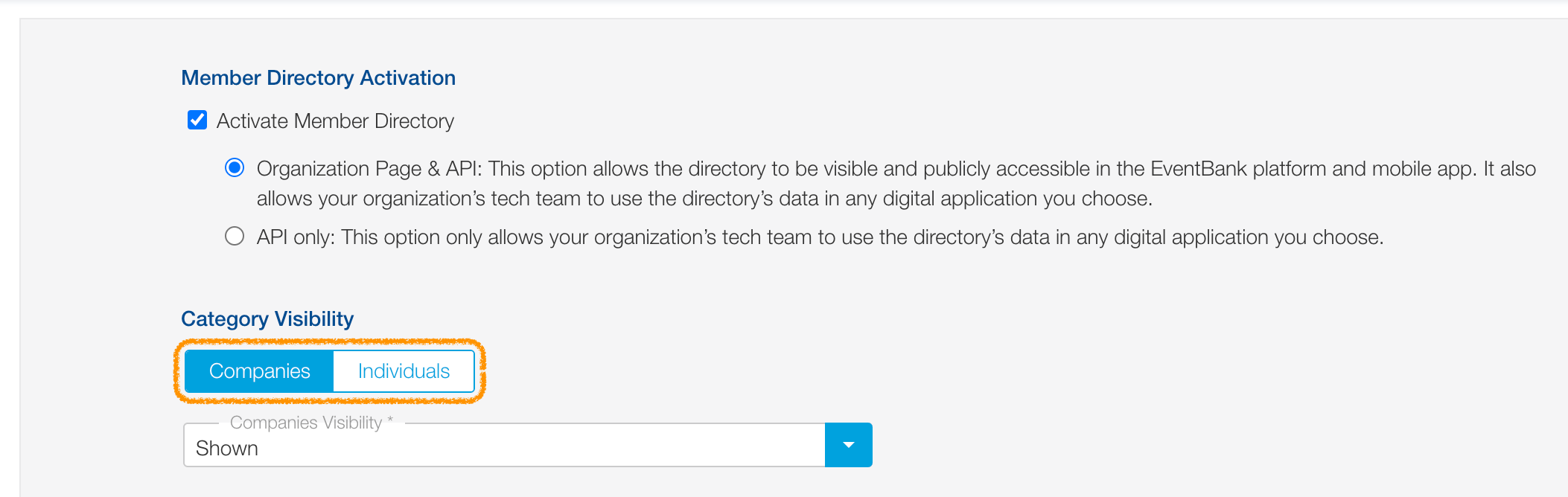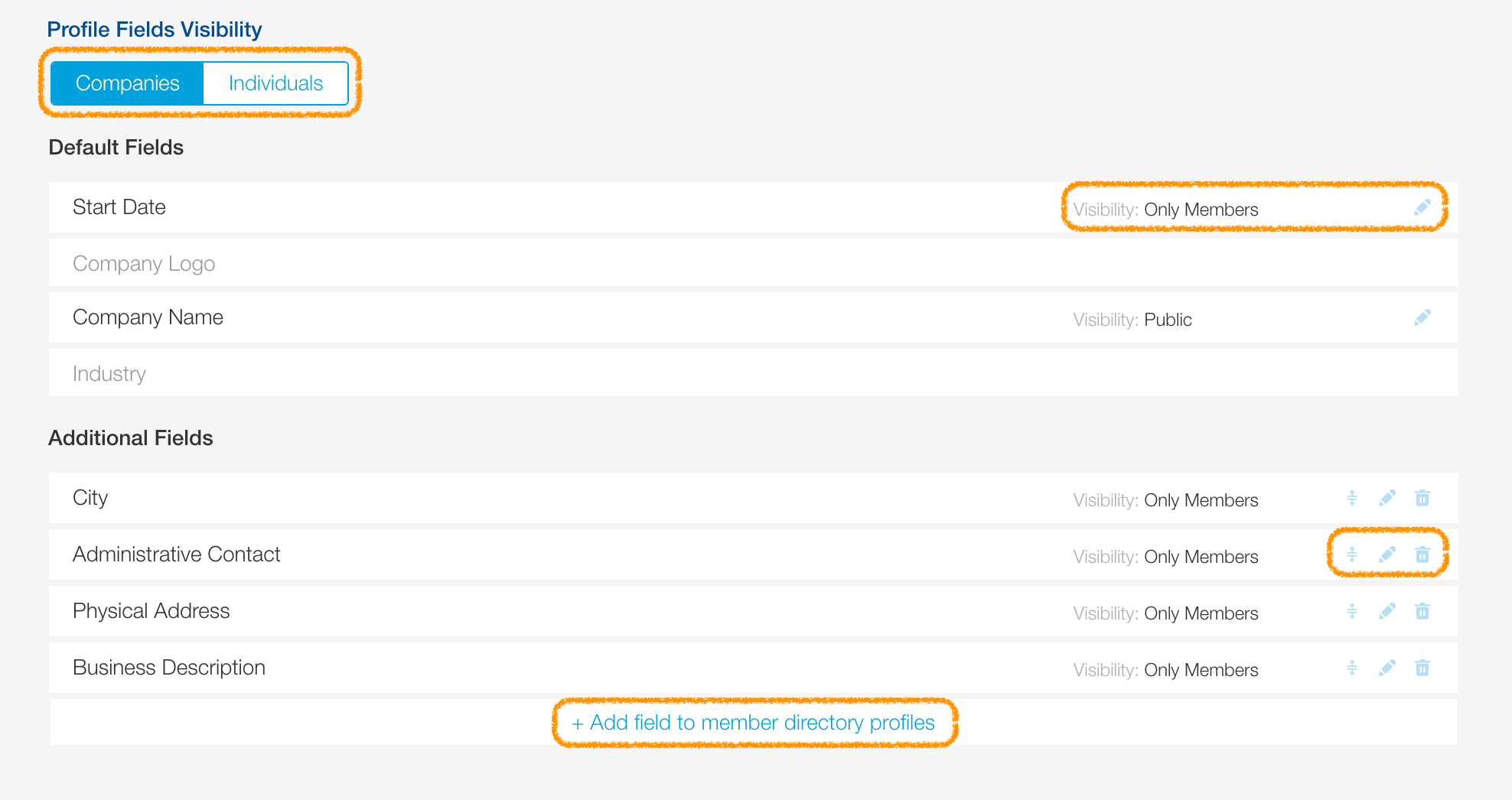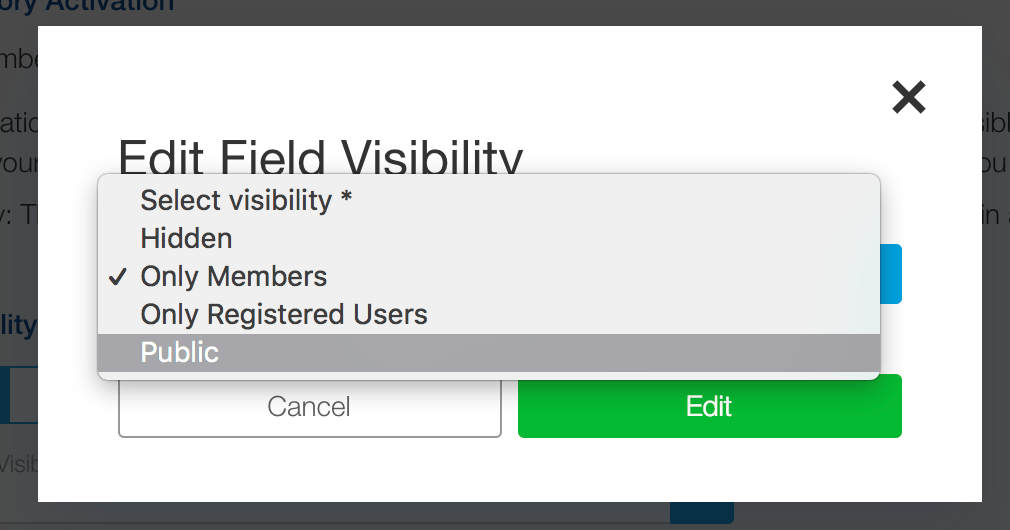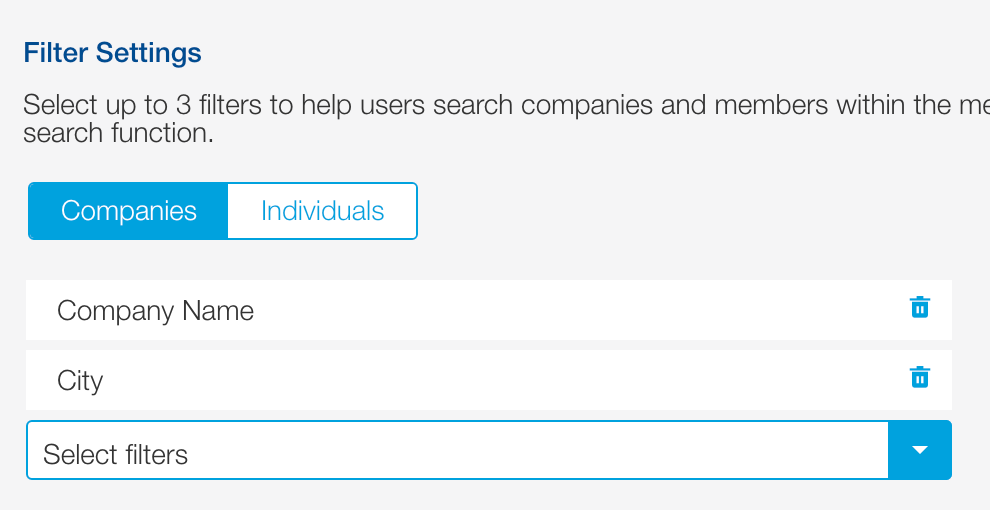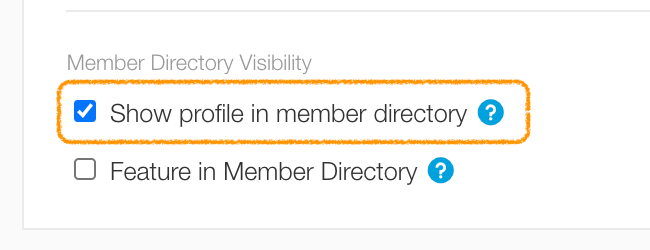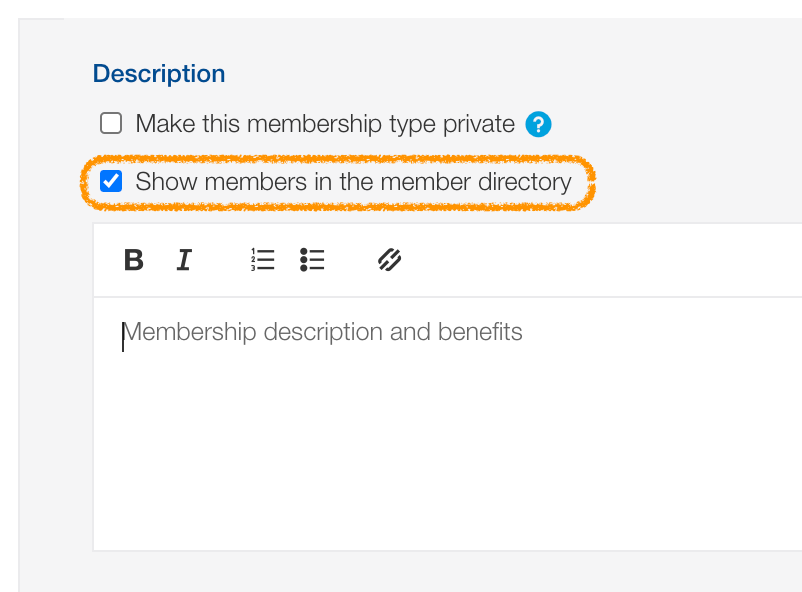Setting up your member directory
The member directory allows you to publicly display your member database and is accessible in the Glue Up app and MyGlue Up(web).
Tip: The directory can be used as an API and displayed on your organization’s Glue Up home page. If you are interested, contact your Customer Success Manager for more information.
Activating the member directory
Your organization’s member directory will be inactive by default. To activate the directory, click the double-gear icon located in the platform’s top navigation bar to open the Organization Settings dropdown. In the dropdown’s Membership Settings column, select General Information. Now, click Member Directory in the left sidebar navigation menu to go to the settings page for the member directory.
Configuring member directory and field visibility
Now in the Member Directory subsection of Membership Settings, tick the checkbox to activate the directory and determine where you want the directory displayed. Next, use the companies/individuals switcher to configure visibility settings for members. Settings for the companies tab will apply to all member companies, while settings for the individual’s tab will apply to all members that are part of a member company as well as members that have individual memberships.
Additionally, determine the visibility for profile fields. Use the companies/individuals switcher to add, edit, and delete member directory fields for a particular category. You can also customize the visibility of a particular field by clicking the pencil icon. Available visibility options include:
- Hidden: Field will not be displayed
- Only Members: Field will be shown to any member who has a registered Glue Up account and is logged into the Glue Up app.
- Only Registered Users: Field will be shown to any user who has a registered Glue Up account, is logged into the Glue Up, and following your organization.
- Public: Field will be shown.
When adding additional fields, you can re-order those fields by dragging and dropping as needed.
Tip: Fields with public visibility will be shown publicly if the member directory is being used as an API.
Configuring directory search filters
Select up to three filters to help users search within the membership directory. Filters can be added and deleted for both company and individual categories using the companies/individuals switcher.
Hiding membership types and member profiles
Hide all members that are part of a specific membership type by going to the Membership Types settings section and editing the configurations for that particular membership type. If you want to hide a particular individual or company, you must go to an individual or company membership profile to hide a particular member.
You will find the below when you scroll down within a given membership profile. Untick to make the membership invisible/private in Membership Directory
You will find the below when you scroll down within a given membership type settings (step 1). Untick to make all of the memberships belonging to this memebership type invisible/private in Membership Directory
Members who have opted out of the directory
A member can choose to hide him or herself from the member directory. In order to opt-out, the member must be logged into to the Glue Up app with his or her Glue Up account and opt out from there.
Featuring companies and member profiles
Highlight your organization’s most important members by featuring them at the top of their respective member categories, being sticky on the top and more visible. Go to an individual or company membership profile to activate the feature function.
Tip: This is a service that you could monetize