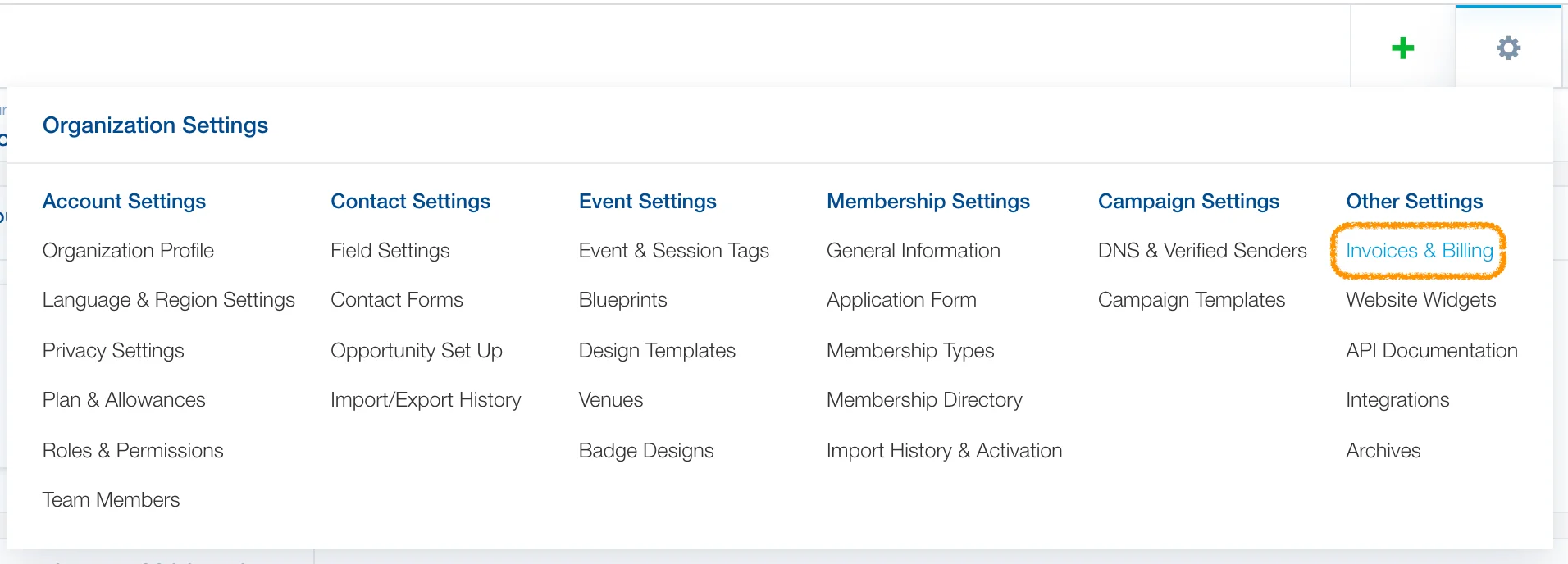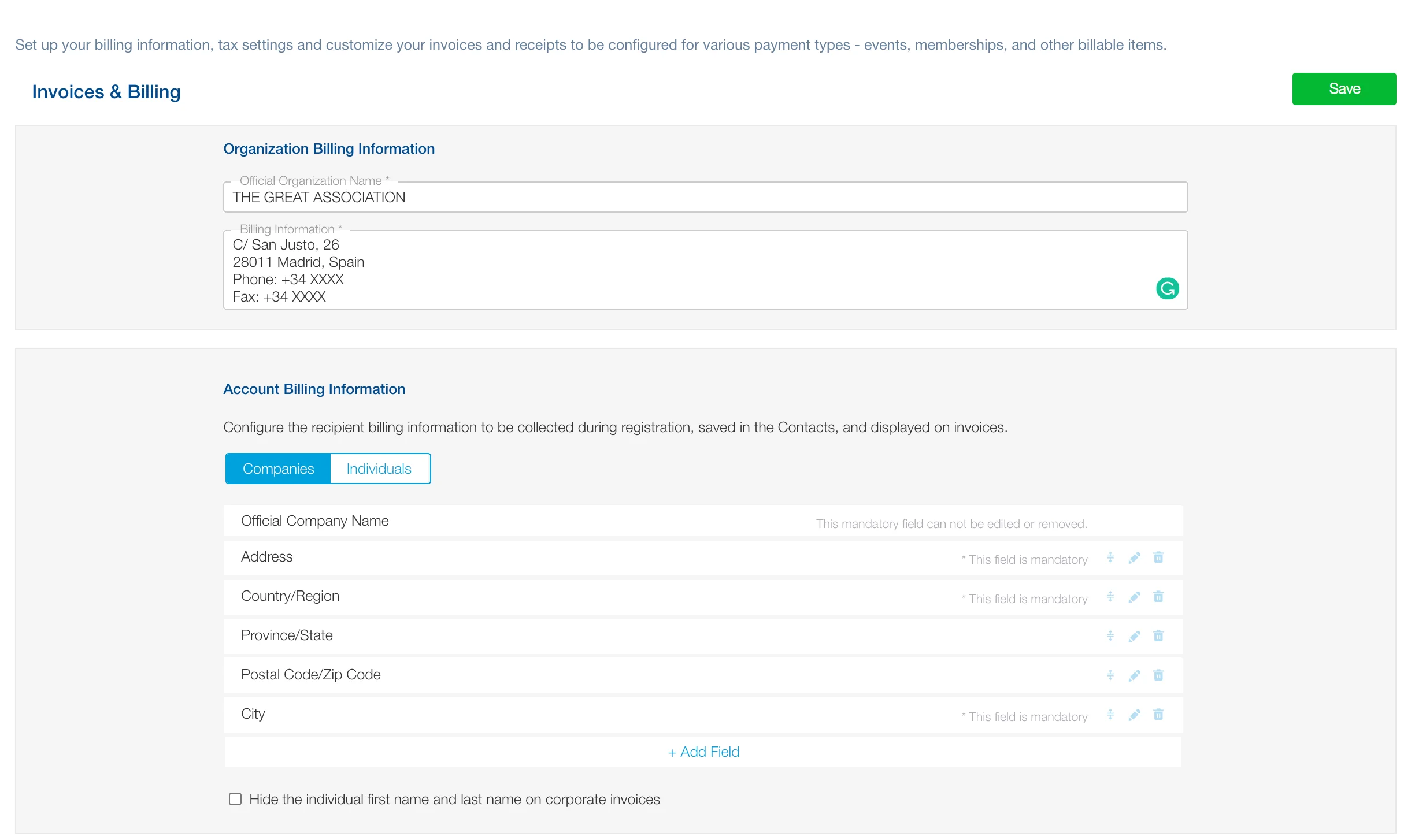The settings apply to Event Registration, Membership Application & Renewal, Membership Extra member purchase request.
Account Billing Information
You can now configure the recipient billing information to be collected during registration, saved in the CRM, and displayed on invoices for Companies and Individuals.
- Add, remove, edit fields
- Make fields mandatory
- Hide the individual first name and last name on corporate invoices
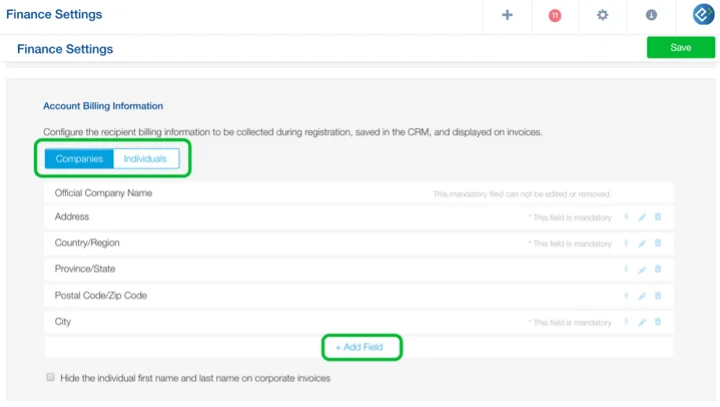
Invoice and Receipt Settings
If you enable ‘Generate invoices for orders automatically’ you can choose Types of Invoice users can request in public Registration Form:
- Individual (default) or Company Invoice
- Company (default) or Individual Invoice
- Only Company Invoice
It is also available in Custom Invoice and Receipt Configurations
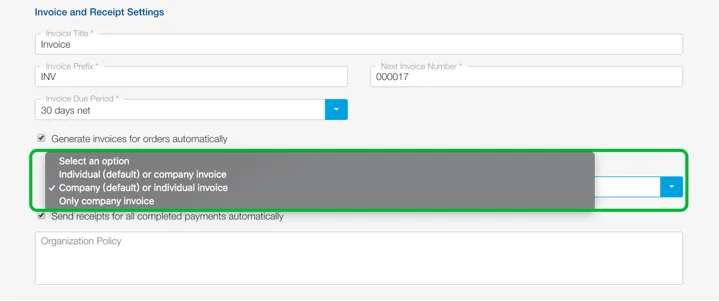
The end-user side:
During the registration process, the end-user can confirm who will be billed based on the configurations set by the organization.
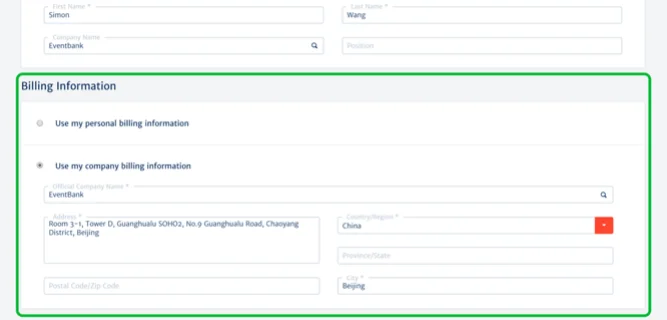
The organization side:
The Billing Information is saved and can be edited in CRM profile of each Contact/Company. The system uses the Billing Information of Individuals for CRM Contacts, Companies for CRM Companies when adding them from the platform.
The billing information is available on the form when adding a new attendee or member.
For events registration, the system uses the Billing Information of Individuals.
For memberships, the default choice of billing information is based on the membership type category: Individual Billing Information for Individual membership types, Company Billing Information for Corporate membership types.
The billing information can be exported from the Invoices section.
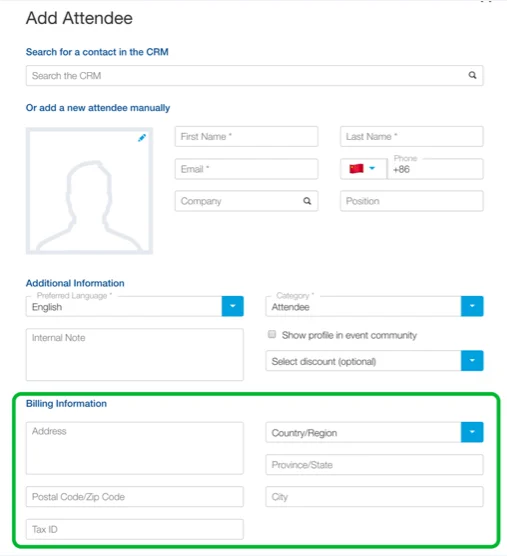
After the first registration, the Billing Information will be saved in My Glue – Billing Information of each Glue Up user. Both Personal and Company Billing Information can be edited anytime.
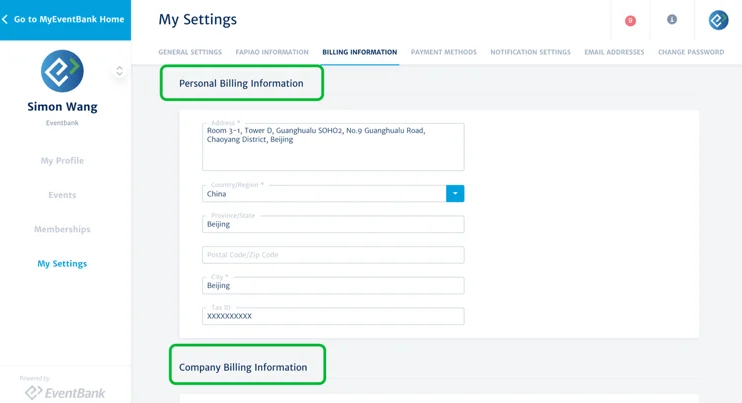
Adding and editing your organization’s billing and tax information
One of the first steps of setting up your account on Glue Up is entering your billing and tax information. Doing so will help your organization standardize and automate the application of your billing preferences on the platform. To fill in or make changes to your organization’s billing and tax information, click on the gear icon ⚙️ on the top right corner of the screen to open Organization Settings. Then, under Other Settings, click on Invoices & Billing.
Important: All required fields in this section must be filled before invoices and receipts can be generated.
Adding or editing billing information
Enter your organization’s official name and billing information; This information will appear on all system-generated invoices and receipts.
In the Account Billing Information section, you will select what information to collect when billing an organization or individual. You can make filling a field mandatory by clicking on the pencil icon next to that field and checking a box. If the field you need doesn’t exist, you can create a custom field by clicking on ‘+ Add Field’ and then selecting ‘+ Add Custom Field‘ from the dropdown menu. The new custom field and the collected data will appear on the CRM module.
Adding or editing tax settings
Under Tax Settings, click on the + Add Tax button to create a tax; you can choose the percentage and select for which countries this tax applies. To delete a tax, click on the three-dot action button.