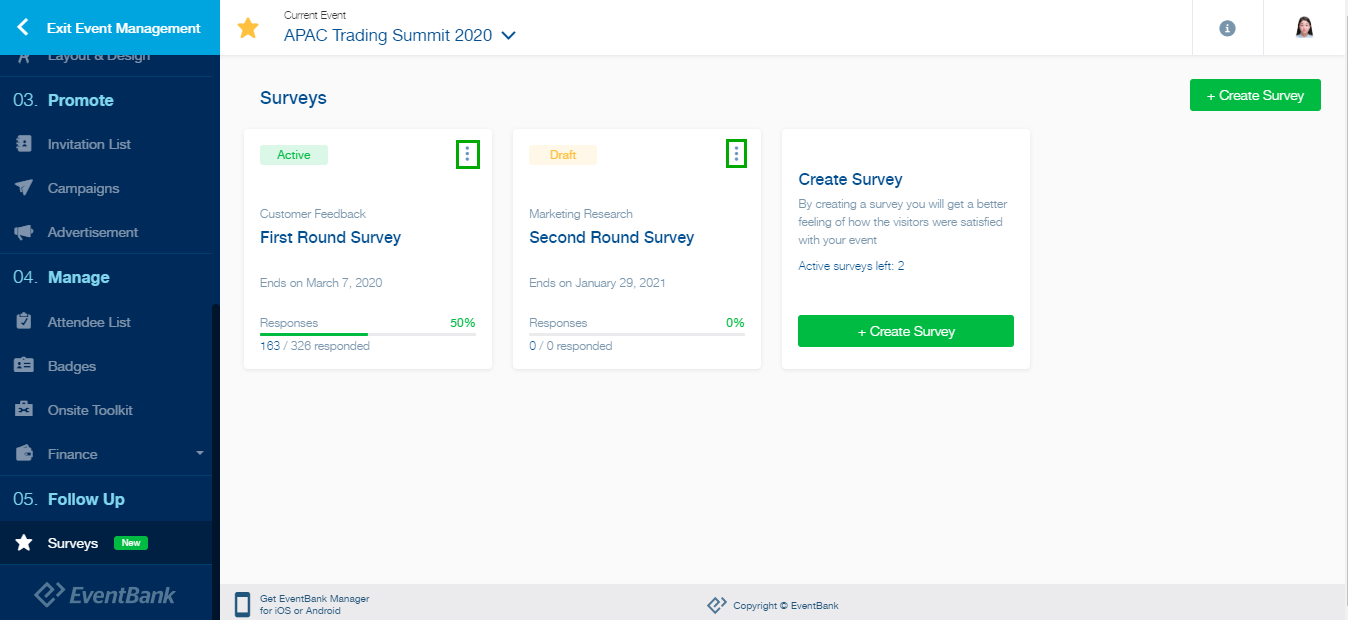Manage a Survey
To manage your scheduled survey, or the draft survey, please go to 05. Follow Up – Surveys section.
In the Surveys section, you can see the Active surveys that you have already scheduled, and Draft surveys that you haven’t scheduled yet.
When you click the 3 dots icon in the Active Survey, you can:
- Preview In Browser: This will open a new window to view the survey form that you have created.
- Pause Survey: This will pause the survey, and recipients cannot take survey temporarily.
- Resume Survey: This will re-open the survey, and recipients can take the survey until the expiry date.
- See Results: This will take you to the Survey Summary page.
When you click the 3 dots icon in the Draft Survey, you can:
- Edit: This will take you to the Build Survey step to update the survey form.
- Edit Recipients: This will take you to the Add Recipients step to update the recipients.
- Edit Distribution: This will take you to the Schedule Distribution step to update the time of distribution, reminder, and expiry date.
- Preview in Browser: This will open a new window to view the survey form that is saved.
- Delete Survey: This will delete the survey, and the deleted survey cannot be restored.