Scheduling, rescheduling, and unscheduling campaigns
When creating a campaign, you can select a time and date for delivery to your recipients. You can also adjust your delivery or unschedule campaigns as needed.
Scheduling a campaign
In the Draft Campaigns section of the Campaign module, click on your desired campaign to enter the campaign setup screens. Click the Review & Send tab to go to the last step of the setup process, and click the Schedule button located in the top right of the screen. Choose a delivery date and time with the selectors and select a time zone from the dropdown menu. Additionally, you can also send push notifications in the Glue Up app to deliver the campaign to your recipients’ mobile devices.
Important: The option to send push notifications through the Glue Up app is only available three times per month at no cost. Organizations can purchase additional push notifications if they so choose.
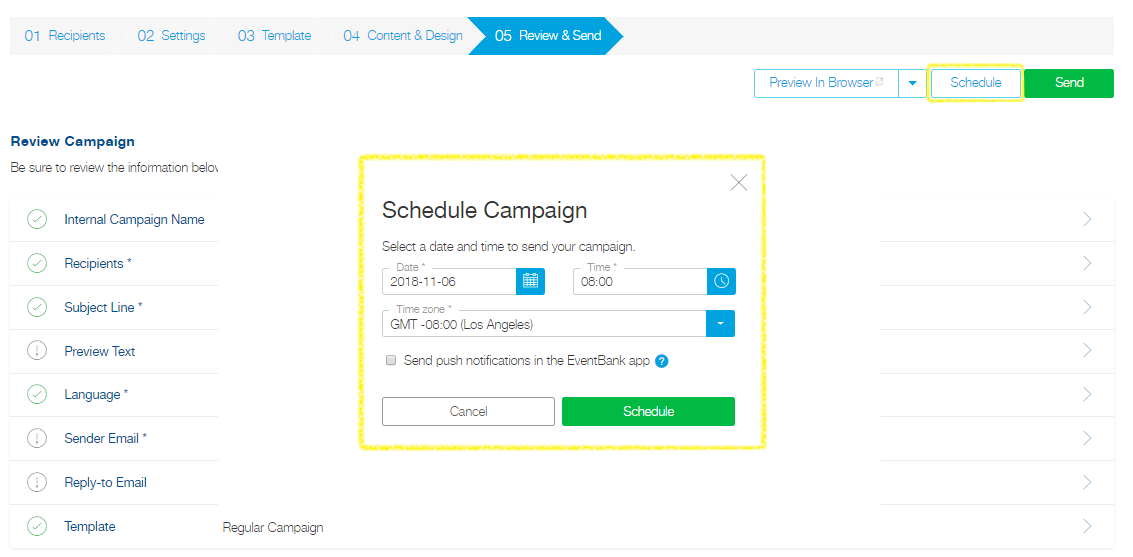
Rescheduling or unscheduling a campaign
In the Scheduled Campaigns section of the Campaigns module, you can reschedule a campaign by clicking the link for your desired campaign. Click the Review & Send tab to go to the last step of the setup process, and press the Reschedule button located at the top right of the screen.
You can unschedule a campaign in the Scheduled Campaigns section of the Campaigns module by clicking the three dots icon related to the campaign you want to unschedule and selecting Unschedule Campaign.

