Most recommended Event Template for conferences – Cappuccino
The event template Cappuccino is ideal for your flagship events, which includes a countdown timer, customizable footer, menu layout, session tags, and more will allow you to publish a breathtaking event page!
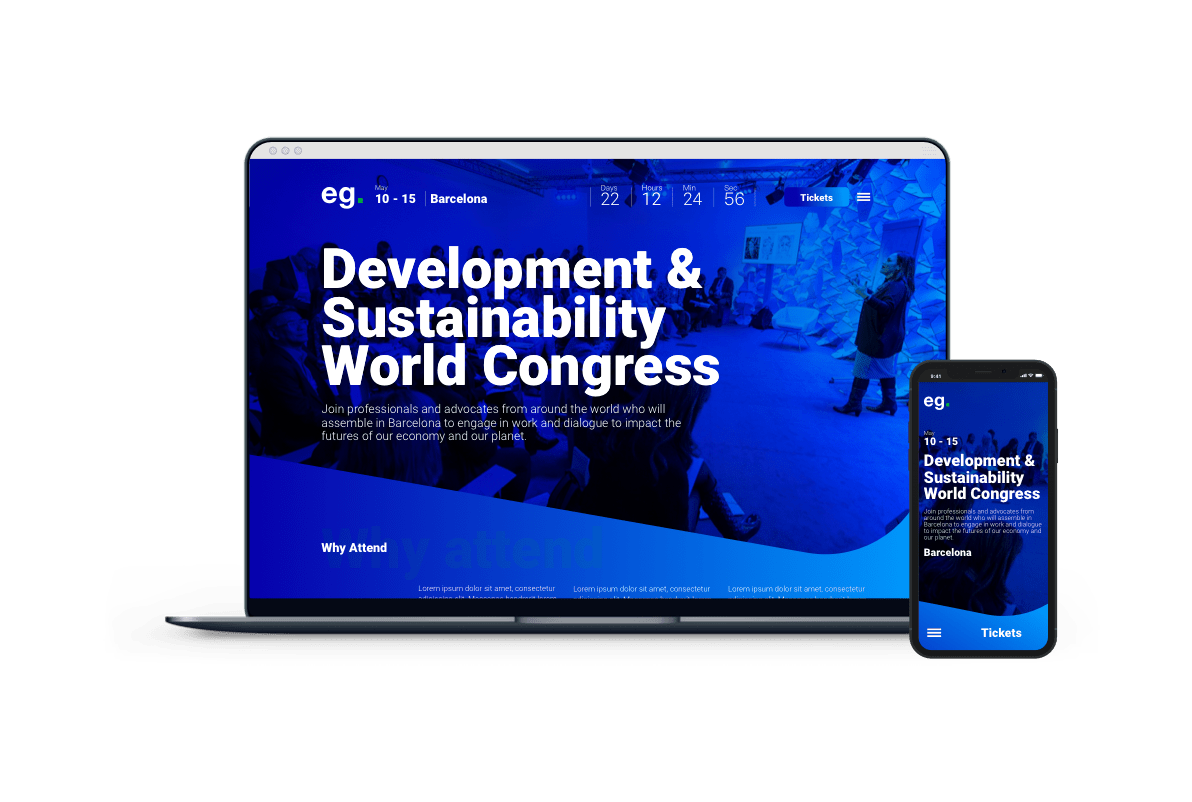
Customize your Menu and Footer of the Event Website
To customize the menu and footer layout, please go to 02. Publish – Layout & Design section and click the Update Menu Structure button to enter the Menu Editor page.

On this page, you can simply drag and drop the Sections, Pages, Anchors, or Combo items in each Section block.
You can:
- Reset: You can reset the menu layout, and the menu structures will be set back to the default layout.
- Preview: You can preview the event website.
- + Add Section: You can add a new section by typing the name of the section.
The menu structure updates will apply to the Menu and the footer of the event website.

Create and Add a Session Tag
To add a session tag to Agenda, first, you need to create a session tag. To create a session tag, go to the Event & Session Tags in the Organization Settings.

In the Tags section, please switch to the Session Tags tab, click on the +Add Session Tag button, and type the session tag name and session tag description. You can also click on the pencil icon to edit the existing tag, click the trash icon to remove the existing tag, and click the translation icon to translate the tag into another language.
Important: Removing or editing the session tags will be removed and edited from all your event sessions as well.

After creating a session tag, you can add it when creating Agenda.

