Cascading Choice
Cascading Choice is a new custom field type supporting 2 levels of choices.
You can now create Cascading Choice fields on the Event Registration and Membership Application forms.
When the user selects one option – depending on what option they choose, the next level field will display another set of choices.
For example: Choose your Industry. The first level answers are Agriculture, Arts & Entertainment, Construction, Management, Manufacturing, etc. If you choose Agriculture, the second level answers related to that industry are Crop Production, Animal Production, Agriculture Livestock, etc.

Custom Fields
The answers can be added manually and imported with an excel file (the import template is available).
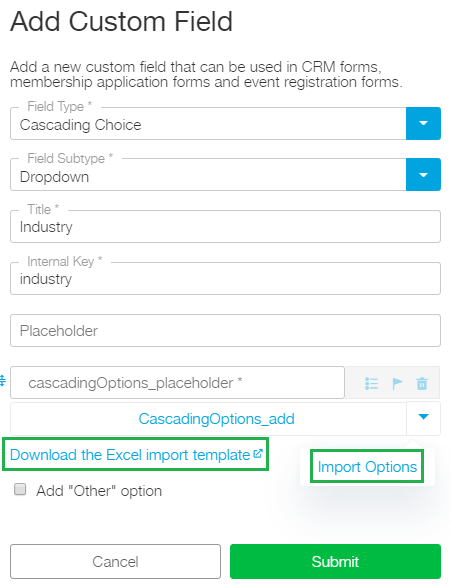
You can complete the following actions on Cascading Choices:
- Drag & Drop to change the sequence of choices
- Switch between the levels
- Set a default option to be displayed on each level
- Delete options

You can Filter by adding the Additional advanced filter in CRM, Event, Membership modules.
The fields are also available on Mobile apps.
Import Cascading Fields
You will have to go to Settings > Field Settings, and under the Cascading Field download the Answer Key.
Then go to your Excel file, and replace the value that you wish to import under the answer list with the Answer Key indicated there.
