Creating member smart lists
Sorting your organization’s members into lists lets you find the memberships you need in seconds. Simply save your search results into a smart list when searching the member database. Member smart lists can be accessed in the list selector in the Members section of the Membership module.
Creating a Smart List
Click the filter icon to narrow your search results in the Members section of the Membership module. Next, click the Save As New Smart List button located just above the filter results. A popup window will appear and allow you to name your new smart list. Click Create to save. You can access your smart list in the Member section’s list selector.
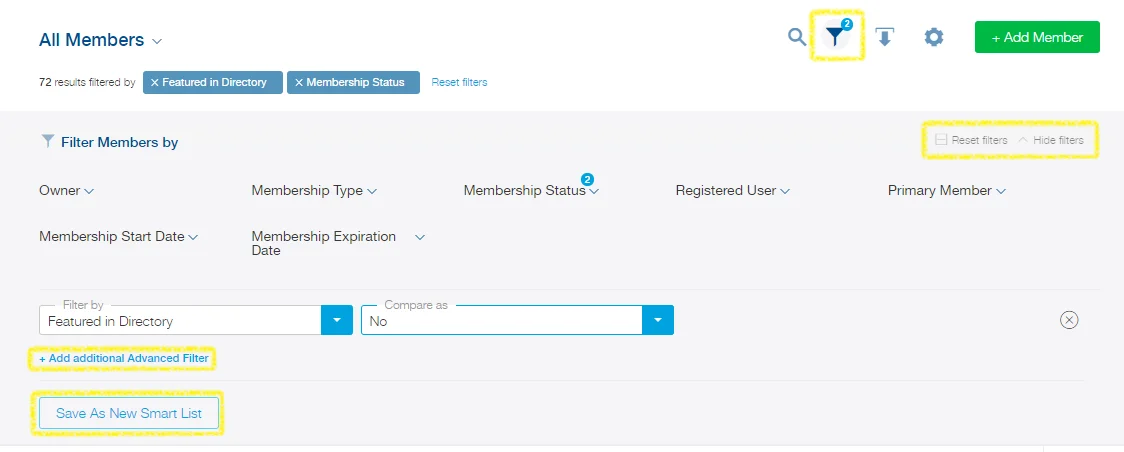
Managing Smart Lists
Access your smart lists by opening the section’s list selector (marked in the screenshot below). Scroll down to view your smart lists. Pencil icons, gear icons, and x icons are available to edit, manage, and delete smart lists as needed.

You can also click on a smart list in the list selector and adjust the search filters. Results will appear in accordance with your filter settings. Click the Save Changes button to override your old filters and save your new filters for the list you are editing.
Tip: You can use the member smart list as Recipient List when you send out email campaigns.
