Introduction
Event profit & loss information can be tracked for all events hosted with the Glue Up platform. This can be found under the Finance module in the Event Profit and Loss subsection. Revenues for event registrations and sponsorships are tracked automatically, and expenses for other spending categories can be added manually.
Note: Only a team member who has access to both the Finance and Event modules can view and export profit & loss data.
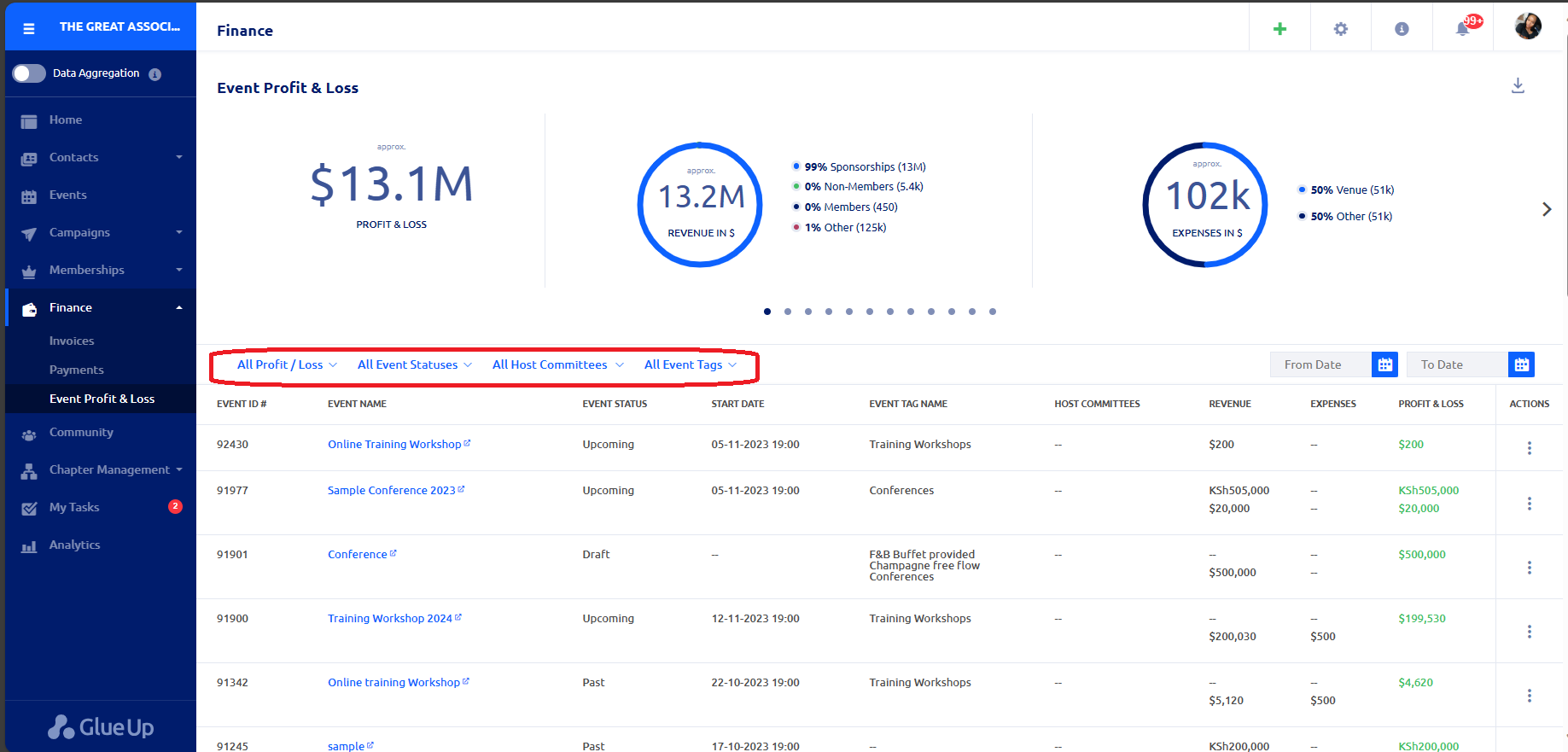
Sorting event profit & loss information with list selectors
You can sort event profit & loss information by click the down arrow that is part of each list selector. Available list selectors include:
- Profit / Loss Selector
- All Profit / Loss: This displays all event profit & loss.
- Profit: This displays all profits earned from events.
- Loss: This displays all losses incurred from events.
- Event Status Selector
- All Event Statuses: This displays all profit & loss for all events.
- Draft Events: This displays profit & loss for draft events.
- Upcoming Events: This displays profit & loss for upcoming events.
- Current Events: This displays profit & loss for current events.
- Past Events: This displays profit & loss for past events.
- Host Committee Selector
- All Host Committees: This displays all profit & loss for all events.
- [Custom Host Committee Name]: This displays profit & loss according to the committee name.
- Event Tags Selector
- All Event Tags: This displays all profit & loss for all events.
- [Custom Event Tag Name]: This displays profit & loss according to event tag.
- Date Selectors
- The From Date and To Date selectors allow you to sort profit & loss information according to date.
Exporting event profit & loss information
Click the export icon to download all revenue and expense information from your events. You will then receive a system message in your inbox notifying you the export file is ready to download. When you click the Download Now button, you will be redirected to the Export History section in Organization Settings. Click the name of your document to begin the download and save the Excel file to your device.
Fast actions for event profit & loss information
In the main screen of the Finance module’s Event Profit & Loss section, you can click the three dots icon in the row of your desired event to perform fast actions related to that event’s profit & loss information.
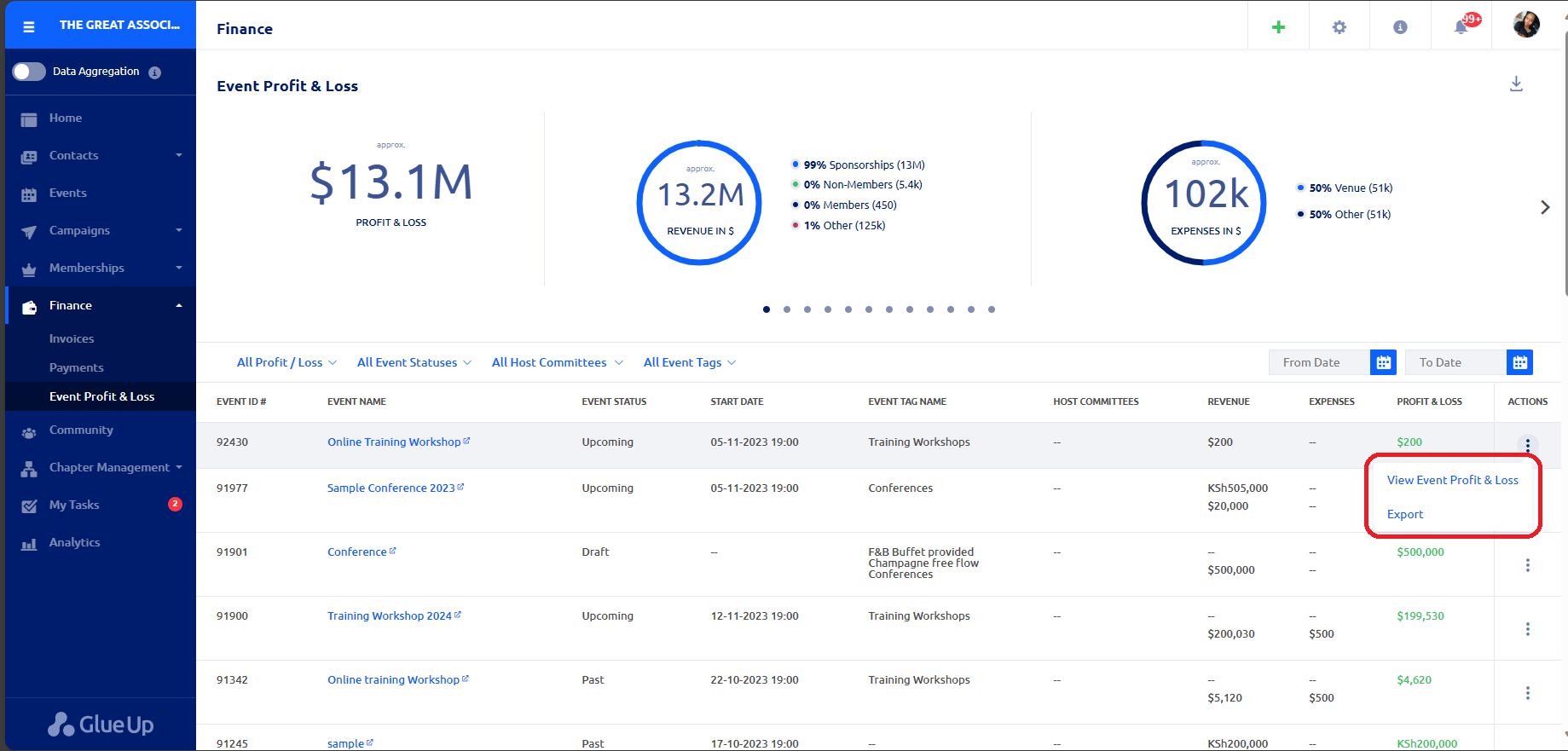
- View Event Profit & Loss: This will take you to the event’s profit & loss page.
- Export: This will take you to the respective event’s profit & loss page so you can click the export icon to download revenue and expense information for that event.
