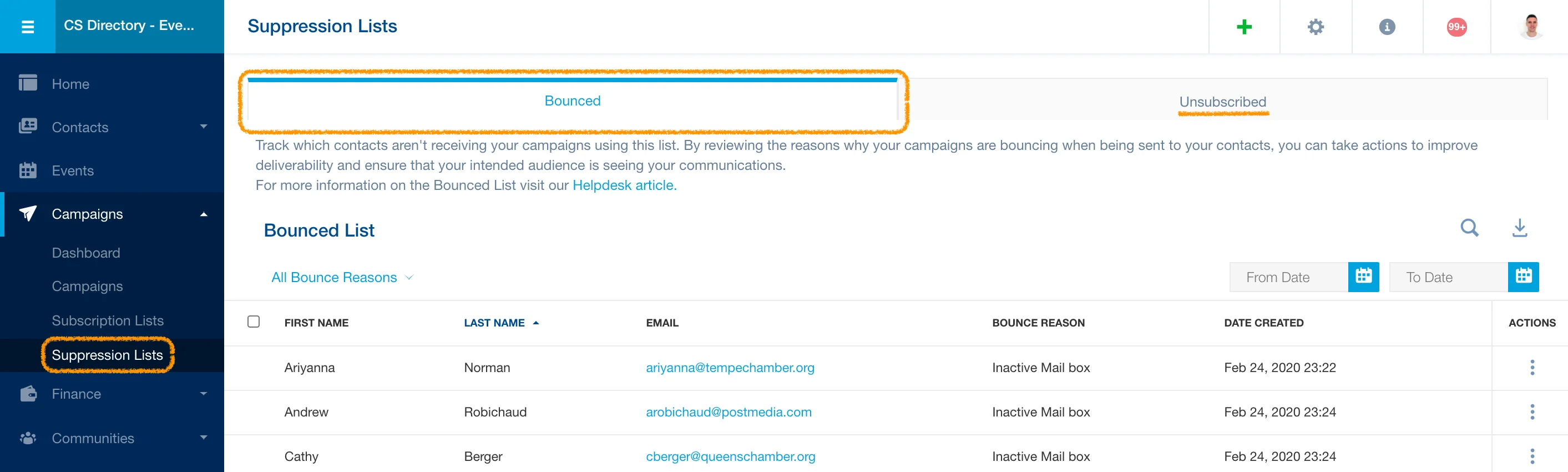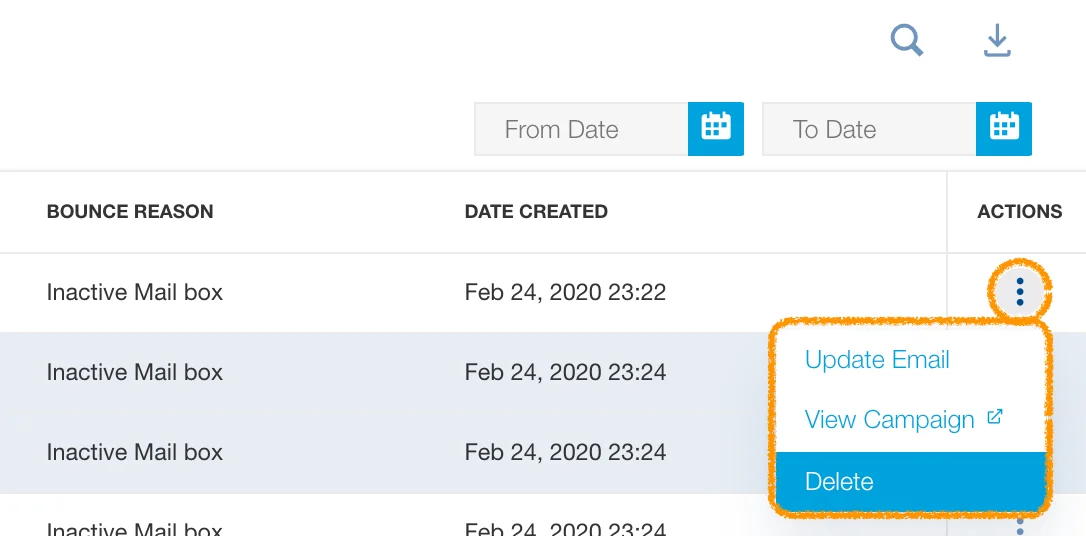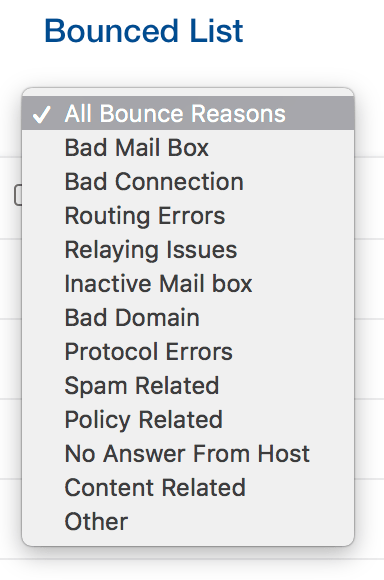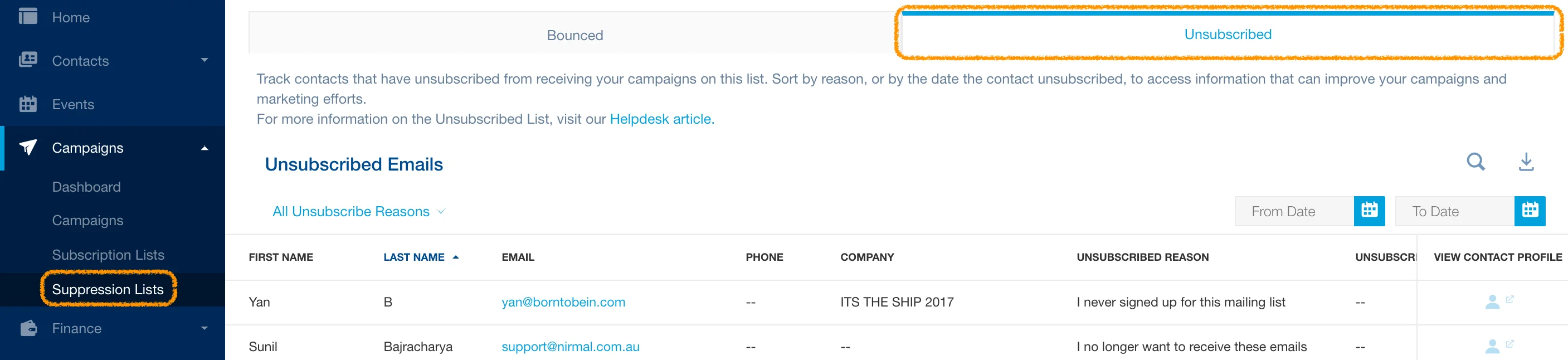Tracking bounced and unsubscribed emails (suppression list)
Suppression lists allow you to check if email addresses have been entered correctly, determine whether email lists have grown old, and ensure information is up to date. Unsubscribed emails are separated into two sections, ‘bounced’ and ‘unsubscribed’. Follow the processes below to track email addresses that are not receiving your campaigns:
Tracking bounced emails
Bounced are those email addresses that your sender domain will no longer attempt to send campaigns to; because as they fail to receive your emails (emails bounce back to the server), they would continue to reduce your sender reputation. Therefore our system marks them as bounced, and prevents this cycle from continuing.
- In the Campaigns module, go to the Bounced tab subsection under Suppression Lists.
- To get a better understanding of email addresses that have bounced, use the primary list selector and date selectors to sort as needed. You can also click the search icon to search, or the export icon to download information from the selected lists.
- You can also click the three dots icon in the row of a contact to view a CRM profile or view the related email campaign.

- To remove emails from the Bounced list Select/Select All and press Delete. Deleting these addresses from the suppression list will allow you to send them emails again. Therefore, you should only perform this action only once you have confirmed the address has been enabled again.
- You can bulk delete by selecting multiple addresses from the left checkmark and deleting them.
You can check the reason why each email is under the bounce list, and select each specific list, or use the filter function, as indicated in the below screenshot:
Note: If an email address is tagged as bounced, it could be temporary or permanent. If an email is temporarily bounced you can take action by asking the recipient to whitelist your sender domain email. If an email address is no longer in existence, this is a permanently bounced address.
Tracking unsubscribed emails
Unsubscribed are those recipients who voluntarily unsubscribed from ALL EMAILS sent from your domain. To unsubscribe, they had to receive your campaign and at the bottom of the email, they clicked on the ‘unsubscribe – manage subscriptions’ link and on the landing page, they clicked on ‘unsubscribe from all emails. That is not a bad thing, because instead of marking you as a spammer from their inbox, or continuing to receive emails that they would not open, those recipients took action to prevent from you sending them campaigns they are not interested to receive. In the long term, you could re-assess your campaign best practices, by segmenting your recipient lists and better targeting the content to niche audiences, reducing the volume of campaigns, or simply using better subject lines and preview text to entice recipients to open your campaigns.
- In the Campaigns module, go to the Unsubscribed tab subsection under Suppression Lists.
- To get a better understanding of contacts that have unsubscribed from your mailing lists, use the primary list selector and date selectors to sort as needed. You can also click the search icon to search or the export icon to download information from the selected lists.
- You can also click the person icon to view a contact’s CRM profile.
Note: The reasons stated were those picked by the person who unsubscribed from your campaigns. Use their feedback to implement better practices in the future.
Clean Up Bounced List
It’s no secret that one of the keys to a successful marketing strategy is to properly target all of your communications. Compiling lists of recipients, categorizing, and sending relevant campaigns to those lists is half of the task, but you must also make sure your marketing communication is reaching your target audience and clean up the recipient’s list on a regular basis as well.
When to check and clean up the list? Depending on the number of contacts in your CRM set a target to when to check the bounce list:
- Monthly
- Quarterly
- Bi-annually
What to look for?
- Hard-bounced emails
- Emails with typos
- Corporate emails with a strict filtering policy
What’s next?
- Hard-bounced emails are emails that were suppressed as they became invalid. Those emails should be excluded from all future email communication or replaced by the new email addresses
Tips & Tricks: Use the default CRM filter ‘Suppressed’ is ‘Yes’ to create a smart list and exclude all the suppressed emails from the correspondence at once. You can also re-import the content of the smart list into the contact list and delete this contact list with all the invalid contacts.
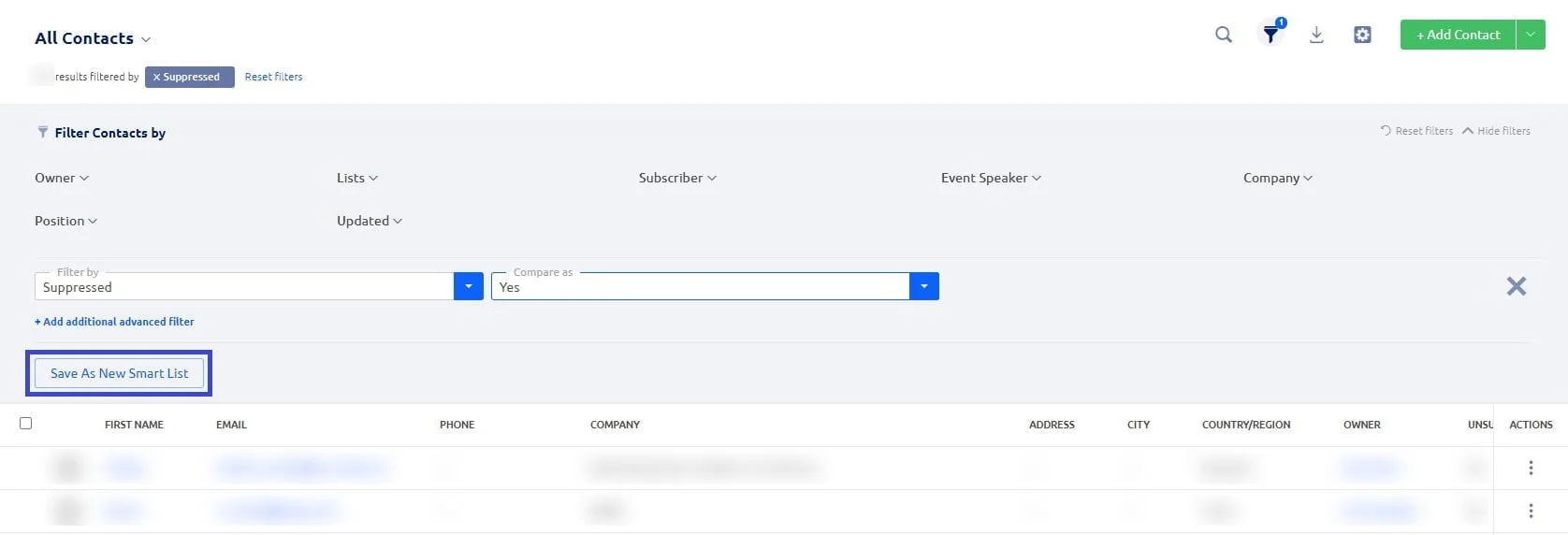
- Emails with typos that were suppressed can be edited directly from the Bounce list. Go to Campaigns> Suppression Lists> Bounced click on the actions button ( ⋮ ) and Update Email
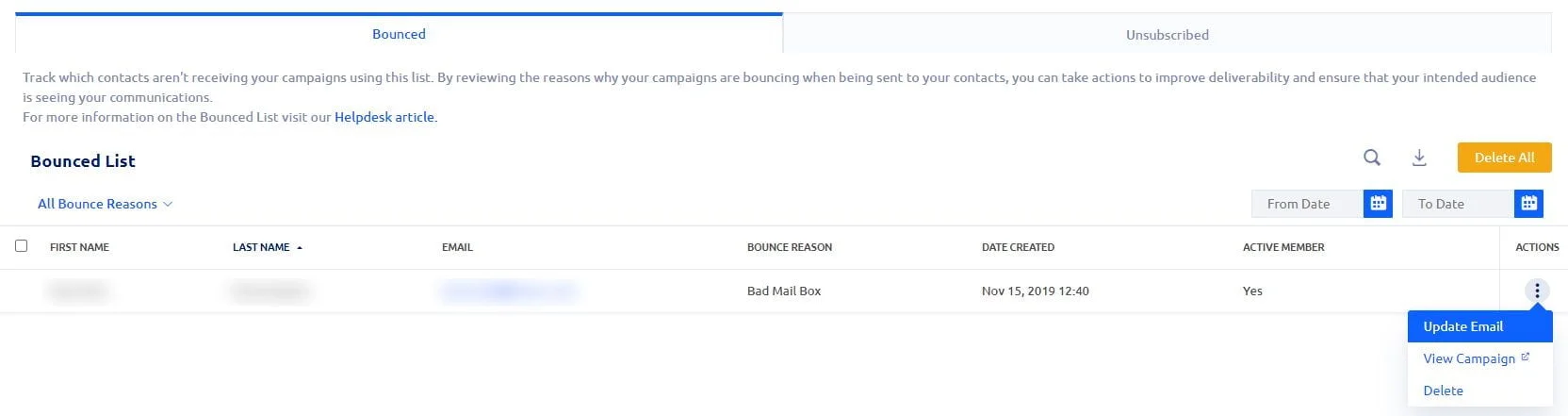
- Corporate emails with a strict filtering policy. These emails can be unfairly suppressed. When you notice that happens, please ask the recipient to whitelist your sender domain and IP address. Reach us at support@glueup.com for assistance. Meanwhile, you can remove those from suppressed simply by selecting either one email address or multiple.
- To delete one in Campaigns> Suppression Lists> Bounced click on the actions button ( ⋮ ) and Remove. This action will remove emails from Bounced but not from CRM.
- To remove multiple emails check the boxes on the left and click Remove in the menu on top. This action will delete emails from Bounced but not from CRM.

- You can remove all of the bounced emails on all the pages. Important! Please, keep in mind that the remove all bounced emails action is irreversible and can harm your email sender’s reputation if done unconsciously.