The new Chapter Inclusion feature allows organizations utilizing Chapter Management to incorporate chapter members within the umbrella organization membership. Membership is created at the umbrella organization level and selected chapters are then added to that membership. When going through the membership application process, end users decide how many chapters they want to join.
The umbrella organization team member now has the ability to activate Chapter Inclusion in step one of Configuring a Membership Type by clicking the box to ‘add chapters to this membership type.’ From here all chapters underneath the umbrella organization will be displayed. The umbrella organization team member has the option to select some or all chapters. This setting can be applied for individual and/or corporate memberships.
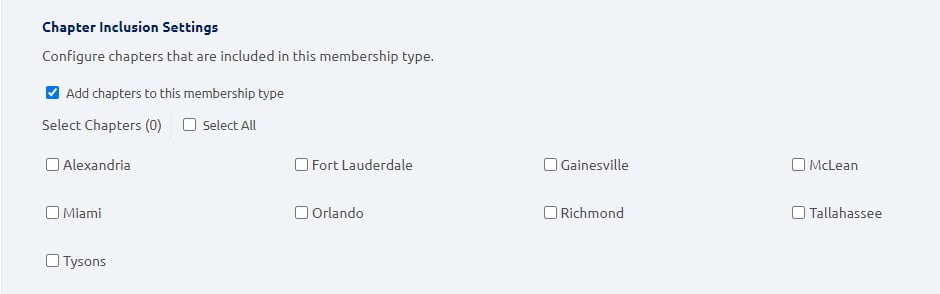
In the Advanced Pricing step (step 3) of building a Membership Type the umbrella organization team member can add pricing for the chapter memberships. This feature has a multi-currency option, where the team member can select the appropriate currency from the dropdown. The system informs the team member how many chapters have their price configured and it recognizes “0” as a free chapter. Once all relevant chapters have been assigned pricing, the +Add new price point button will be disabled.

In the Members section of the Membership module the umbrella organization team member can see additional columns detailing Chapter Inclusion, Number of Chapters and Primary Chapter. From here, the umbrella organization team member can filter by Chapter Inclusion as well as Primary Chapter.

Within a Member Profile there is an added section to detail Chapter Inclusion. A yellow star indicates Primary Chapter. The umbrella organization team member can edit the Primary Chapter from the Member Profile.
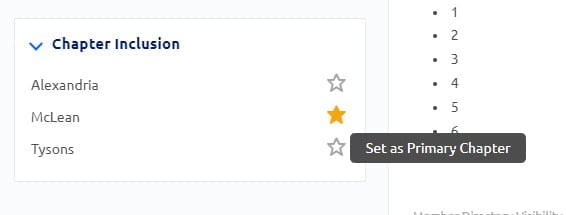
Its important to note that only the umbrella organization can take action in the Workflow Manager for Applications and Renewals. The chapters can see that there are items pending approval, but all action is taken from the umbrella organization account. Please see the screenshots below for reference.
Umbrella Organization Workflow Manager View Applications

Chapter Organization Workflow Manager View Applications

In the Awaiting Approval tab within Renewals in the Workflow Manager there is a column detailing Chapter Inclusion and another column indicating the number of chapters added and/or removed by the member when renewing.

If the umbrella organization team member wants to create an application on behalf of the end user they can navigate to the Memberships section of the Membership Module and select Add Member. Next, they will follow the two step process of filling out the General Information of the Application and then selecting the Chapter or Chapters per the screenshot below.
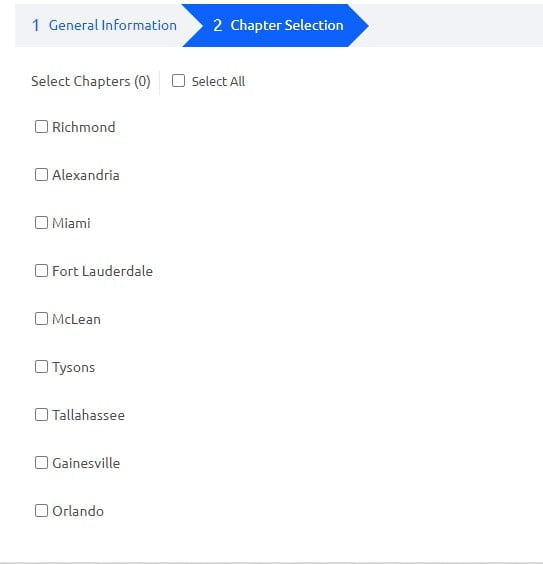
When the end user applies for membership under the Chapter Inclusion function, they can select the chapters they want to join in the second step of the application process, called Chapter Selection. It is important to note that after this step, additional chapters cannot be selected. 
